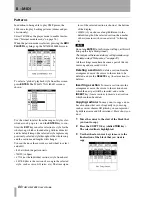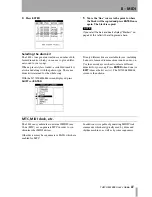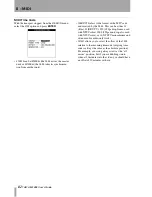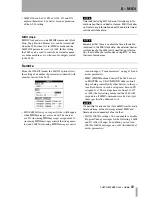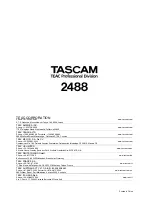Reviews:
No comments
Related manuals for Portastudio 2488

T Series
Brand: Pall Pages: 51

A1
Brand: ZAMST Pages: 21

DT1
Brand: B&K Pages: 8

4560
Brand: Parr Instrument Pages: 24

7130
Brand: JBL Pages: 15

858
Brand: ParaBody Pages: 5

UC-280
Brand: jablotron Pages: 2

JA-80S
Brand: jablotron Pages: 2

PGA-04 ADIG-LB
Brand: Palmer Pages: 2

1300 Series
Brand: Tanco Pages: 112

EU7805K
Brand: Panasonic Pages: 23

mocon AQUATRAN 3/38
Brand: Ametek Pages: 85

EK-CF2-TP
Brand: Ekinex Pages: 37

LS7849
Brand: HMS Pages: 36

PROFILE C5
Brand: Lites Pages: 8

LR-10
Brand: Tascam Pages: 100

Narkomed GS
Brand: Dräger Medical Pages: 204

Programat CS3
Brand: Ivoclar Vivadent Pages: 92