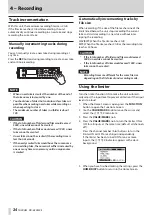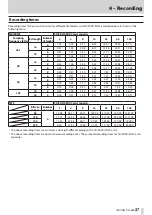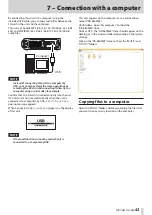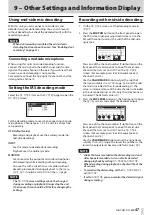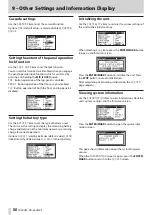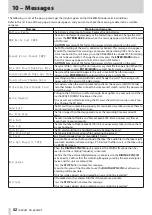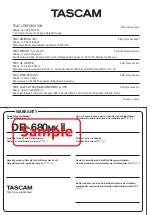TASCAM DR-680
47
9 – Other Settings and Information Display
Using mid-side mic decoding
With this unit, you can connect a mid-side mic and
decode the signal while recording. You can also record
without decoding, but check the decoded result with the
monitoring output.
NOTE
When dual recording is enabled, the mid-side mic
decoding function cannot be used. (See “Enabling dual
Connecting a mid-side microphone
When using this unit’s mid-side decoding function,
connect the mid signal to the odd channel and the side
signal to the even channel in the pair. If you connect them
in reverse, correct decoding is not possible.
For example, connect the mid signal to channel 3 and the
side signal to channel 4.
Setting the MS decoding mode
Select the
MS MODE
item on the
SYSTEM
page to open the
MS MODE
screen.
Set the decoding mode to use when connecting mid-side
microphones. Channel pairs 1-2, 3-4 and 5-6 can each be
set separately.
OFF (default value)
Recording and playback use the ordinary mode (no
mid-side decoding).
INPUT
Use this mode to decode while recording.
Playback uses the ordinary mode.
MONITOR
Use to monitor the output of mid-side microphones
with decoding while recording without decoding.
Also use this with a take that was recorded without
decoding to decode it during playback. In that case,
LINE OUT
should be set to
MIX
on the
I/O
page.
NOTE
The
MS MODE
screen settings cannot be changed
during recording or playback. Always stop the unit
(the transport icon should be ) before changing the
settings.
Recording with mid-side decoding
1. On the
MS MODE
screen, set the decoding mode to
INPUT
.
2. Press the MIX PAN button on the front panel to open
the
PAN
screen (pan pot adjustment screen). Use the
MS width control to adjust the width of the mid-side
signal pair.
Press one of the channel number (1–6) buttons on the
front panel that corresponds to one of the mid-side
channels that was set to
INPUT
on the
MS MODE
screen. (For example, press 3 or 4 to adjust paired
channels 3 and 4.)
Use the VALUE/MARK knob to adjust the width of
the signal suitably in a 0–100 range. At 0, only the mid
channel is included in the stereo decoding. As the
value is increased, more of the side channel is included
in the stereo decoding. At 100, only the side channel is
included. (The default value is
0
.)
3. Press the MIX LEVEL button on the front panel to open
the
LEVEL
screen, and adjust the decoder output.
Press one of the channel number (1–6) buttons on the
front panel that corresponds to one of the mid-side
channels that was set to
INPUT
on the
MS MODE
screen. (For example, press 3 or 4 to adjust paired
channels 3 and 4.)
Use the VALUE/MARK knob to adjust the signal level
suitably in a 0–100 range. The lower the number is, the
lower the output level becomes (default value:
100
).
NOTE
•
A take that was recorded without decoding (mid and
side channels recorded as is) can also be decoded
during playback by setting
MS MODE
to
MONITOR
.
When decoding during playback, output will be of the
stereo mix.
•
To record without decoding, set the
MS MODE
to
OFF
or
MONITOR
.
•
If set to
MONITOR
, you can monitor the decoded signal
during recording.