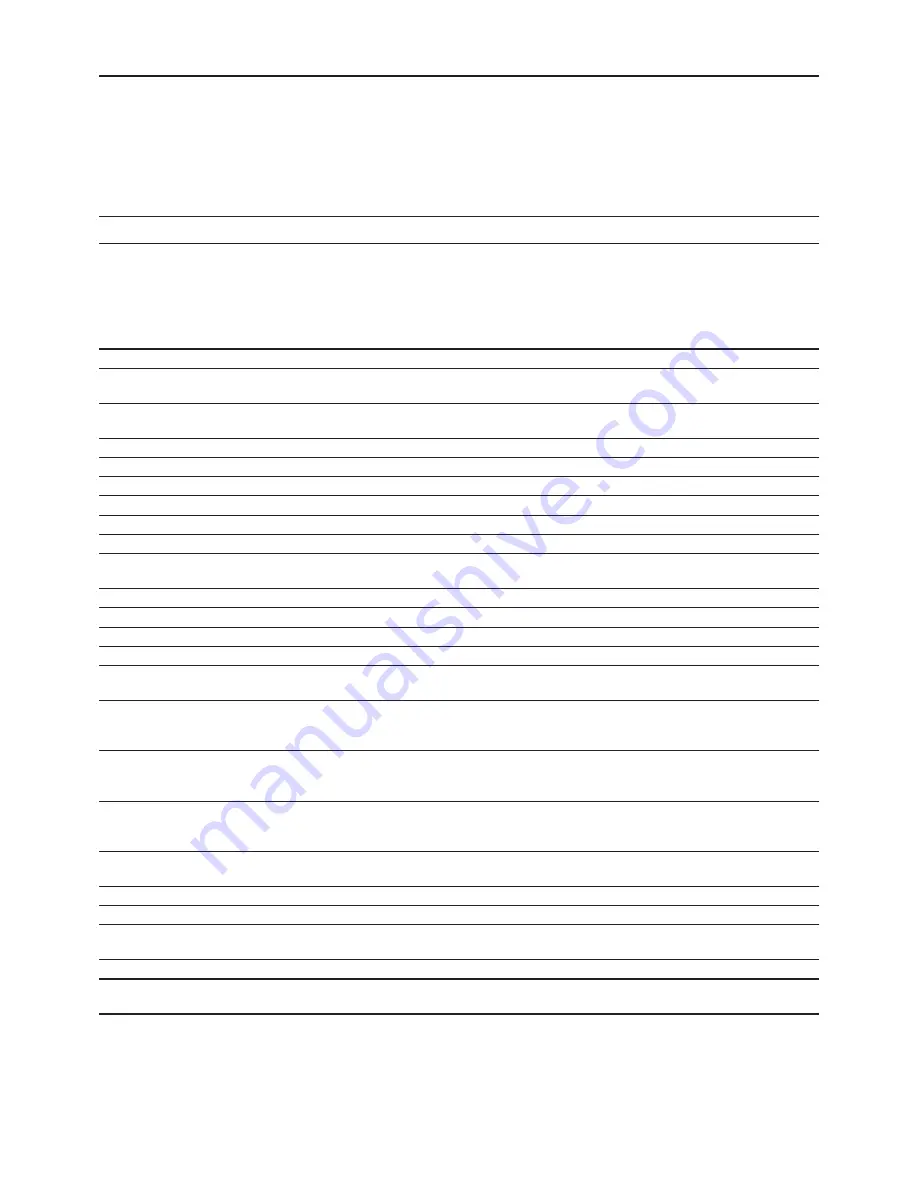
TASCAM RC-601MKII
13
MENU OPERATIONS
Various settings on the CD-601MKII can be made using
the menu. Menu operations can be performed on either of
the CD-601MKII and RC-601MKII. Although their settings
and indications are exactly the same, the keys used for
operation differ slightly.
A l l o p e r a t i o n s i n c l u d i n g m e n u o p e r a t i o n s o n t h e
CD-601MKII are not possible while menu operations are
being executed on the RC-601MKII. Likewise, all operations
including menu operations on the RC-601MKII are not
possible while menu operations are being executed on the
CD-601MKII.
Menu Configuration
The menu contains the following items. The items and details of each item are exactly the same as those in the menus on the
CD-601MKII.
Menu
No.
Item Display
Details Display
Description
Reference Item
01
A_CUE
Auto cue level
Auto cue level setting
“Setting the Auto Cue Level”
(p. 17)
02
ONLINE
Online play output
Setting the terminals for online
output
“Setting the Terminals for Online Output” (p. 24)
03
MONI
Monitor output
Setting the terminals for monitor
output
“Setting the Terminals for Monitor Output” (p. 24)
04
CLOCK
Clock source
Operation clock setting
“Referencing to an External Clock Source” (p. 25)
05
PROG
Program setting
Program setting
“Program Playback”
(p. 16)
06
INCR_P
Incremental play
Incremental play ON/OFF
“Incremental Play Function”
(p. 18)
07
TIMER
Timer play
Timer play ON/OFF
“Timer Play Function”
(p. 27)
08
OUTPUT
Output stereo mono
Output stereo/monaural setting
“Setting Stereo/Monaural”
(p. 24)
09
OUT_L
Output level
Output level setting
“Setting the Output Level”
(p. 24)
10
F_SAFE
Fail safe
Failsafe function ON/OFF during
online playback/READY
“Failsafe Function”
(p. 25)
11
EOM
End of message time
End of track warning display setting “Displaying the End of Track Warning”
(p. 26)
12(*)
E_CHK
End check time
End check time setting
“Checking the Ending of Tracks”
(p. 26)
13(*)
BANK
Memory BANK select
Memory back selection
“Saving Disc Information”
(p. 23)
14(**)
F_STAR
Fader start polarity
Setting fader start polarity
CD-601MKII Owner’s Manual
15(**)
F_STOP
Fader stop state
Setting the state of the CD player
at a fader stop
CD-601MKII Owner’s Manual
16
CUE_UP
Auto CUE up state
Setting the CD player standby
mode during an auto cue or an
auto ready
“Auto Ready Function”
(p. 17)
17(*)
RMT
Remote control
CD player operation enable/disable
setting when remote control (*)
RC-601MKII is used
“Preparations” (p.
8)
18
FRAME
Frame display
Setting the frame display of the
time display area of the display
window
“Clearing the Frame Display”
(p. 27)
19
TIME
Time display
Setting the time display switching
pattern
“Switching the Time Display”
(p. 26)
20
CUESET
Cue point set
Cue point setting
“Auto-registering Cue Points”
(p. 9)
21
A_CLR
Memory ALL clear
Memory all clear
“Clearing Menu Settings”
(p. 15)
22
USER
User setting
Calling up user banks to save
settings to
“Saving Menu Settings”
(p. 15)
23(**)
RS232C
Com PORT baud rate
RS-232C baud rate setting
CD-601MKII Owner’s Manual
(none)
xxxxH
M o t o r a d d i t i o n t i m e
display
Motor total drive time display
“Viewing the Total Motor Time”
(p. 27)
* Menu items followed by (*) in the above table are valid when the Remote Control Unit RC-601MKII is connected.
* Menu items followed by (**) in the above table are external control-related items. For details on these items, refer to the
CD-601MKII Owner’s Manual.
RC-601MKII_Eng.indd 13
3/24/2005 2:38:17 PM














































