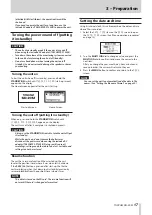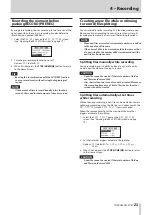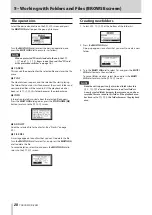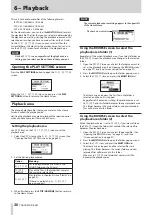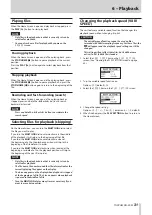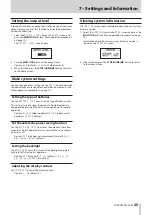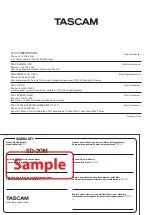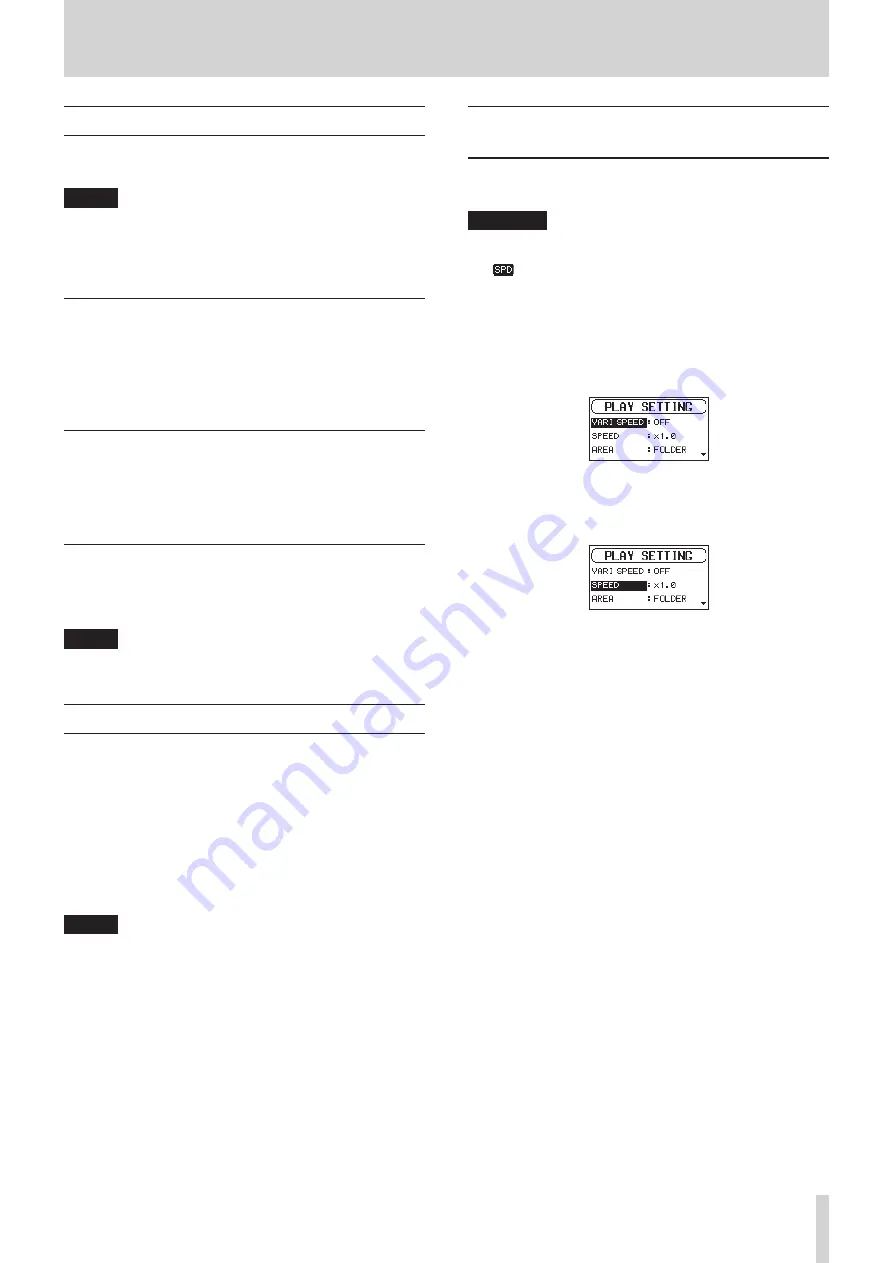
TASCAM SD-20M
31
6 – Playback
Playing files
When the Home Screen is open and playback is stopped, press
the PLAY [
7
] button to start playback.
NOTE
•
Only files in the playback area that is currently set can be
selected for playback.
•
You can also choose files for playback by name on the
BROWSE
screen.
Pausing playback
When the Home Screen is open and a file is playing back, press
the STOP/HOME [
8
] button to pause playback at the current
position.
Press the PLAY [
7
] button again to restart playback from that
position.
Stopping playback
When the Home Screen is open and a file is playing back, press
the STOP/HOME [
8
] button to pause playback, and press the
STOP/HOME [
8
] button again to return to the beginning of the
file.
Rewinding and fast-forwarding (search)
When the Home Screen is open and a file is playing back or
stopped, press and hold the
m
or
,
button to search
backward or forward.
NOTE
Press and hold the
m
or
,
button to accelerate the
search speed.
Selecting files for playback (skipping)
On the Home Screen, you can turn the MULTI JOG dial to select
the file you want to play.
If you turn the MULTI JOG dial counterclockwise in the middle
of file playback, it will return to the beginning of that file.
If you turn the MULTI JOG dial counterclockwise when at
the beginning of a file, the playback position will skip to the
beginning of the file before it in order.
If you turn the MULTI JOG dial clockwise when located at the
beginning or middle of a file, the playback position will skip to
the beginning of the next file in order.
NOTE
•
Only files in the playback area that is currently set can be
selected for playback.
•
The file name, file number and other file information for the
currently playing file appear on the display.
•
The 8 icon appears on the display when playback is stopped
at the beginning of a file. The 9 icon appears when playback
is paused in the middle of a file.
•
Turn the
MULTI JOG
dial as many times as necessary if you
want to move between files.
Changing the playback speed (VARI
SPEED)
The unit features a variable speed function that changes the
playback speed without changing its pitch.
CAUTION
The variable speed function cannot be used on files
recorded with 96kHz sampling frequency. For these files, the
will appear and the playback speed setting can still be
changed.
This setting will not affect these files, but it will become
active if a 44.1/48kHz file is loaded.
1. Select the
VARI SPEED
item on the
PLAY SETTING
screen. (See “Opening the PLAY SETTING screen” on page
2. Turn the variable speed function on.
Options:
OFF
(default),
ON
3. Select the
SPEED
item on the
PLAY SETTING
screen.
4. Change the speed setting.
Options:
x0.5
–
x1.5
(in
x0.1
increments,
x1.0
default)
5. When finished, press the PLAY SETTING button to return to
the Home Screen.