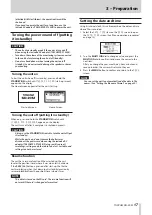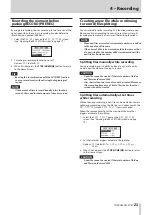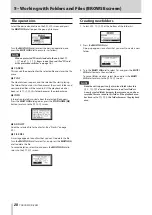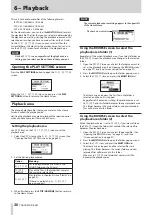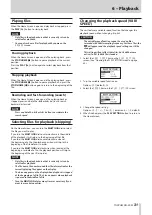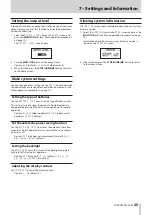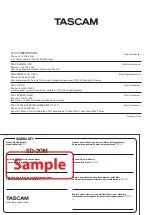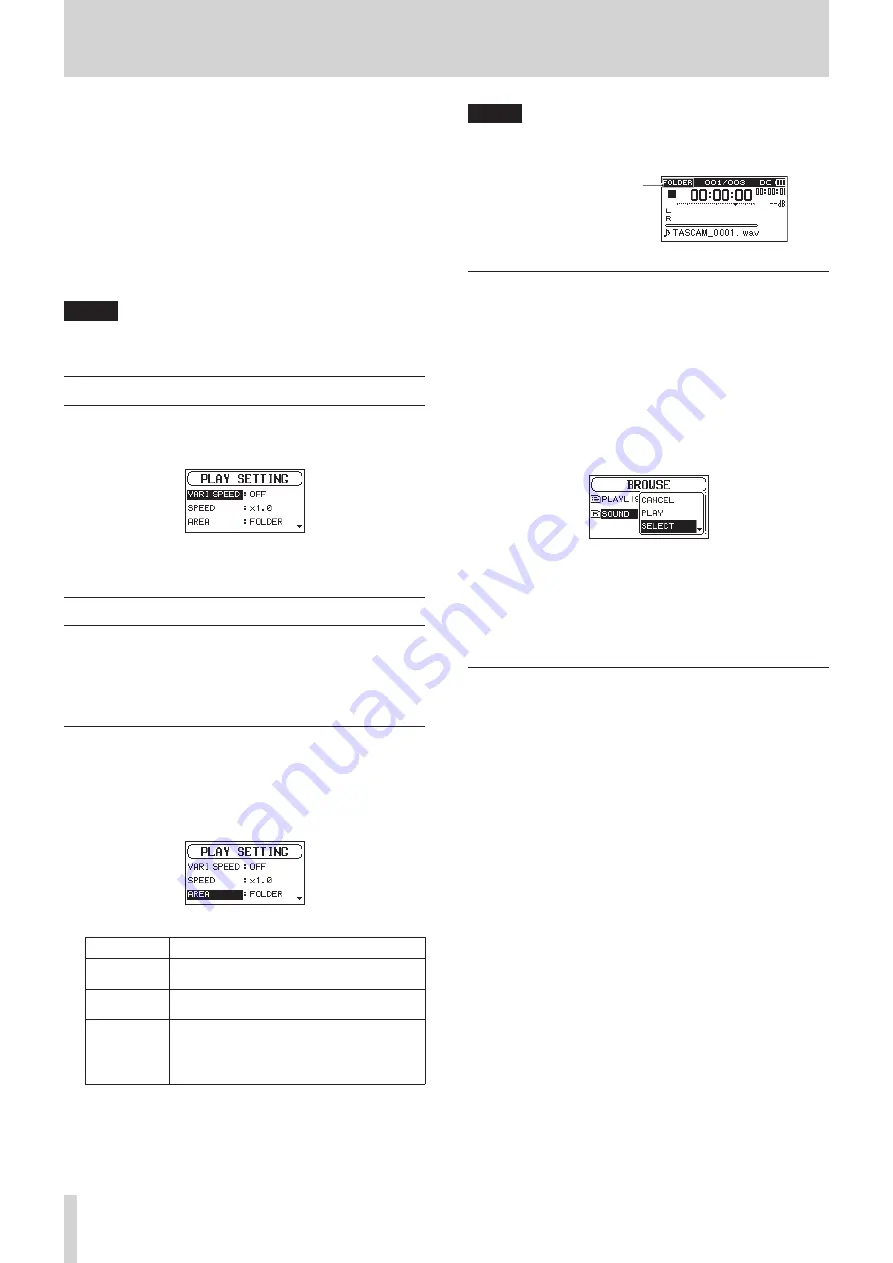
30
TASCAM SD-20M
6 – Playback
This unit can handle audio files of the following formats.
BWF: 44.1/48/96kHz, 16/24 bit
WAV: 44.1/48/96kHz, 16/24-bit
MP3: 44.1/48kHz, 32–320kbps
On the Home Screen, you can turn theMULTI JOG dial to select
the playback file. The files that you can select are determined by
the playback area setting. Limiting the playback area makes file
selection easier when you have numerous files on the SD card.
On the
PLAY SETTING
screen, you can select all files, the
current folder or the playlist as the playback area. You can also
use the
BROWSE
screen to set a folder as the playback area.
NOTE
On the
BROWSE
screen, regardless of the playback area
setting, you can select any file on the card that you want.
Opening the PLAY SETTING screen
Press the PLAY SETTINGS button to open the
PLAY SETTING
screen.
When the
PLAY SETTING
screen is open, press the PLAY
SETTINGS button to return to the Home Screen.
Playback area
The group of playback files that you can select on the Home
Screen is called the “playback area”.
Limiting the playback area makes playback file selection easier
when you have numerous files on the SD card.
Setting the playback area
Use
AREA
item on the
PLAY SETTING
screen to set the
playback area.
1. Select the
AREA
item on the
PLAY SETTING
screen. (See
“Opening the PLAY SETTING screen” on page 30.)
2. Set the desired playback area.
Option
Meaning
ALL FILES
Set the playback area as all files in the
SOUND folder on the SD card.
FOLDER
(default)
Play all the files in the folder that contains
the currently selected file.
PLAYLIST
Play the files in the playlist. (See “Playlist” on
page 29.)
If there is no playlist, a
No PLAYLIST
pop-up appears.
3. When finished, press the STOP/HOME [
8
] button to return
to the Home Screen.
NOTE
The current playback area setting appears in the upper left
of the Home Screen.
Playback area indicator
Using the BROWSE screen to select the
playback area folder (1)
Regardless of the current playback area, if you select a folder on
the
BROWSE
screen, the playback area changes to the selected
folder.
1. Open the
BROWSE
screen and select the folder you want to
set as the playback area. (See “Opening the BROWSE screen”
on page 27.) and (See “Screen navigation” on page 27.).
2. Press the MULTI JOG dial to open the folder pop-up menu.
3. Select the
SELECT
item, and press the MULTI JOG dial.
The Home Screen reopens, the first file in the folder is
selected, and the unit is stopped.
Regardless of the previous setting, the playback area is set
to
FOLDER
, and this folder becomes the new playback area.
This folder becomes the current folder, and new recorded
files will be saved in this folder.
Using the BROWSE screen to select the
playback area folder (2)
When the playback area is set to
FOLDER
, if you select a file on
the
BROWSE
screen, the folder that contains the selected file
becomes the playback area.
1. Open the
BROWSE
screen and select the desired file. (See
“Opening the BROWSE screen” on page 27.) and (See
“Screen navigation” on page 27.).
2. Press the MULTI JOG dial to open the folder pop-up menu.
3. Select the
PLAY
item, and press the MULTI JOG dial.
The Home Screen reopens, and the selected file starts
playing. This folder becomes the current folder, and new
recorded files will be saved in this folder.
When set to
FOLDER
, the folder that contains this file
becomes the playback area.