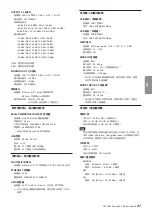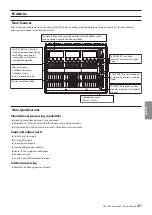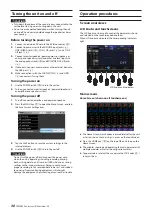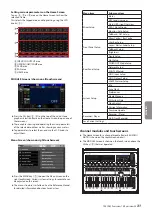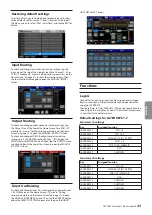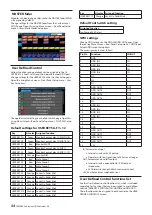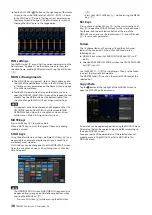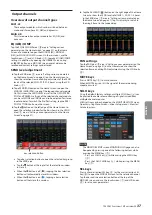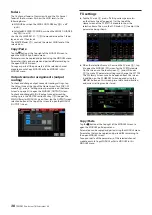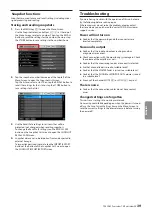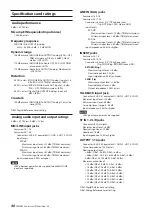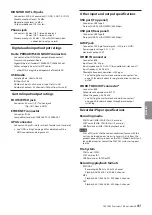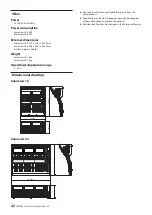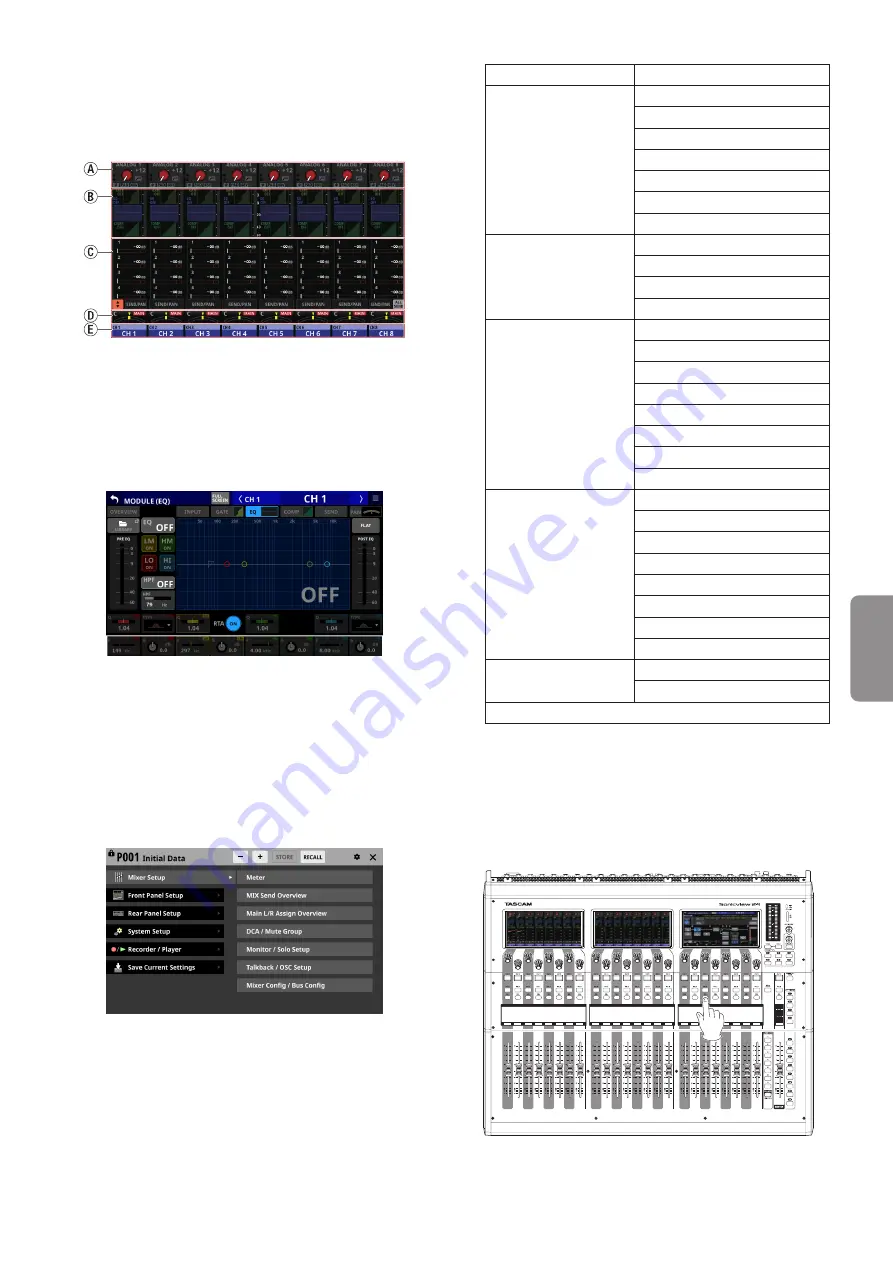
Setting various parameters on the Home Screen
Tap an
A
,
C
or
D
area on the Home Screen to show the
selection frame.
This selects the tapped area, enabling setting using the LCD
knobs (
2
).
A
INPUT/FX/OUTPUT area
B
GATE/EQ/GEQ/COMP area
C
SEND area
D
PAN area
E
NAME area
MODULE Screens (shown on all touchscreens)
o
Press the SEL key (
5
,
y
) on the top of the unit or tap a
graph or selection frame on the Home Screen to open one of
these screens.
o
These enable showing and operating the mixer parameters
of the selected module as well as showing various meters.
o
Tap parameters to select them, and use the LCD knobs to
adjust them.
Menu Screen (shown on right touchscreen)
o
Press the MENU key (
q
) to open the Menu Screen on the
right touchscreen. Various system settings, for example, can
be adjusted on this screen.
o
The menu structure is as follows. See the Reference Manual
for detailed information about each menu item.
Menu item
Sub menu item
Mixer Setup
Meter
MIX Send Overview
Main L/R Assign Overview
DCA / Mute Group
Monitor / Solo Setup
Talkback / OSC Setup
Mixer Config / Bus Config
Front Panel Setup
User Key Setup
Layer / Master Fader Setup
Talkback Setup
Brightness
Rear Panel Setup
Dante Setup
Slot Setup
WORD OUT Mode Setup
Network Setup
FOOT SW Setup
GPIO Input Setup
GPIO Output Setup
LAMP Dimmer Setup
System Setup
Info
Sync Clock
Preferences
Media Manage
All System Data
Clock Adjust
Version Information
Firmware Update
Recorder / Player
Recorder / Player
Multi Track Recorder
Save Current Settings
Channel modules and touchscreens
o
The Home Screen for a channel module (Fader/SEL/SOLO/
MUTE) is shown on the touchscreen above it.
o
The MODULE Screen is shown on the touchscreen above the
SEL key (
5
) that was operated.
TASCAM Sonicview 16/Sonicview 24
31
ENGLISH