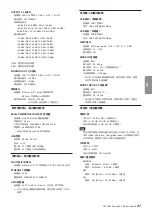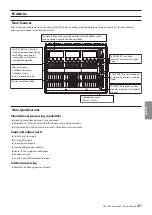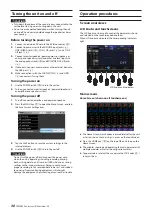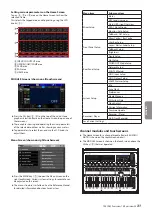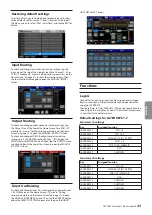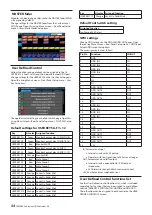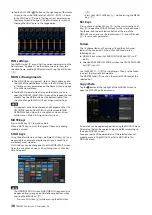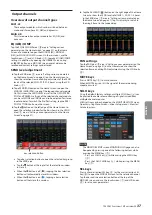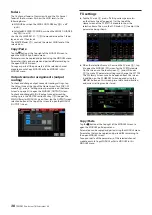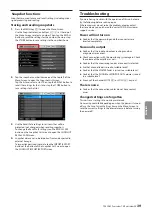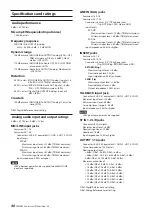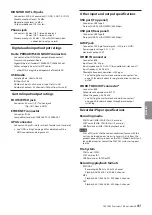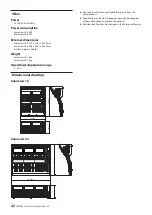Input channels
Overview of input channel types
CH1-40
These input modules, which can be switched between mono
and stereo, have 2 dynamics channels and EQ.
ST IN1-2
These input modules are specifically for stereo and has EQ.
FX RTN1-4
These stereo input modules are specifically for effect returns
and have EQ.
Input connector assignments (input routing)
To check and change input channel routing settings, tap the
Input Area at the top of the Home Screen for a Channel 1–40 or
ST IN 1-2 module (
A
area in “Setting various parameters on the
Home Screen” on page 31) to show the selection frame. Then,
tap the selection frame again to open the MODULE (INPUT)
Screen.
Direct output routing
To check and change Direct Out routing settings, tap a channel
1–40 NAME area on the Home Screen (
E
various parameters on the Home Screen” on page 31) to open
the MODULE (OVERVIEW) Screen. Then, tap the OUTPUT button
above the DIRECT OUT TRIM volume area to open the DIRECT
OUT PORT SELECT screen.
Input level adjustment (GAIN/PAD/+48V/Φ)
o
Tap the INPUT area (
A
area in “Setting various parameters
on the Home Screen” on page 31) on the Home Screen of
a CH 1–40 or ST IN 1–2 module to show the selection frame.
Then, use the LCD knobs (
2
) to adjust the parameters being
shown.
If ANALOG is selected as the input source, adjust the input
level from the analog input jack.
If ANALOG is not selected as the input source, adjust the
D.TRIM.
o
When the selection frame is shown on the INPUT area (
A
area in “Setting various parameters on the Home Screen”
on page 31), tap it to open the MODULE (INPUT) screen.
The input source, input level, PAD function, phantom power,
polarity (Φ) and other items can be set on this screen.
GATE/EQ/COMP
Tap the GATE/EQ/COMP area (
B
parameters on the Home Screen” on page 31) on a module
Home Screen to open the MODULE (GATE), MODULE (EQ) or
MODULE (COMP) screen. On these screens, use the touchscreen
(
1
) and LCD knobs (
2
) to make GATE/EQ/COMP settings.
In addition, by opening the LIBRARY Screen using a LIBRARY
button on a MODULE screen, preset data can be recalled and
current settings can be stored.
SEND level adjustment
o
Tap the SEND area (
C
area in “Setting various parameters
on the Home Screen” on page 31) on the Home Screen to
show the selection frame, enabling adjustment of the SEND
levels of the selected MIX1–22/FX1–4 buses using the LCD
knobs (
2
).
o
Tap a SEND/PAN button on the Home Screen to open the
MODULE (SEND/PAN) screen of the tapped channel module.
On this screen, the SEND LEVEL as well as the ON/OFF, PRE/
POST and PAN/BAL settings of the selected channel module
can be set. MODE and IMAGE can also be adjusted for stereo
input modules. To switch the Pre/Post setting, tap the PRE/
POST SETTINGS button on the screen.
o
Tap the button on the left edge of the Home Screen to
open the selection window for the bus shown in the SEND
area (
C
area in “Setting various parameters on the Home
bus selection button
i
Tap a bus selection button to open the selected bus group
in the SEND area.
i
Tap the button at the top left of the selection window
to close it.
i
When the button is off ( ), tapping the bus selection
button will automatically close this window.
i
When the button is on ( ), tapping a bus selection
button will not close this window.
TASCAM Sonicview 16/Sonicview 24
35
ENGLISH