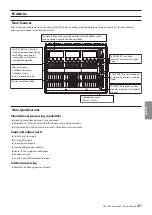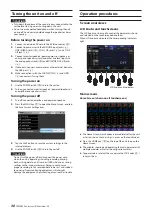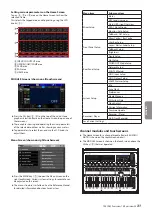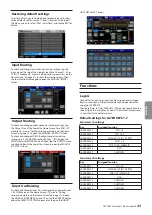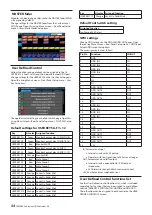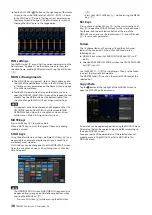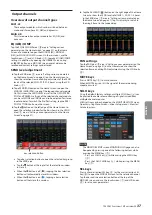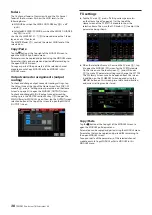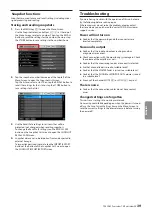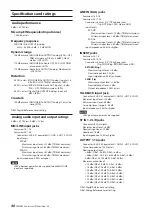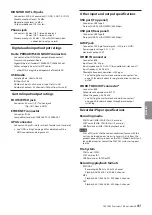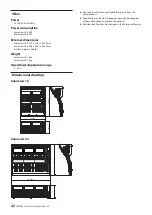Faders
The 16 channel faders of Sonicview 16 and the 24 channel
faders of the Sonicview 24 show the SEND levels to the
following buses.
o
MAIN L/R bus when the SENDS ON FADER key (
k
) is off
(unlit)
o
Selected MIX SEND/FX SEND bus when the SENDS ON FADER
key (
k
) is on (lit)
Use the Use LAYER KEYS 1–7 (
p
) to move between the 7 fader
layers, and set their levels.
The MASTER fader (
a
) controls the master SEND level of the
selected bus.
Copy/Paste
Tap the button at the top right of the MODULE Screen to
open the MODULE pull-down menu.
Parameters can be copied and pasted using the MODULE menu.
Parameters that can be copied and pasted differ according to
the open MODULE screen.
To copy or paste all the parameters of the selected channel
module, execute Copy MODULE or Paste MODULE in this
MODULE menu.
Output connector assignments (output
routing)
To check and change output connector routing settings, tap
the Output Area at the top of the Home Screen for a MIX 1–22
module (
A
area in “Setting various parameters on the Home
Screen” on page 31) to open the MODULE (OUTPUT) Screen.
To check and change MAIN L/R output connector routing
settings, press the MASTER section SEL key (
y
) to open the
MAIN L/R master MODULE Screen. Then, tap the OUTPUT screen
selection button at the top of the screen to open the MODULE
(OUTPUT) screen.
FX settings
o
Tap the FX area (
A
area in “Setting various parameters
on the Home Screen” on page 31) at the top of the
Home Screen of the FX RTN 1-4 module to show the
selection frame. Then, use the LCD knobs (
2
) to adjust the
parameters being shown.
o
When the selection frame is shown on the FX area (
A
), tap
it to open the MODULE (FX) screen for the FX RTN module.
On this screen, use the touchscreen (
1
) and LCD knobs
(
2
) to make FX parameter settings and change the FX TYPE.
The FX Library Screen can also be opened from this screen.
In addition, on the FX LIBRARY Screen opened using the
LIBRARY button on this screen, preset data can be recalled
and current settings can be stored.
Copy/Paste
Tap the button at the top right of the MODULE Screen to
open the MODULE pull-down menu.
Parameters can be copied and pasted using the MODULE menu.
Parameters that can be copied and pasted differ according to
the open MODULE screen.
To copy or paste all the parameters of the selected channel
module, execute Copy MODULE or Paste MODULE in this
MODULE menu.
38
TASCAM Sonicview 16/Sonicview 24