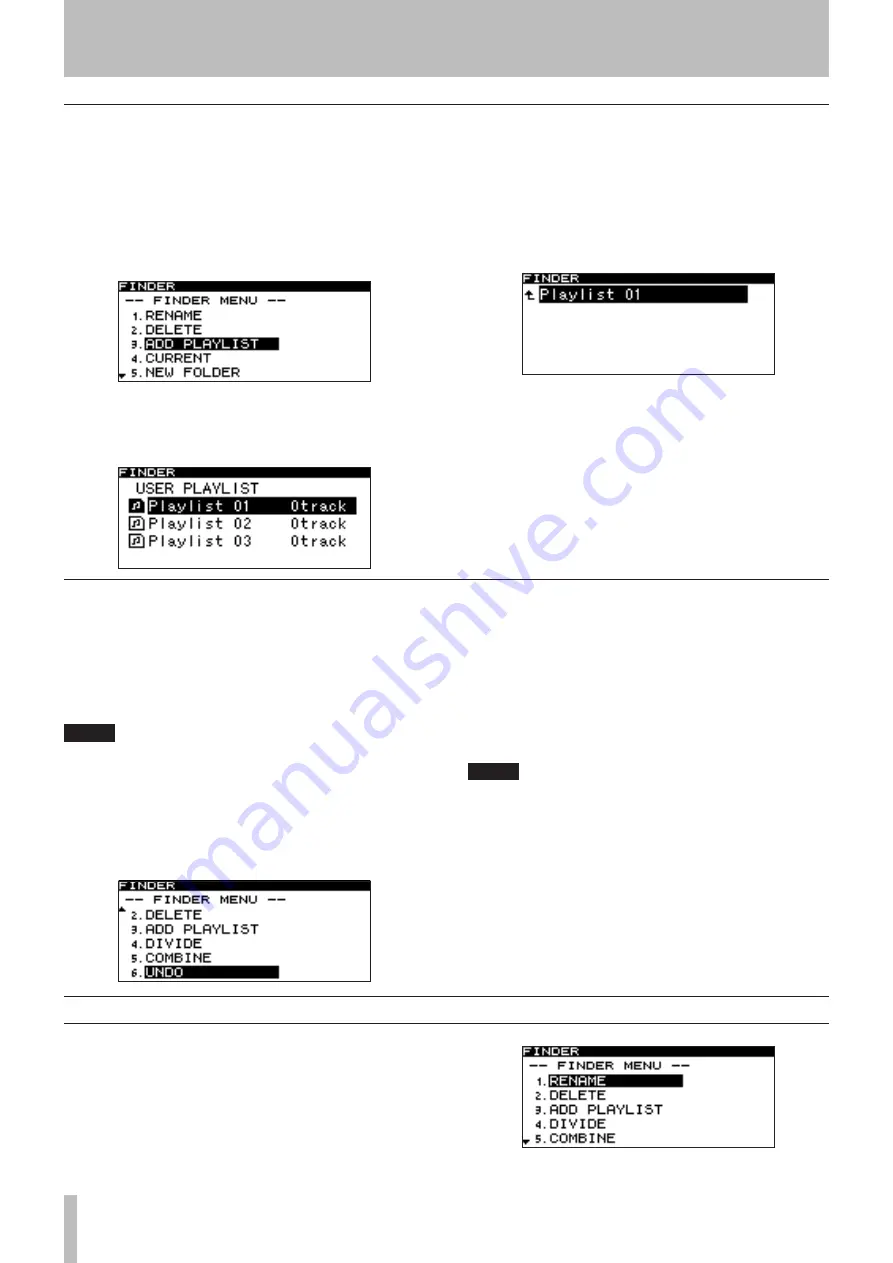
7 − Using the folder finder
54
TASCAM SS-CDR1
Adding an entire folder to a playlist (CF card only)
This operation allows you to add all files from a folder on
the CF card to the desired playlist.
However, files in a sub-folder will not be added.
1 With the folder menu screen displayed, turn the
front panel
MULTI JOG
dial (or use the remote’s
cursor
§
, ¶
keys) to highlight ADD PLAYLIST.
2 Press the front panel
MULTI JOG
dial (or the
remote’s
ENTER
key).
The playlist select screen will appear.
3 Turn the front panel
MULTI JOG
dial (or use the
remote’s
cursor
§
, ¶
keys) to highlight the
playlist in which you want to register the files.
4 Press the front panel
MULTI JOG
dial or
˚
key
(or the remote’s
ENTER
key or
cursor
¥
key).
The selected playlist will be displayed.
5 Turn the front panel
MULTI JOG
dial (or use the
remote’s
cursor
§
, ¶
keys) to select the position
within the playlist at which you want to add the
files.
The files will be added following the highlighted file.
6 Press and hold the front panel
MULTI JOG
dial (or
the remote’s
ENTER
key).
The folder will be added to the playlist.
Undoing a folder menu operation (UNDO)
Some of the operations in the folder menu (folder name
editing, adding a new folder, deleting a folder) can be
undone immediately after they are executed.
This is possible only if the play mode is set to continuous
playback (CONTINUE).
NOTE
When executing an Undo, it does not matter which
folder in the folder finder screen was selected before
opening the folder menu screen.
1 Turn the front panel
MULTI JOG
dial (or use the
remote’s
cursor
§
, ¶
keys) to highlight UNDO.
A confirmation screen will appear.
In the example screen shown above, the folder delete
operation (DELETE) can be undone.
2 Press the front panel
MULTI JOG
dial (or the
remote’s
ENTER
key).
The Undo operation will be executed, and you will
return to the folder finder screen. At this time, the file
to which Undo applied will be highlighted.
NOTE
If you decide to cancel the Undo operation, press
•
the front panel
TIME (ESC)
key (or the remote’s
CLR/ESC
key).
If there is no file to which the Undo operation can
•
be applied, the display will indicate
CAN
,
T UNDO
.
Operations in the file menu screen
(CF card only)
The file editing operations described below can be performed
on a CF card. Files on a CD cannot be edited. The following
explanations assume that the current device is CF, and that the
file menu screen for the applicable file is displayed.
To access the file menu screen, highlight the desired file in
the folder finder screen, and press the
MENU
key
(“Navigating in the folder finder screen” on page 50).
















































