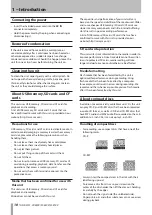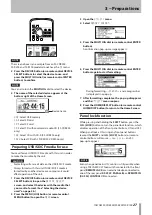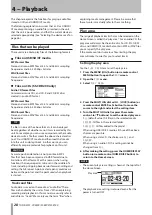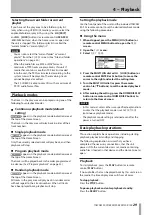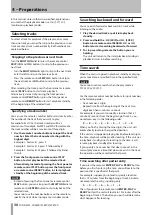20
TASCAM SS-CDR200/SS-R200/SS-R100
The following items appear on the Recording
FUNCTION
screen.
No. Function
Reference
1
Recording file format setting
Page 41
2
Sampling frequency setting
Page 41
3
Auto Track setting
Page 45
4
Sync recording setting
Page 43
5
Sampling rate converter setting
Page 41
6
Compressor setting
Page 47
7
Input level setting
Page 42
Changing item settings on the recording
FUNCTION screen
1 When the
FUNCTION
screen is open, turn the
MULTI JOG dial (or press the remote control
5
/
b
buttons) to move the
7
to the item you want to
set.
2 For the
MP3 192kbps
,
44.1kHz
,
AUTO TRACK
and
COMP
items, press the MULTI JOG dial (or remote
control ENTER button) to change the setting of the
selected item.
For the
SYNC REC
and
SRC
items, press the MULTI
JOG dial (or remote control ENTER button) to turn
the selected item ON/OFF. When ON, the item
appears selected (light on dark).
For the
INPUT 0.0dB
item, press the MULTI JOG
dial (or remote control ENTER button) and then
turn the MULTI JOG dial (or press the remote
control
5
/
b
buttons) to change the input level.
After changing the setting, press the MULTI JOG
dial (or remote control ENTER button) to confirm
the setting.
Menu structure
Press the
MENU [JOG]
button or the
MENU
button on
the included TASCAM RC-SS2 remote control to open the
MENU
screen.
MENU screen when USB/SD/CF media selected
MENU screen when CD media selected (SS-CDR200 only)
The
MENU
has three or four main items.
PLAY: Items related to playback
REC: Items related to recording
UTILITY: Items related to unit settings, etc.
CD: Items related to CD operations (SS-CDR200 only)
The submenu items are as follows.
Main menu
item
Submenu
item
Function
Reference
PLAY
PLAY AREA
Play area settings
Page 28
PLAY MODE
Playback mode
settings
Page 29
P.L.EDIT
Playlist editing
Page 60
REPEAT
Repeat playback
function settings
Page 33
AUTO CUE
Auto Cue settings
Page 34
AUTO READY
Auto Ready settings Page 35
INC.PLAY
Incremental
playback settings
Page 35
OTHERS
Other playback
settings
—
REC
INPUT
SELECT
Input source
selection
Page 40
INPUT
VOLUME
Input volume
settings
Page 42
REC FORMAT
Recording file format
settings
Page 41
SYNC
Sync recording
settings
Page 43
AUTO TRACK
Auto Track
increment settings Page 45
OTHERS
Other recording
settings
—
2 − Names and functions of parts