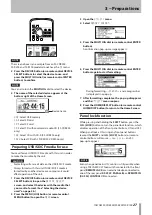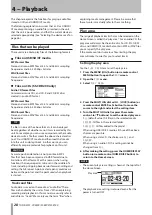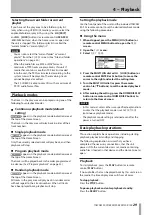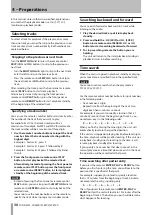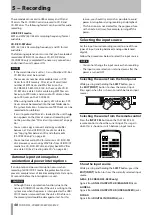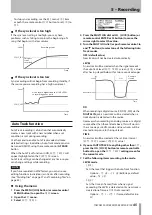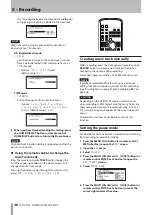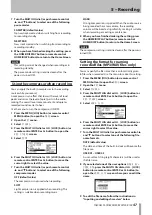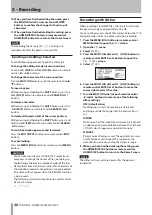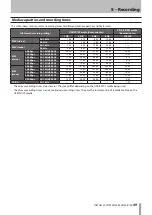38
TASCAM SS-CDR200/SS-R200/SS-R100
Link playback function
By using the link function, you can make a slave unit
follow the playback operations of the master unit.
You can use the slave for playback backup.
Play, ready, stop, track skip and search operations are
conveyed by the link. However, synchronization of
operations is not guaranteed with this function.
In order to minimize the delay between units, use identical
media with identical contents from the same maker in
both master and slave units. Furthermore, you should also
set the units so that they have the same playback settings
(including Auto Cue and Auto Ready functions) and flash
load statuses.
Since there is no clock synchronization, the playback time
might become slightly out of sync after playback for a
long time.
When using the link function, the digital inputs and
outputs cannot be used.
Link playback connections
Connect the master
DIGITAL OUT
jack to the slave
DIGITAL IN
jack.
Master unit
Slave unit
Setting link playback
1 Press the MENU [JOG] button (or remote control
MENU button) to open the
MENU
screen.
2 Open the
PLAY
menu.
3 Select
OTHERS
.
4 Press the MULTI JOG dial or
,
[LOCK] button (or
remote control ENTER or
t
button) to open the
PLAY OTHERS
menu.
5 Select
LINK
.
6 Press the MULTI JOG dial or
,
[LOCK] button (or
remote control ENTER or
t
button) to move the
cursor to the right and select the setting item.
7 Turn the MULTI JOG dial (or press the remote
control
5
and
b
buttons) to set it to
MASTER
or
SLAVE
as appropriate.
Options:
OFF
(default value),
MASTER
,
SLAVE
8 When you have finished making the setting, press
the HOME/DISPLAY button (or remote control
HOME/DISP button) to return to the Home Screen.
NOTE
The
LINK
playback setting is retained even after the
power is turned OFF.
Flash start function
Using the flash start function, you can instantly start
playback of tracks that you have registered in advance.
The beginnings of up to twenty tracks can be pre-loaded
into memory, so that playback can be triggered instantly
by a PS/2 or USB keyboard connected to the front panel,
or by an external device connected to the parallel
connector on the rear panel (SS-CDR200/SS-R200 only)
as well as by a TASCAM RC-20 Direct Play Remote (sold
separately).
1 Set the play area. (See “Play area” on page 28.)
Set the play area as the playlist or folder that
contains the tracks you want to flash-start. Make
sure that there are no more than twenty tracks.
2 Set the playback mode to
CONTINUE
or
PROGRAM
.
(See “Playback modes” on page 29.)
NOTE
You cannot use Flash Load if the play mode is set to
RANDOM
.
3 When stopped, press the remote control FLASH
LOAD button.
The unit will successively read the beginning of each track
in the play area.
The tracks will be read in the order of playback. In other
words if the play mode is
CONTINUE
, the tracks will be
read consecutively, starting with the first. If the play mode
is
PROGRAM
, the tracks will be read in the order of the
program.
While the tracks are being read, the indicator on the
home screen will blink.
When the tracks have all been loaded, the indicator will
stop blinking and stay visible.
4 − Preparations