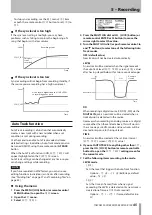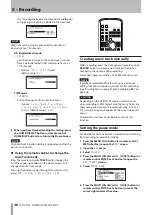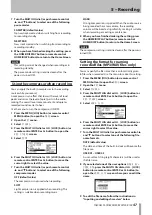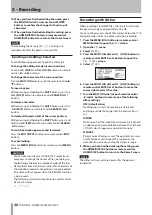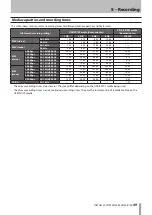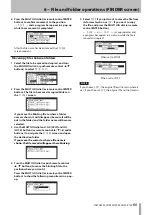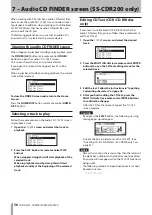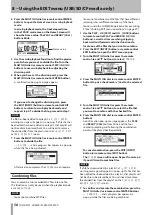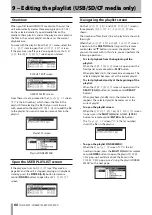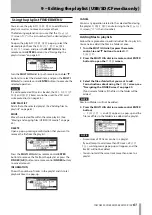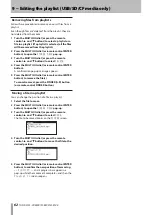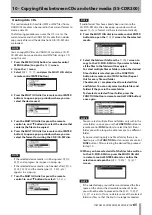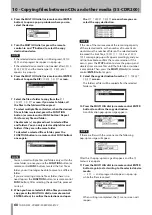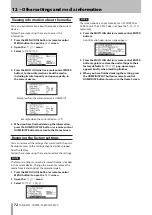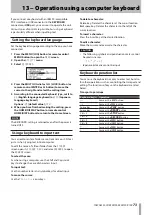58
TASCAM SS-CDR200/SS-R200/SS-R100
4 Press the MULTI JOG dial (or remote control ENTER
button) to open the Home Screen in scrub playback
mode.
In scrub playback mode, the track elapsed time
in the TRACK mode area on the Home Screen will
show the frame value. The PLAY and READY [CALL]
buttons blink.
Frame value
5 Use the scrub playback function to find the precise
point where you want to divide the file. Turn the
MULTI JOG dial (or remote control SKIP
.
/
/
button) to use scrub playback for adjusting the
division point.
6 When you have set the division point, press the
MULTI JOG dial (or remote control ENTER button).
A confirmation pop-up message appears.
If you need to change the division point, press
the EDIT [INPUT] button (or remote control EDIT
button) to return to scrub playback mode and
repeat step 5. To divide the file, proceed to step 7.
NOTE
If a file has been added to a playlist, a
P.LIST ENTRY
warning message will appear in a pop-up. If a file that has
been edited has been added to a playlist, that playlist will
not be able to be played back. You will need to remove
the divided files from the playlist on the
PLAYLIST EDIT
or
USER PLAYLIST
screen.
7 Press the MULTI JOG dial (or remote control ENTER
button) to divide the file.
-- DIVIDE --
and a progress bar appear in a pop-up
while the file is being divided.
After division completes, the
FINDER
screen reopens.
Combining files
You can combine two recorded WAV files into one file.
This function can only be used when the playback mode
is set to
CONTINUE
.
NOTE
You cannot combine MP3 files.
•
You cannot combine two WAV files that have different
•
sampling rates or different numbers of channels.
You can undo the COMBINE operation after executing
•
it. (See “Undoing EDIT menu operations” on page 59.)
1 Use the PLAY,
m
[SKIP] and
,
[LOCK] buttons
(or remote control PLAY and SEARCH
m
/
,
buttons), as well as time searching, skipping
backward and forward and other functions to
locate one of the files that you want to combine.
2 Press the EDIT [INPUT] button (or remote control
EDIT button) to open the EDIT menu pop-up.
3 Turn the MULTI JOG dial (or press the remote
control
5
and
b
buttons) to select
COMBINE
.
4 Press the MULTI JOG dial (or remote control ENTER
button) to put a check mark (
4
) next to the selected
file.
5 Turn the MULTI JOG dial (or press the remote
control
5
and
b
buttons) to select the file that
you want to combine with the checked file.
6 Press the MULTI JOG dial (or remote control ENTER
button).
A confirmation pop-up message appears, the
PLAY
and
READY [CALL]
buttons blink, and the four
seconds preceding and following the combination
point will be played back repeatedly.
To cancel combination, press the EDIT [INPUT]
button (or remote control EDIT button).
The
FINDER
screen will reopen. Repeat from step 4
if you still want to combine files.
NOTE
If a file has been added to a playlist, a
P.LIST ENTRY
warning message will appear in a pop-up. If a file that has
been edited has been added to a playlist, that playlist will
not be able to be played back. You will need to remove
the divided files from the playlist on the
PLAYLIST EDIT
or
USER PLAYLIST
screen.
7 To confirm and execute the combination, press the
MULTI JOG dial (or remote control ENTER button).
-- COMBINE --
and a progress bar appear in a
pop-up while the files are being combined.
8 − Using the EDIT menu (USB/SD/CF media only)