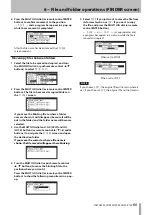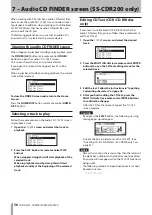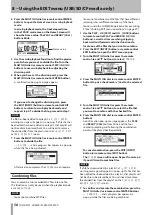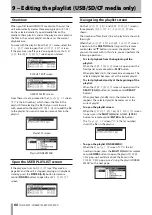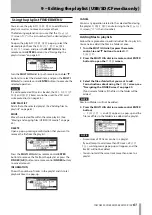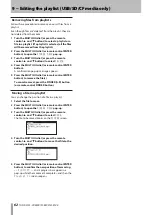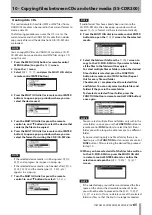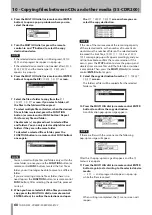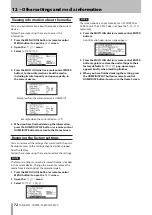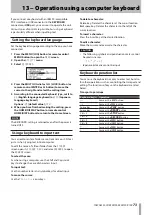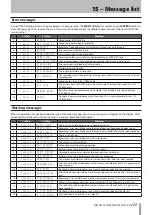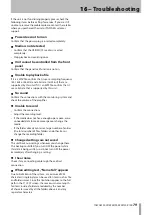64
TASCAM SS-CDR200/SS-R200/SS-R100
remote control
FUNC
button) to select the first file, you
will no longer be able to move to a different folder.
In step 10 below, if you attempt to use
•
ADD TRACK
with a file that has already been selected, an
Already
has been entered
warning message appears in a
pop-up.
If you attempt to select a copy-source file that is less
•
than 4 seconds,
Cannot burn under 4s
will appear
in a pop-up.
If you are selecting only one file, there is no need to
•
press the
FUNCTION
button (or remote control
FUNC
button). After selecting the desired file, proceed to step
10.
10 When you have selected all the files to be written
to the CD-R/CD-RW disc, press the MULTI JOG dial
(or remote control ENTER button) to confirm the
selections and open the
TRACK LIST
screen.
The time that will remain (
REMAIN XXmin
) on the
CD-R/CD-RW disc after the files have been written will
be displayed in the upper right of the screen.
If the allowable time is exceeded,
OVER
will appear
instead, and you will not be able to write the selected
files to the CD-R/CD-RW disc. In this case, you’ll need
to delete some of the selected source files until the
OVER
indication disappears.
If there are files that have already been written to the
disc, these files will also be shown in this list.
Note marks ( ) will appear next to existing tracks. Note
marks ( ) will not appear next to tracks that will be
added.
NOTE
As necessary, you can change the track order or remove
files. For details about how to change and remove files,
see “Moving files within the track list” and “Removing files
from the track list” below.
11 To write the files, press the MULTI JOG dial
(or remote control ENTER button) to open the
following pop-up window.
12 If you want to add more tracks, choose
ADD TRACK
and press the MULTI JOG dial (or remote control
ENTER button) to return to step 9.
If you have completed selecting tracks, select
BURN
EXECUTE
, and press the
MULTI JOG
dial (or remote
control
ENTER
button).
A confirmation pop-up message appears.
13 Press the MULTI JOG dial (or remote control ENTER
button) again to start writing tracks to the CD-R/
CD-RW disc.
-- BURN --
and a progress bar appear in a pop-up
while the disc is being written.
When writing is completed, the
CD
menu screen will
reopen.
Moving files within the track list
While the
TRACK LIST
screen is open, you can follow
these procedures to change the track order. You cannot
change the order of tracks that have already been written
to a CD-R/CD-RW disc.
1 Turn the MULTI JOG dial (or press the remote
control
5
and
b
buttons) to select the track that
you want to move to a different position.
2 Press the MULTI JOG dial (or remote control ENTER
button) to open a pop-up window.
3 Select
MOVE TRACK
, and press the MULTI JOG dial
(or remote control ENTER button).
The file selected for moving blinks.
4 Turn the MULTI JOG dial (or press the remote
control
5
and
b
buttons) to move the selected
file to the desired position.
5 Press the MULTI JOG dial (or remote control ENTER
button) to confirm the move.
6 Repeat steps 1–5 as necessary.
Removing files from the track list
While the
TRACK LIST
screen is open, you can follow
these procedures to remove a file. You cannot remove a
file that has already been written to a CD-R/CD-RW disc.
1 Press the MENU [JOG] dial (or remote control MENU
button) to open the
FINDER
screen for the selected
media.
2 Turn the MULTI JOG dial (or press the remote
control
5
and
b
buttons) to select the file you
want to remove.
3 Press the MULTI JOG dial (or remote control ENTER
button) to remove the checkmark (
4
) next to the
file you want to remove.
4 Repeat steps 2–3 as necessary.
10 - Copying files between CDs and other media (SS-CDR200)