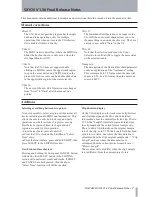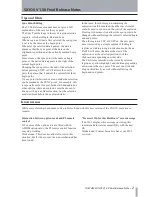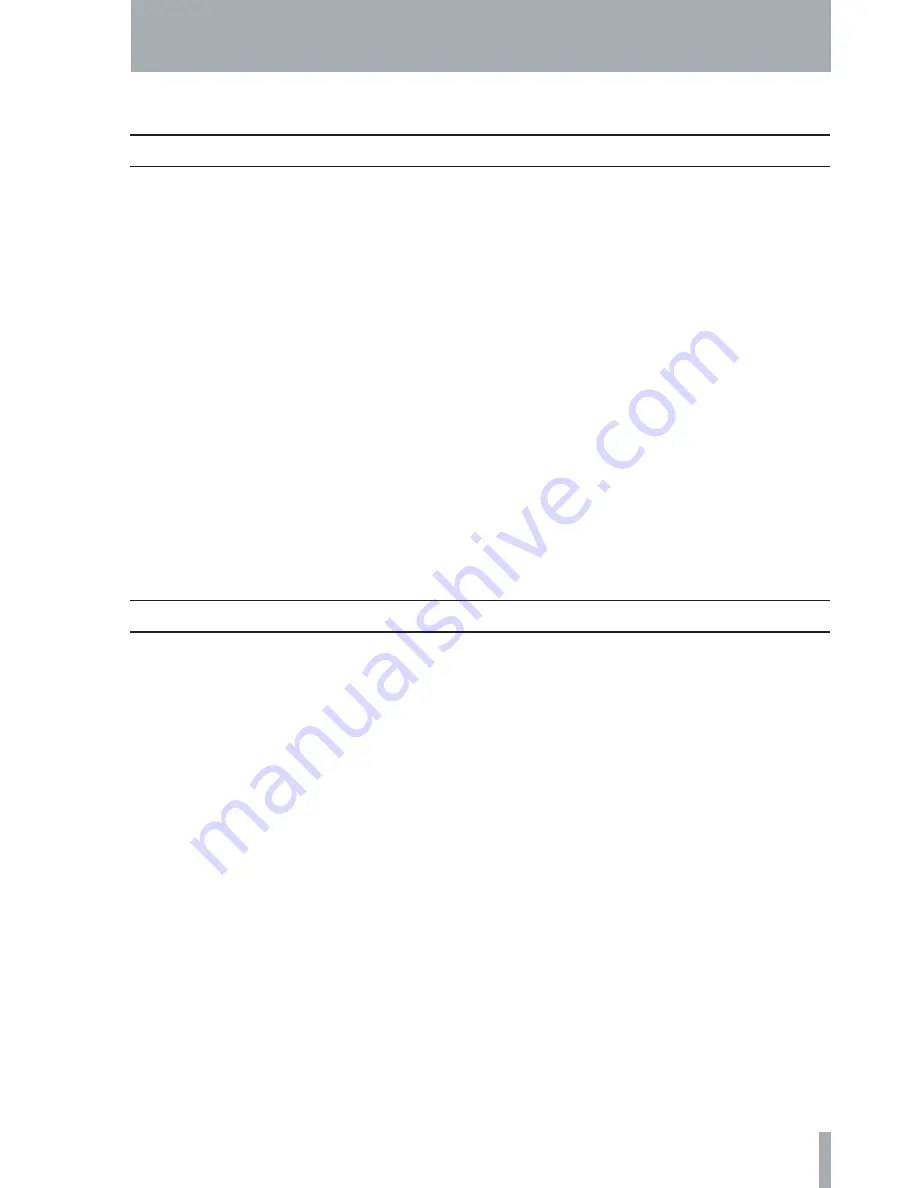
1
SX1OS V1.50 Final Release Notes
This document contains additional information and corrections that did not make it into the manual in time.
TASCAM SX1OS V1.50 Final Release Notes
Mixer 13:
The SX-1 does not post the progress bar for single
undo and redo operations, only for multiple
operations, like when an item in the VGA history
list is double clicked on directly.
VGA 11:
The MIDI Activity described, where the MIDI icon
blinks the keyboard note, is only active when the
slot Input Monitor is ON.
VGA 13:
Note that the SX-1 does not support double
clicking on MIDI events in the upper track region
to open the event editor, only MIDI events in the
piano roll. Audio events can be double clicked on
in the upper track region or the waveform tab.
VGA 16:
The name of the new Edit Operation was changed
from "Level" to "Gain" after the manual was
printed.
VGA 17:
The Gain/Fade Edit Operation is no longer in the
SX-1OS, the audio event shapes allow you to do
the same thing in a non-destructive way. The Level
edit-op is now called "Gain" in the UI.
VGA 18:
Note that the selection mode must be Event
Selection for shift+alt+M to toggle the mute status
of the selected events.
Transport 6:
The description of the Re-lock threshold parameter
omits an explanation of the "Automatic" setting.
This corresponds to 1/3 frame when the timecode
source is LTC, and 10 frames when the timecode
source is MTC.
Manual corrections
Additions
Selecting everything between two points.
It is now possible to select a region of time across all
tracks, including Audio, MIDI and Automation. This
allows the user to easily do block copy and paste
operations on whole sections of a project or song.
First Select a region of time, the begin and end
registers are used for this operation.
>From the keyboard, press alt+shift+S.
or From the VGA, click on the Edit Menu, "Select
Time" entry.
or From the front surface, press and hold SHIFT, then
press SELECT in the EDITING section.
New Front surface shortcut.
Pressing and holding the front panel CANCEL button
followed by the SELECT button in the EDITING
section will unselect all events and tracks. If SHIFT
and CANCEL are both pressed, then the above
"Select Time" function will still be invoked.
Clip duration display
On the VGA display on the track screen clip browser
and clip import panes, the SX-1 shows detailed
information about the currently selected clip. Prior to
V1.50, the "Length" time field was calculated from
the clip length and the current project sample rate.
There is also a field that shows the original sample
rate of the clip, so in V1.50 the Length field has been
split into two items, one where the time duration is
calculated from the clip's original sample rate -> "Clip
Length", and one where the time duration is
calculated from the current project's sample rate ->
"Project Length".
These values will only differ when the clip's sample
rate is different from the current project's rate.