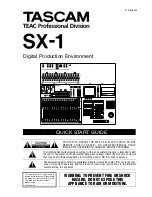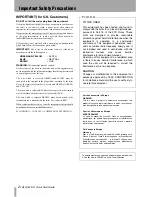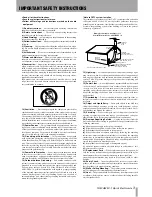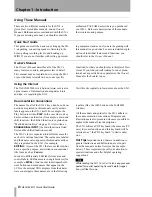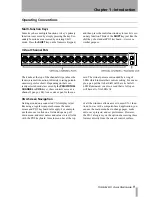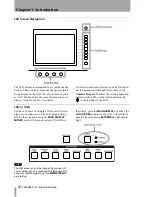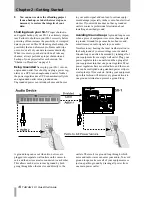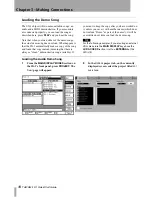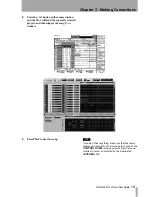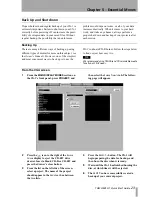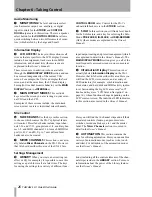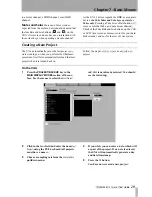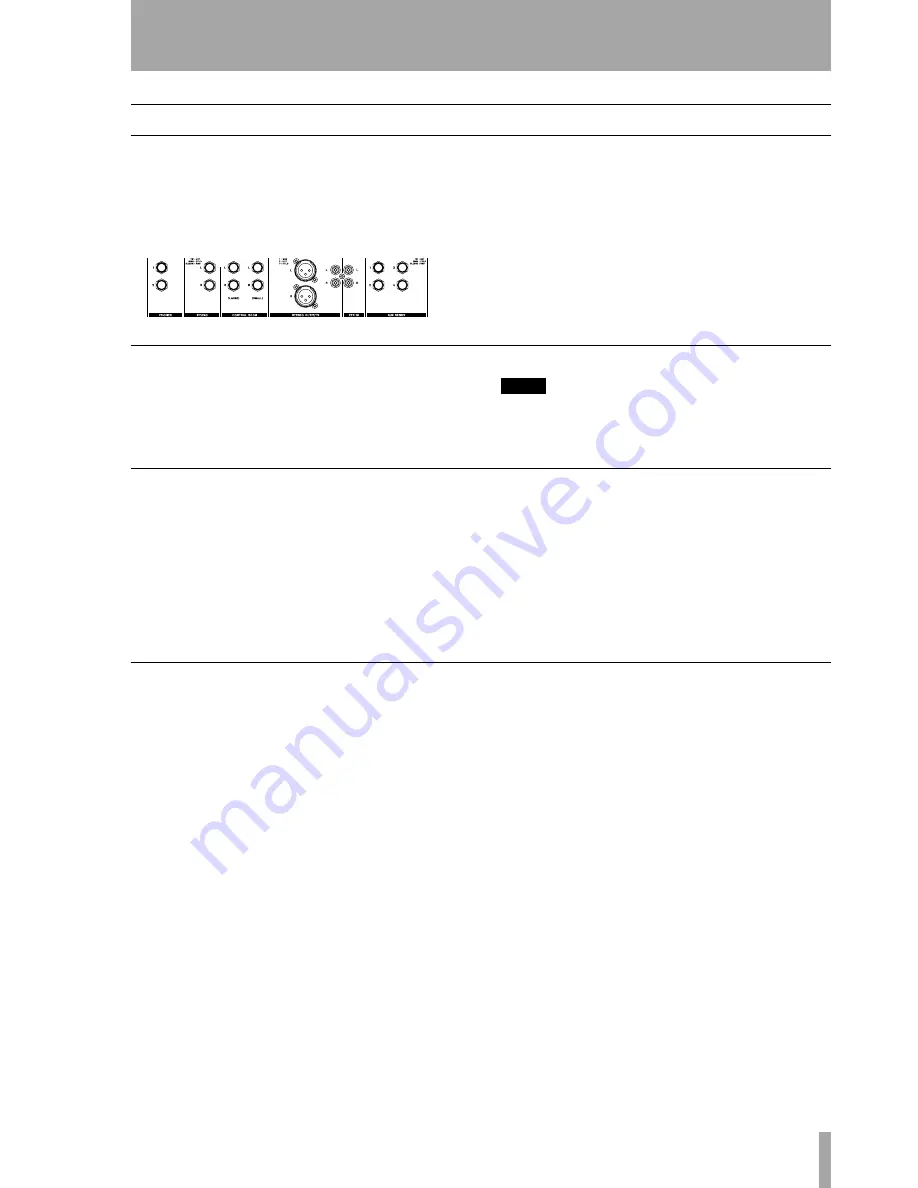
TASCAM SX-1 Quick Start Guide
15
Chapter 3 – Making Connections
Getting Sound
The monitor outputs are conveniently located on top
of the SX-1, and their associated level controls are
found on the unit’s face (“Taking Control” on
page 25).
One of the first things you will want to do is plug
speakers into the SX-1. However, the SX-1 has sev-
eral monitor outs which may require some explana-
tion. Here is an illustration of the unit’s output
section, followed by definitions of each output. If
you are already familiar with the differences between
the monitor outputs, you may want to skip ahead to
the wiring diagrams on “Basic Wiring Diagram” on
page 16.
Phones
1
PHONES
There are two headphone outputs.
Each headphone output has its own level control.
TIP
If you don't have speakers handy and just can't wait to
hear the SX-1, you can plug in some headphones and
listen to the Demo Song.
Studio
2
STUDIO
The Studio outputs are most com-
monly used to send signal to monitor speakers in the
recording studio (or isolation booth). These outputs
can provide a mix for singers and session musicians
to audition and perform to that is different than the
mix going to the Control Room (where the engineer
and producer are working).
The
STUDIO
section is equipped with a Talkback
mic for communicating with singers and session
musicians in the studio. By default, the Talkback mic
is assigned to the Studio outputs. However, it is pos-
sible to send the Talkback mic to a variety of other
destinations (for more on this feature, see the chapter
that explains the Talkback mic in the
Owner's
Manual
).
Control Room
3
CONTROL ROOM
The Control Room out-
puts are used to send signal to the monitor speakers
in the control room (the same room where the SX-1
resides). The Control Room outputs’ volume control
(located on the SX-1's face) allows you to change the
control room monitoring level independently of the
master stereo out level. The Control Room outputs
can also receive a different mix than the mix going to
the Studio outputs.
The key labeled
LARGE/SMALL
operates the SX-1’s
speaker switcher. In the Control Room Output sec-
tion of the top panel, there are separate output jacks
labeled
LARGE
and
SMALL
, which can be used to
feed two different sizes or types of speakers. Most
big studios often have a large set of speakers installed
in wall mountings (soffits), as well as a set of smaller
nearfield speakers to switch between. The
LARGE/
SMALL
key switches between these two outputs,
allowing you to audition your mix from a number of
different sonic perspectives.
The
DIM
key in this section allows you to lower the
Control Room speakers’ level by a preset amount
without affecting any settings on the console itself.
For example, use
DIM
to lower the Control Room
speakers’ output quickly to a reasonable volume for
talking over without touching the Master Stereo out-
put level. The
MONO
key, also in the
CONTROL
ROOM
section, allows you to quickly audition a mix
in mono. This is an essential feature during a mix-
down, as many situations still require a mix to fold
well to mono.
1
2
3
4