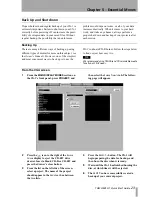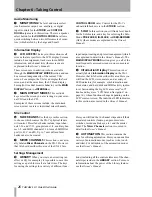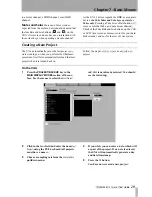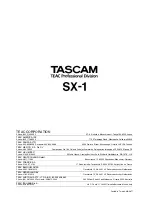Chapter 7 –Basic Moves
34
TASCAM SX-1
Quick Start Guide
9
Cue the transport to a spot before the punch
in point, and press
PLAY
(you do not have to
press
RECORD
). When the transport passes
the punch in point, it will enter record mode.
When it passes the punch out point, it will
exit record mode.
Updating the SX-1 software
From time to time you may need to install or update
the software in the SX-1. TASCAM will send you
software installation CDs when a new version
becomes available.
Follow the steps below to install or update your sys-
tem software:
1
Eject the CD-RW drive tray. If there is noth-
ing in the drive, you can press the small but-
ton on the lower right side of the front of the
drive itself to eject the tray. If a disc is
already loaded, navigate to one of the screens
(
Master
,
Project
) that has an eject button and use
that.
2
Insert the software CD-ROM into the drive
and close the tray.
3
Power down the SX-1.
4
When the SX-1 is fully shut down, reboot the
machine.
5
The normal boot sequence will be inter-
rupted with the software CD-ROM in the
drive. A prompt will appear, asking you if
you wish to
Install operating system
or
Update
operating system
from the CD-ROM. Choosing
Install
wipes the whole drive, while choosing
Update
leaves the projects and audio alone,
replacing only the system software.
6
Decide which action suits your present situa-
tion and make your selection. The SX-1 will
install software in the manner you selected.
7
When the installation is finished, click the
EXIT
button, and remove the CD-ROM from
the tray when it pops out. DO THIS
QUICKLY, as the tray will close (with or
without your fingers) in a few seconds.
8
That’s it. You’ve successfully updated your
software.
The SX-1 will restart, displaying a number of mes-
sages as it does so. Depending on the software
installed, it might need to flash the onboard SH Rom.
If so, the SX-1 will display the message
updating panel
software
with a progress report. It may then restart,
becoming fully operational on bootup.