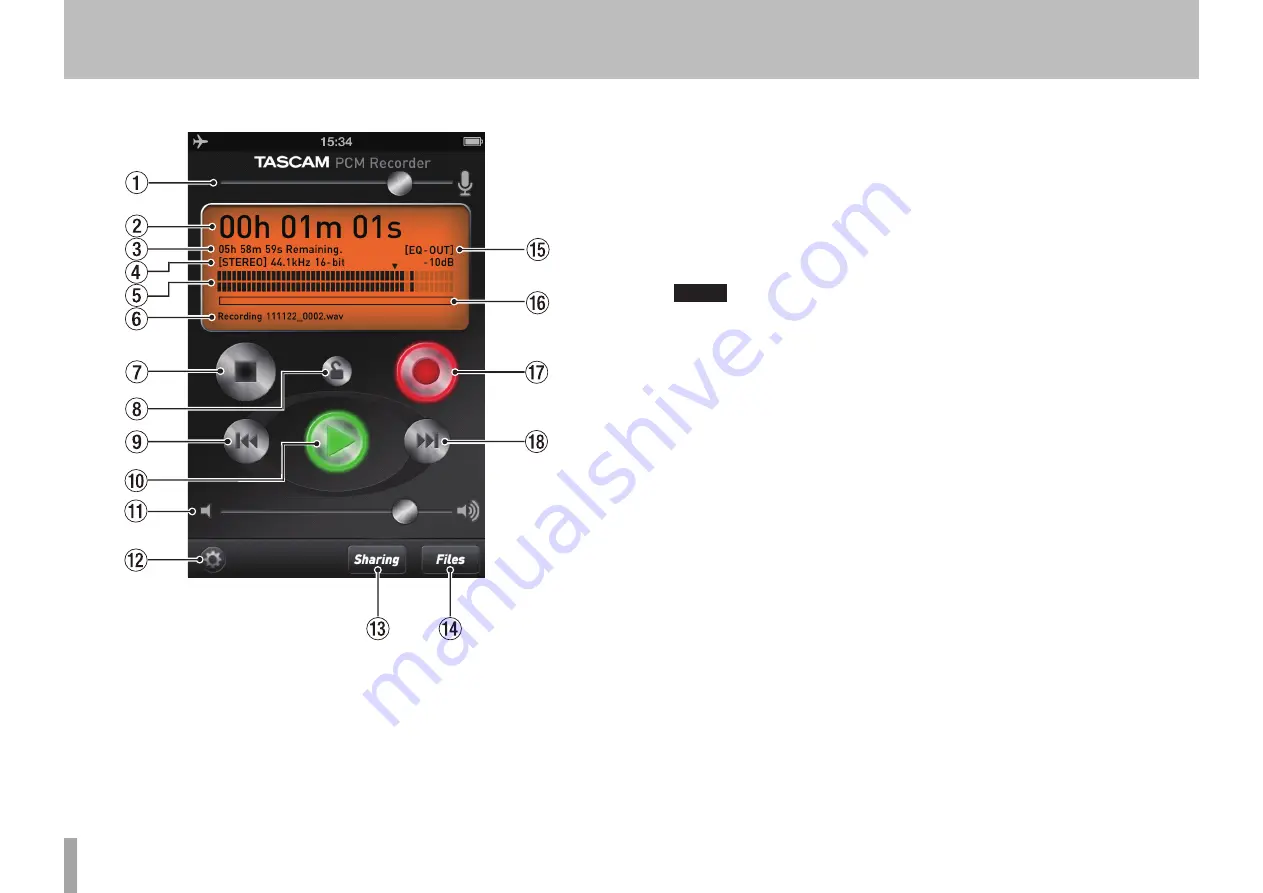
4
TASCAM PCM Recorder
What's in the Main Window
When you launch TASCAM PCM Recorder you will see the main screen:
(iPhone 4 screens shown in this document, iPad version differs slightly)
1
Input Level
Adjust up or down to change the recording level. A line shows unity gain (no cutting
or boosting of the level) for use with USB interfaces like the TASCAM iM2.
2
Time
This displays the running time of your file during recording or playback.
3
Remaining Time
During playback, this shows how much time is remaining until the end of the
file. During recording, it shows how much time is remaining until you reach the
maximum file size. You can record for 12 hours in mono or 6 hours in stereo.
NOTE
The remaining time shown varies depending on the free space left on the iPhone/
iPad/iPod touch.
4
File Format
This displays whether the recorder is in Stereo or Mono recording mode. It also
shows the recording resolution of your WAV file. The recording format is always
44.1kHz, 16-bit. You can load files into app through iTunes on the computer
connected via the dock. (See “
7
Mono/Stereo” in the section “What's in the Settings
Window”.)
5
Level Meter
The level of the input or playback sound is displayed graphically in this bar graph
meter. There is also a numeric display of your level above the meter.
6
File Name
This shows the name of your file. The automatic file naming scheme is YYMMDD_
NNNN.wav (year, month, day, number.) You can change the name of your recording
later in the Files screen.
7
Stop
Stops playback or recording.
8
Lock
This locks all the controls of this application except Output Volume. You may want to
press the Record button and then the lock button to keep from accidentally pressing
the Stop button if the device is in your pocket.
9
Rewind
This rewinds to the beginning of the file. To return to the previous file in the file
list, press the Rewind button within 3 seconds after the file starts playing from the
beginning. You can also incrementally search backwards through the file by pressing
and holding the button.






























