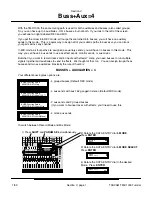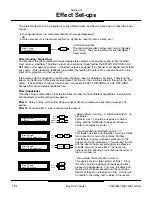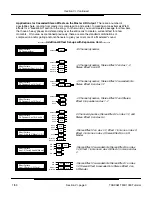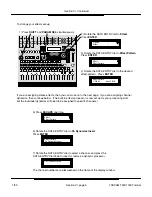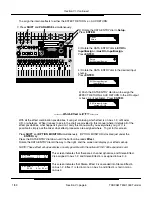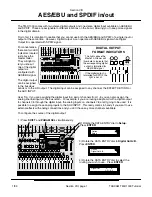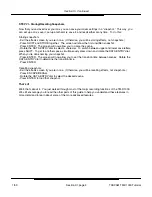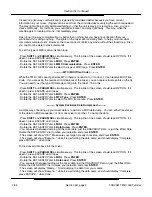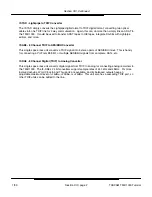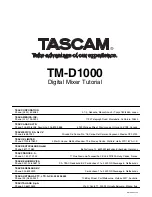For directions on how to set everything up, see Section III - Recording Hook-up. Once that’s done, the
instructions below will walk you through a really basic recording session. There are two different paths
for routing audio to your multitrack: direct out or buss. This QuickStart session will walk you through
both types.
Step I - Initializing the TM-D1000
Initializing the mixer resets the mixer to the factory settings. It erases all snapshot scenes, custom
effects, and routing options selected. We put this option at the top of the QuickStart to make sure you
are starting from the same point we are. If you have custom settings in the mixer, either perform a data
dump to save the data to a sequencer (step-by-step directions can be found Section XII - MIDI
Implementation), or DO NOT DO THIS! YOU WILL LOSE YOUR OLD DATA!!!
Step II - Direct Out Recording
When using a direct out, each channel is routed directly to a corresponding track on the recorder. In
other words, input channel 1 records DIRECTLY to track 1, input 7 records directly to track 7, etc. In
order to use this:
Basic recording settings
- Raise the master fader to “0”
- Set the level control above the L-R fader to a comfortable level (probably around the 10 o’clock
position.)
- Make sure the L-R button directly beneath the Phones control is pushed down.
Getting signal into the channel
- Plug a microphone, guitar, keyboard, or another sound source into channel 1.
- Raise the fader of channel 1 to the “0” on the channel strip.
- Raise the Trim control for channel 1. You should hear signal.
Routing signal to the recorder
- Press CH SEL above channel 1 to access routing of channel 1.
- The L-R button just above channel 5 should be lit. Press L-R to disengage the routing of channel 1
directly to the main output, and the light will go out. You should not be able to hear the input signal
anymore. (Trust me, that’s a good thing... you’ll see!)
- Arm (record enable) track 1 of the multitrack recorder. If your recorder is connected correctly, input
signal from channel 1 should be showing up on the meters of the recorder.
- Set the Trim of channel 1 so the meter is approaching the maximum level at its loudest point, but not
exceeding the maximum level.
Setting monitor level and recording
- Raise the fader on channel 9 to hear the tape return of track 1. You should be able to hear your signal
now.
- Press Record and Play on your multitrack, and record your track. Press Stop when you’re done.
- Disarm track 1 on the multitrack recorder. Signal from channel 1 of the TM-D1000 will no longer be
heard.
- Rewind the tape to the beginning, and listen to your new masterpiece.
That’s it. You’ve just recorded your first track through the TM-D1000. Pretty cool, eh? Now, let’s try
another method of recording: BUSSING!!!
Section XI
TM-D1000 QuickStart
Section XI, page 1
TASCAM TM-D1000 Tutorial
1/99