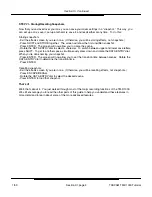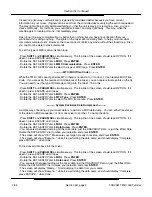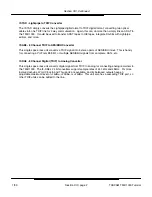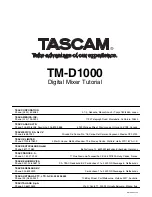Section XV
Troubleshooting the TM-D1000
Section XV, page 1
TASCAM TM-D1000 Tutorial
1/99
AUX - I can’t hear any effects!
AUX - I assigned two effects loops, and I can’t hear the second effect!
BUSS - I can’t assign my channels to a buss!
Digital Input A - I plugged a device into my digital input, but I’m not getting any signal!
1) Do you have AUX sends available? If you are in RECORD mode, the answer is no. Read the section
entitled “BUSS+AUX=4” for more information on this. If you haven’t changed the board from the factory
defaults, then don’t worry about that right now.
2) There are three different places where you have control of your effects. Each channel has an individual
effect send, the individual sends feed a master send, and the effect has to return somewhere.
3) Make sure you have the effect returning properly. To check the return routing of the effects:
1) Did you assign a return for the second effect?
1) The group selection buttons, EQ and Direct Output double as MMC transport controls. If the LOCK light is lit,
that means those controls are “locked” as transport controls. To unlock them and return them to their original
functions, double-click the shift key. The LOCK light should turn off.
2) Do you have any busses enabled? Read the BUSS+AUX=4 section about configuring the mixer’s busses
and auxiliary sends.
1) Do you have the right format of input assigned? To check the input format:
2) Do you have the digital input assigned anywhere? See the Configurations section for information on routing
signal to a channel, EFFECT RETURN, or AUX RETURN.
A) Is the effect level up on that channel? Press CH SEL of the channel you are trying to add effect to, then
press PARAM SEL until the AUX light turns green. Make sure you have a good amount of level send. (The
number goes from 0 to 100. To be sure, crank that level up to around 75 or higher.)
B) Is the effect send master level up? That would be the black fader in the lower right. Make sure that is up to
at least the shaded area. In fact, move the fader up and down back into position just in case you have a
shapshot assigning a volume to a value other than what your fader shows.
C) Is the effect return level up? This depends on where you have the effect returned to. If you are using
internal effects, it would be either returned to the EFFECT RETURN or AUX INPUT. Make sure those levels
are up. Again, move the dials to make sure a snapshot hasn’t assigned a lower volume for you.
A) Press SHIFT and PARAM SEL simultaneously. The top line of the screen should read OPTION. If it doesn’t,
press ESCAPE until it does.
B) Rotate the DATA ENTRY dial to SETUP. Press ENTER.
C) Rotate the DATA ENTRY dial to EFFECT RETURN INPUT SELECT. Press ENTER. If the screen does not
show “EFFECT 2”, then rotate the DATA ENTRY wheel until it does. Press ENTER to select that input.
A) Press SHIFT and PARAM SEL simultaneously. The top line of the screen should read OPTION. If it doesn’t,
press ESCAPE until it does.
B) Rotate the DATA ENTRY dial to SETUP. Press ENTER.
C) Rotate the DATA ENTRY dial to AUX INPUT SELECT. Press ENTER. If the screen does not show
“EFFECT 1”, then rotate the DATA ENTRY wheel until it does. Press ENTER to select that input.
A) Press SHIFT and PARAM SEL simultaneously. The top line of the screen should read OPTION. If it doesn’t,
press ESCAPE until it does.
B) Rotate the DATA ENTRY dial to SETUP. Press ENTER.
C) Rotate the DATA ENTRY dial to DIGITAL INPUT FORMAT. Press ENTER.
D) Select the appropriate input format. For AES/EBU, rotate to XLR. For SPDIF input, rotate to RCA.