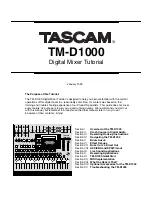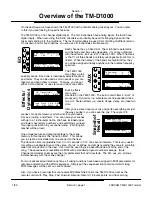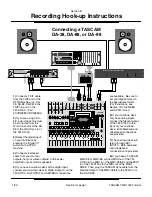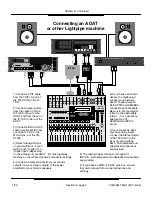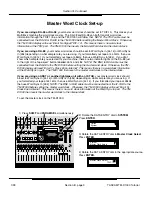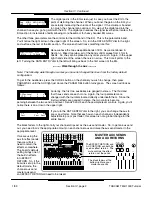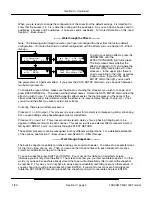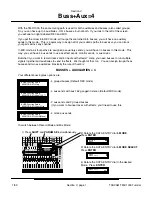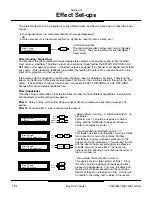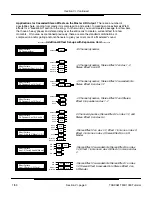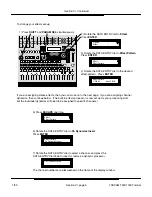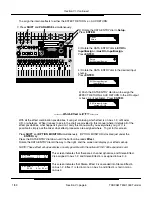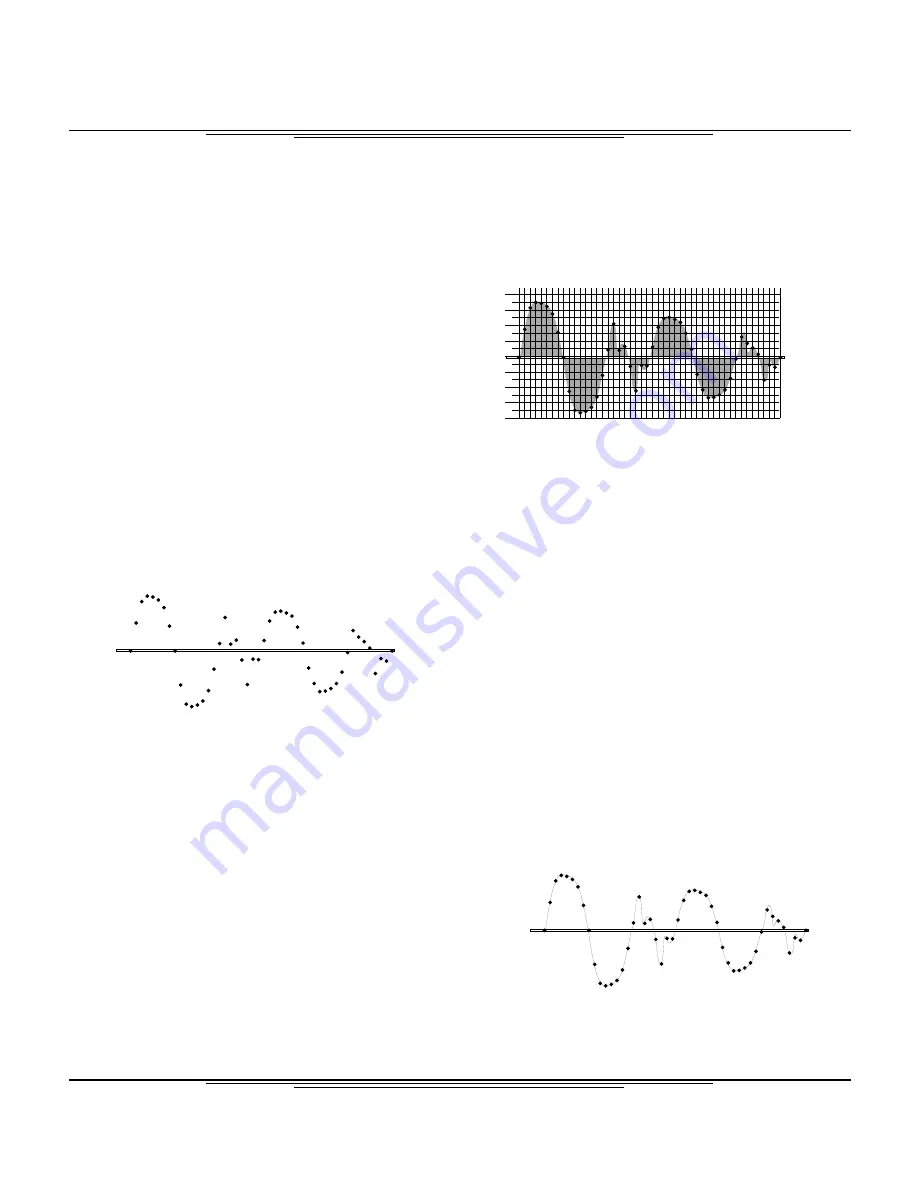
Whether your studio is digital or analog, there are a few things you need to know before really getting
into any recording. When digital audio devices are linked together, it is imperative that the user
understand terms like word clock, sample rate, and bit rate. So, here’s a crash course in digital audio.
Recovering
Sample Data
0000000000000000
----- OVER -----
1000000000000000
0001000000000000
0010000000000000
0011000000000000
0100000000000000
0101000000000000
0110000000000000
0111000000000000
1001000000000000
1010000000000000
1011000000000000
1100000000000000
1101000000000000
1110000000000000
1111000000000000
1 2 3 4 5 6 7 8 9 10 11 12 13 14 15 16 17 18 19 20 21 22 23 24 25 26 27 28 29 30 31 32 33 34 35 36 37 38 39 40 41 42 43 44 45 46 47 48
Sampling 1/1000th
Second of Audio
Reconstructing
Waveform
The first thing we need to explain is what this
squiggly line that everyone always draws
actually represents. For the physics buffs, this
displays force over time. For the rest of the
world, think of this line as the path the speaker
diaphragm will take to reproduce the sound. If
you put a ruler vertically across the wave, and
drag the paper across underneath the ruler
horizontally, the waveform line tells you where
the speaker moves when making that sound.
Digital audio converters are kind of like a
movie projector on 15 cups of Starbucks
coffee. In a movie, the moving picture is made up of a series of still images flashed by you at a rate of
24 to 30 frames a second. But remember, each picture is a still image. In audio, we are examining the
waveform at a rate of 44,100 times per second (44.1kHz) or 48,000 times per second (48kHz.) The
number of times per second we are examining the sound wave is our sample rate.
Each time the waveform is examined, the position of the
waveform is recorded with a binary number, called a
word. The number of digits in the word is your bit rate.
(Each digit is one “bit”.) For instance,
0100110100111001 is a 16 bit word, because it has 16
digits in it. 011010001011110100110010 is a 24 bit
word, because it has 24 digits in it.
When it comes time to convert the digital signal back into
analog, the sample data must be reconstructed. The
data itself is simply storing the location of the sound
wave at a given interval.
Once the data is recovered, the waveform is reconstructed. This is a big game of dot-to-dot, except the
converters are typically armed with some fancy mathematical symbols that round out the edges. Once
that’s done, you’ve got your sound back!
So, the two main aspects of a digital signal are the sample
rate, and the word length AKA bit rate. The word length of
each device can vary because most digital devices can
truncate extra digits out, or fill blank spaces in with more
zeros. But, the sample rate must remain the same when the
connection is made digitally. In fact, the sample rate not
only needs to be the same, but the sample rate needs to be
synchronized between all the units.
The sample rate is synchronized by utilizing a word clock
master. One device in the chain will be designated the
master, and the others will follow. Some digital lines
are internally clocked, meaning they carry word clock information within the line. Others will require
separate word clock lines. On the next three pages you will find diagrams for some common hook-ups
for the TM-D1000, as well as instructions for setting the word clock status on your TM-D1000 mixer.
Section II
Crash Course in Digital Audio
TASCAM TM-D1000 Tutorial
1/99
Section II, page 1