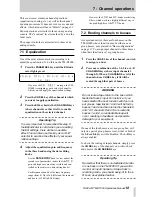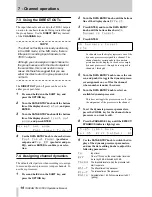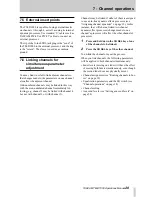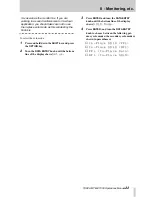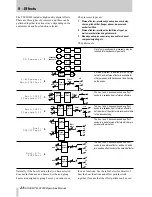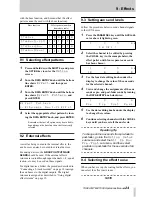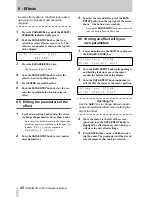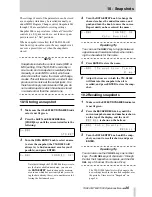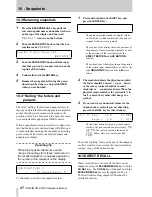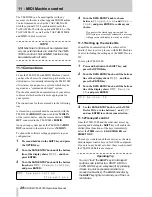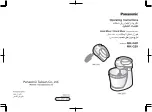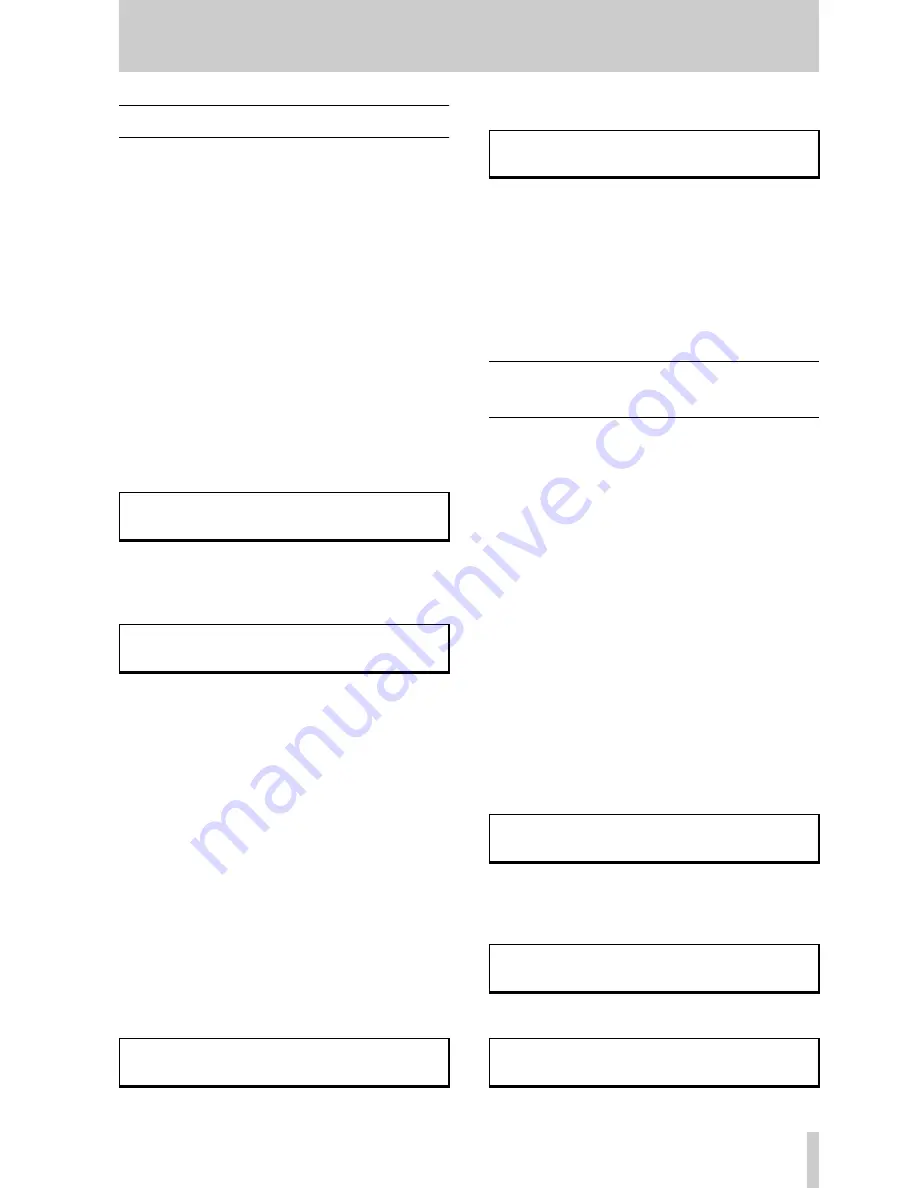
5 - Using the digital inputs and outputs
TASCAM TM-D1000 Operations Manual
14
5.3 Connecting a 2-track recorder
The TM-D1000 provides both XLR and RCA con-
nectors for output of the stereo busses. The format in
which data can be output is either AES/EBU or
SPDIF. Either format may be selected for output
from either connector, but each output can only
transmit one format at a time (i.e. it is possible to
output AES/EBU from output
A
XLR and SPDIF
from output
B
RCA, but not to output AES/EBU
from output
A
XLR and SPDIF from output
A
RCA).
To choose the connector from which the L-R stereo
output busses will be transmitted:
1
Press and hold down the
SHIFT
key, and
press the
OPTION
key.
2
Turn the
DATA ENTRY
knob until the bottom
line of the display shows
Setup
:
3
Press the
ENTER
key, and turn the
DATA
ENTRY
knob until the display shows
Digital Out A:B
:
4
Press the
ENTER
key, and turn the
DATA
ENTRY
knob to choose the busses which will
be output from the digital outputs.
The options available are as follows:
L-R:1-2
,
L-R:3-4
,
1-2:3-
4
, and
L-R: L-R
.
To use a digital 2-track mastering recorder, select
one of the options which outputs L-R to the digi-
tal connector to which your 2-track mastering
recorder is connected.
5
Press the
EXIT
key, and turn the
DATA
ENTRY
knob clockwise until the bottom line
of the display shows
Digital Out
A/B Format
.
6
Press the
ENTER
key:
7
Push the
DATA ENTRY
knob to change
between the
A
and
B
digital outputs, and
turn it to select between
SPDIF
and
AES/EBU
output formats for that output.
When AES/EBU output is selected, the appropri-
ate indicator immediately above the stereo master
fader (
A
or
B
) will light.
5.4 Connecting a digital audio
source
Because the TM-D1000 is a digital mixer, it is possi-
ble to use a digital audio source (e.g. a CD player,
MD player, DAT recorder or effect unit, synthesizer
or sampler with digital capabilities).
If you are using a DAT recorder as your 2-track mas-
tering recorder, this facility allows you to use the dig-
ital output of the DAT recorder for monitoring your
mix through the TM-D1000.
This audio source may be connected through digital
input
A
, which provides both XLR and RCA connec-
tors, and automatically recognizes the data format
(either AES/EBU or SPDIF). It is then routed
through to any of the input channels:
1
Press and hold down the
SHIFT
key, and
press the
OPTION
key.
2
Turn the
DATA ENTRY
knob until the bottom
line of the display shows
Setup
:
3
Press the
ENTER
key, and turn the
DATA
ENTRY
knob until the display shows
Ch1-
8 Input
:
4
Press the
ENTER
key:
O p t i o n
Ä
©
S e t u p
?
S e t u p
Ä
©
D i g i t a l
O u t
A : B
?
S e t u p
Ä
©
D i g i t a l
O u t
A / B
F o r m a t
D i g i t a l
O u t
A / B
F o r m a t
Ã
A :
S P D I F
O p t i o n
Ä
©
S e t u p
?
Se t u p
Ä
©
Ch 1 - 8
I n p u t
?
C h 1 - 8
I n p u t
Ã
C h 1 :
A n a l o g
I n