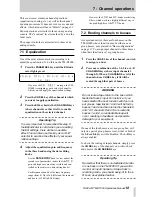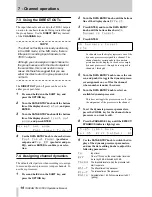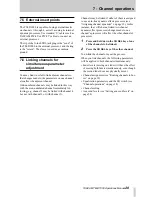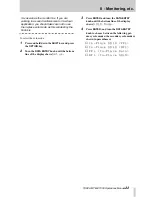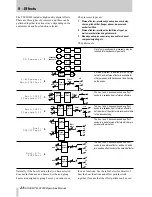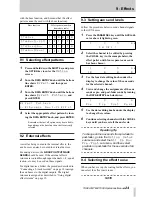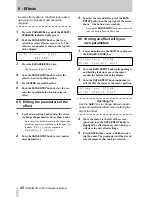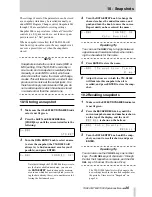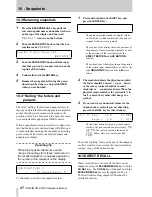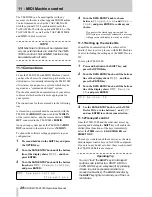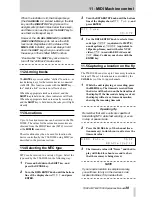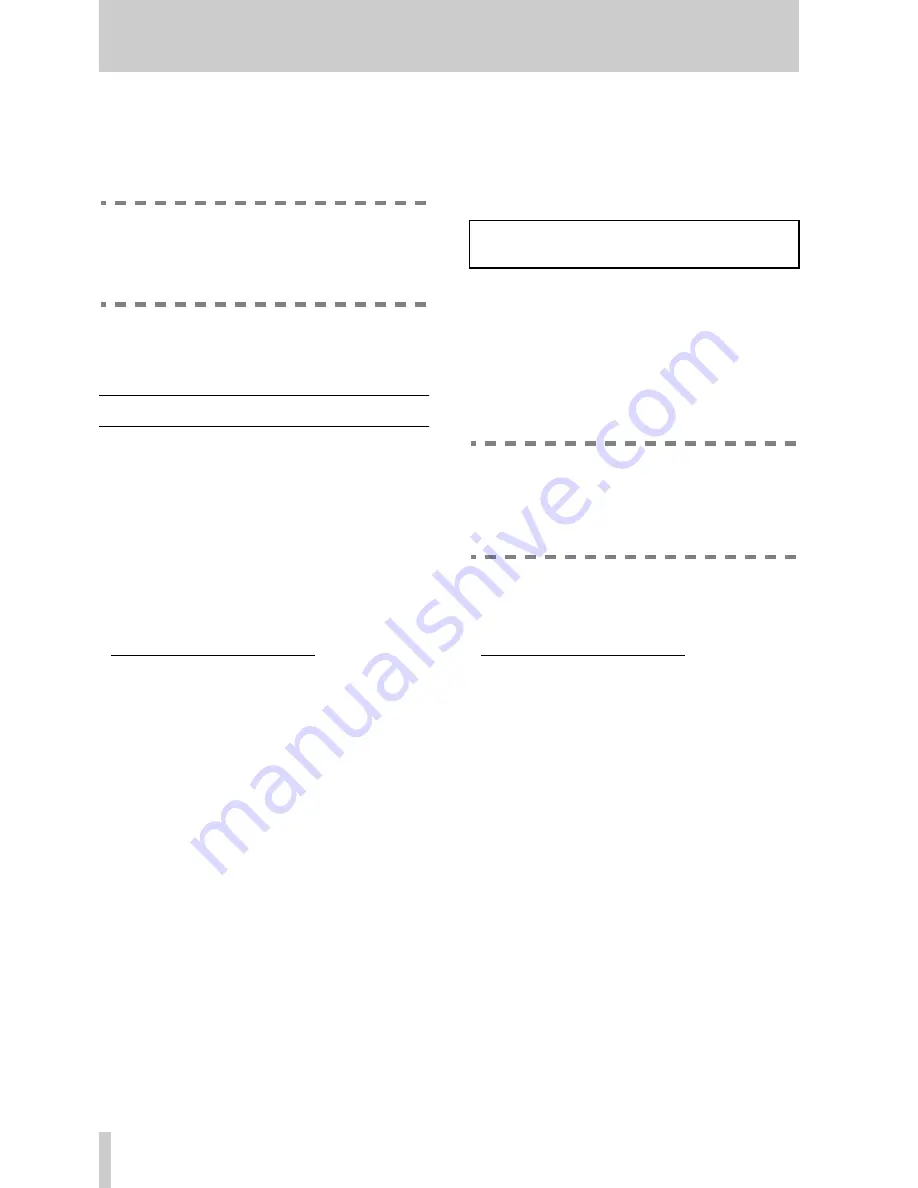
5 - Using the digital inputs and outputs
15
TASCAM TM-D1000 Operations Manual
5
Push the
DATA ENTRY
knob to select the
channel whose input you will be editing and
turn the knob to select between the analog
input and the digital input
1
.
NOTE
Because the digital input is a stereo input, you
will probably need to select two channels to
accept the digital audio signal.
6
Press the
ENTER
key to confirm your selec-
tion.
5.5 Using digital effect returns
An increasing number of digital effect units allow
you to send signals to them, and to input their returns
in digital format. To select the EFFECT or AUX
return as a digital input:
1
Press and hold down the
SHIFT
key and press
the
OPTION
key.
2
Turn the
DATA ENTRY
knob until the bottom
line of the display shows
Setup
, and press
ENTER
.
3
Turn the
DATA ENTRY
knob until the bottom
line of the display shows either
Eff Rtn
Input/Assign
or
Aux Rtn
Input/Assign
(depending on
whether you are setting up the AUX or effect
return buss), and press
ENTER
.
The default setting for the AUX return is
Digital Input A
. If this is
already shown on the bottom line of the display,
there is no need to press
ENTER
.
4
Turn the
DATA ENTRY
knob until the bottom
line of the display shows
Digital In
A
2
.
NOTE
It is possible for you to assign the digital input
to more than one input channel (including the
Effect and Aux return busses). All controls
assigned to the digital input will be enabled.
5
Remember to assign the input to the appro-
priate busses. Push the
DATA ENTRY
knob to
enter the assignment screen, and assign the
return to the
L-R
,
1-2
or
3-4
busses.
1. If the optional IF-TD1000 Digital I/O Board
has been installed, you will also have the
options of selecting the input from the second
TDIF-1 port and from the second (
B
) digital
input. If channels 7 and 8 are selected, the
third (
C
) digital input will also be available.
A u x
R t n
I n p u t / A s s i g n
Ã
I n p u t : D i g i t a l
I n
A
2. If the optional IF-TD1000 Digital I/O Board
has been installed, you will also have the
option of selecting the input from the second
(
B
) digital input. Again, if channels 7 and 8
are being used, Digital input (
C
) can also be
used.