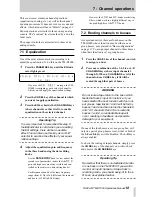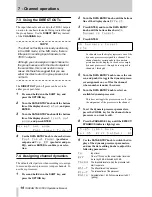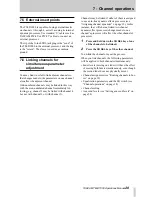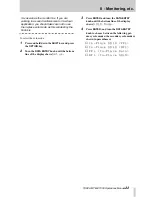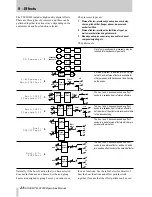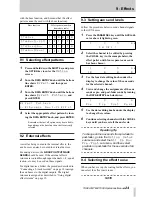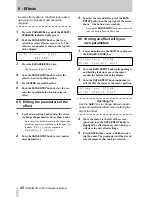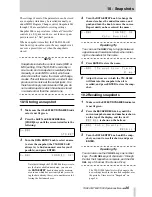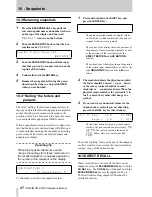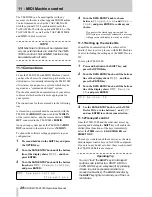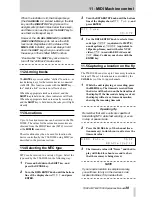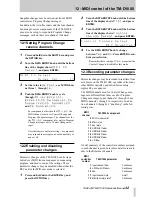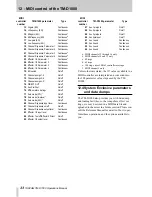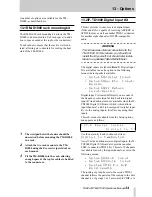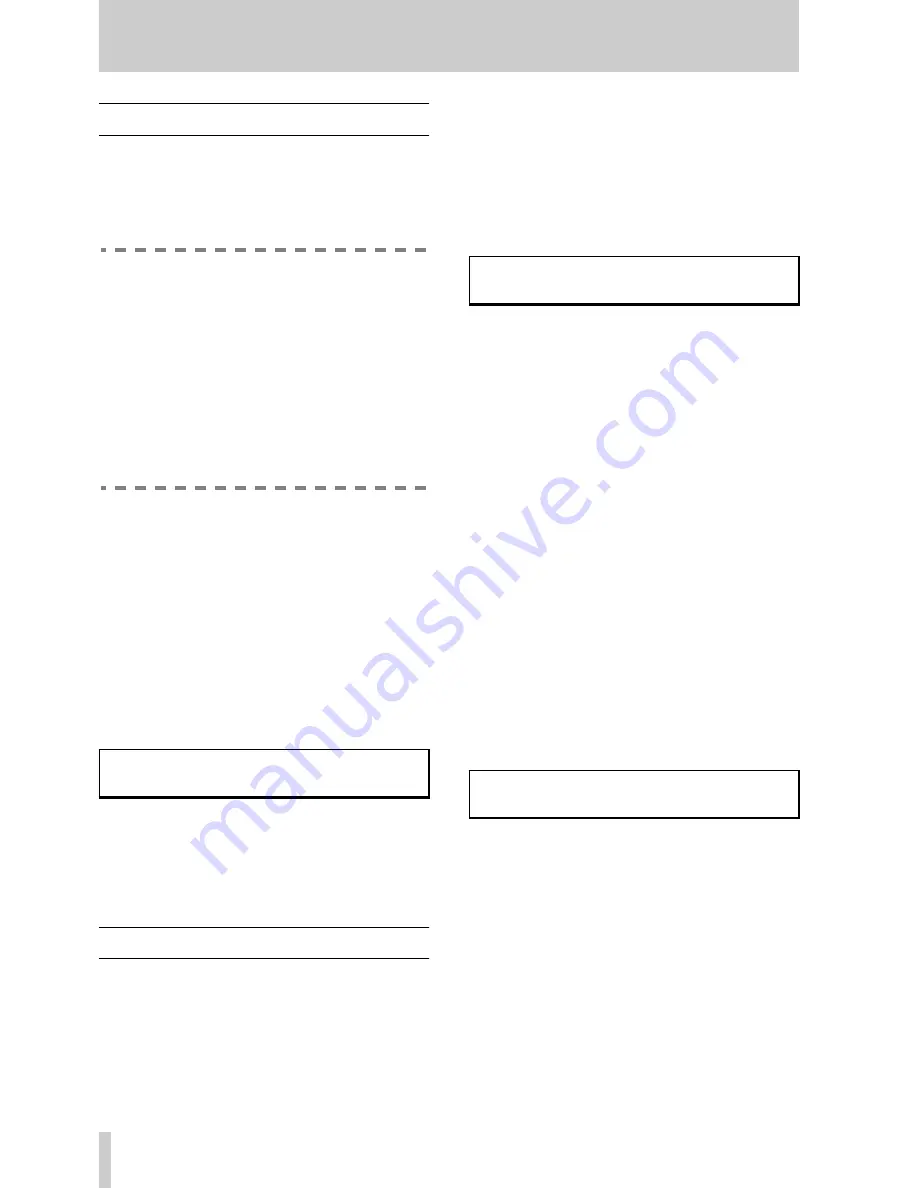
7 - Channel operations
19
TASCAM TM-D1000 Operations Manual
7.3 Using the DIRECT OUTs
The input channels can be sent to the TDIF-1 outputs
on a one-to-one basis instead of being routed through
the group busses. Use the
DIRECT OUT
key instead
of the
CH ASSIGN
keys.
NOTE
The direct out facility is obviously useful only
in the REC mode; in the MIX mode, there is
little point in sending input channels to the
TDIF-1 outputs.
Although you can assign an input channel to
the group busses and to the direct outputs at
the same time, this is not useful in many
cases. We therefore suggest that you use
either the direct out or the group busses, but
not both.
The
DIRECT OUT
pick-off point can be set to be
either pre-or post-fader.
1
Press and hold down the
SHIFT
key, and
press the
OPTION
key.
2
Turn the
DATA ENTRY
knob until the bottom
line of the display shows
Setup
, and press
ENTER
.
3
Turn the
DATA ENTRY
knob until the bottom
line of the display shows
Direct out
mode
, and press
ENTER
:
4
Use the
DATA ENTRY
knob to choose between
Post Input Fader
(post-fader
output) and
Pre EQ
(pre-fader and pre-
EQ), and use
ENTER
to confirm your selec-
tion.
7.4 Assigning channel dynamics
The default effect pattern when recording is to assign
four mono dynamic processors to input channels. To
use these processors:
1
Press and hold down the
SHIFT
key, and
press the
OPTION
key.
2
Turn the
DATA ENTRY
knob until the bottom
line of the display shows
Effect
.
3
Press
ENTER
, and turn the
DATA ENTRY
knob until the bottom line shows
Ch
Dynamics Insert
.
4
Press
ENTER
:
Each number on the display represents one of the
dynamic processors assigned to a channel. The
channel number corresponds to the numbers
printed under the display. In the above example,
dynamic processors 1 through 4 are assigned to
channels 1 through 4.
5
Turn the
DATA ENTRY
knob to move the cur-
sor, and push it to toggle the dynamic proces-
sor assignment on or off for the channel
whose number is under the cursor.
6
Turn the
DATA ENTRY
knob to select an
available dynamic processor.
This does not toggle the processor on or off—just
the assignment of the processor to the channel.
7
To set the dynamic processor parameters,
press the
CH SEL
key for the channel whose
processor you want to edit.
8
Press the
PARAM SEL
key until the
EFFECT/
DYNAMICS
indicator lights green.
9
Use the
DATA ENTRY
knob to switch the dis-
play of the dynamic processor parameters,
and use the data editing knobs to adjust the
following parameters:
D i r e c t
o u t
m o d e
P o s t
I n p u t
F a d e r ?
C h
D y n a m i c s
I n s e r t
1 2 3 4
3 - 0 5
L i g h t
G a t e
©
I n :
9 5
E f f :
O n [ O u t :
0 ]
In
Input level
Eff
On or off. When on, the overall output level can
be cut by 40 dB or boosted by 22 dB.
Thshd
The threshold level at which the processor will
start to operate.
Att-T
The attack time of the processor
Rls-T
The release time of the processor
Ratio
Adjustable from 1:64 (full compression) to 64:1
(gating)