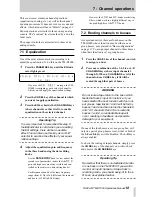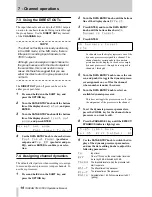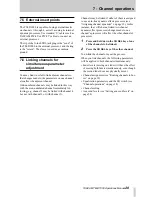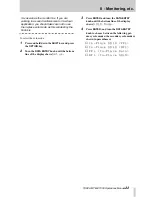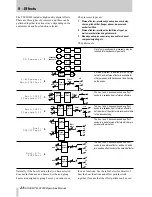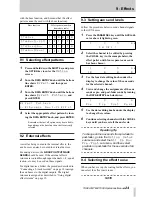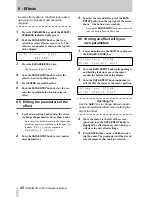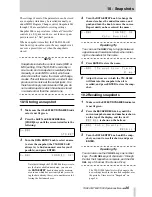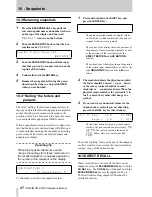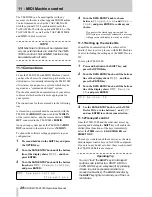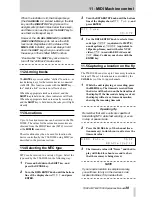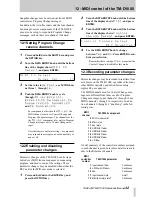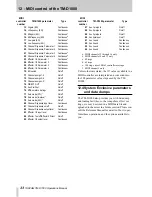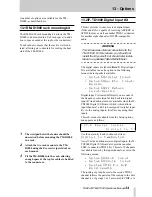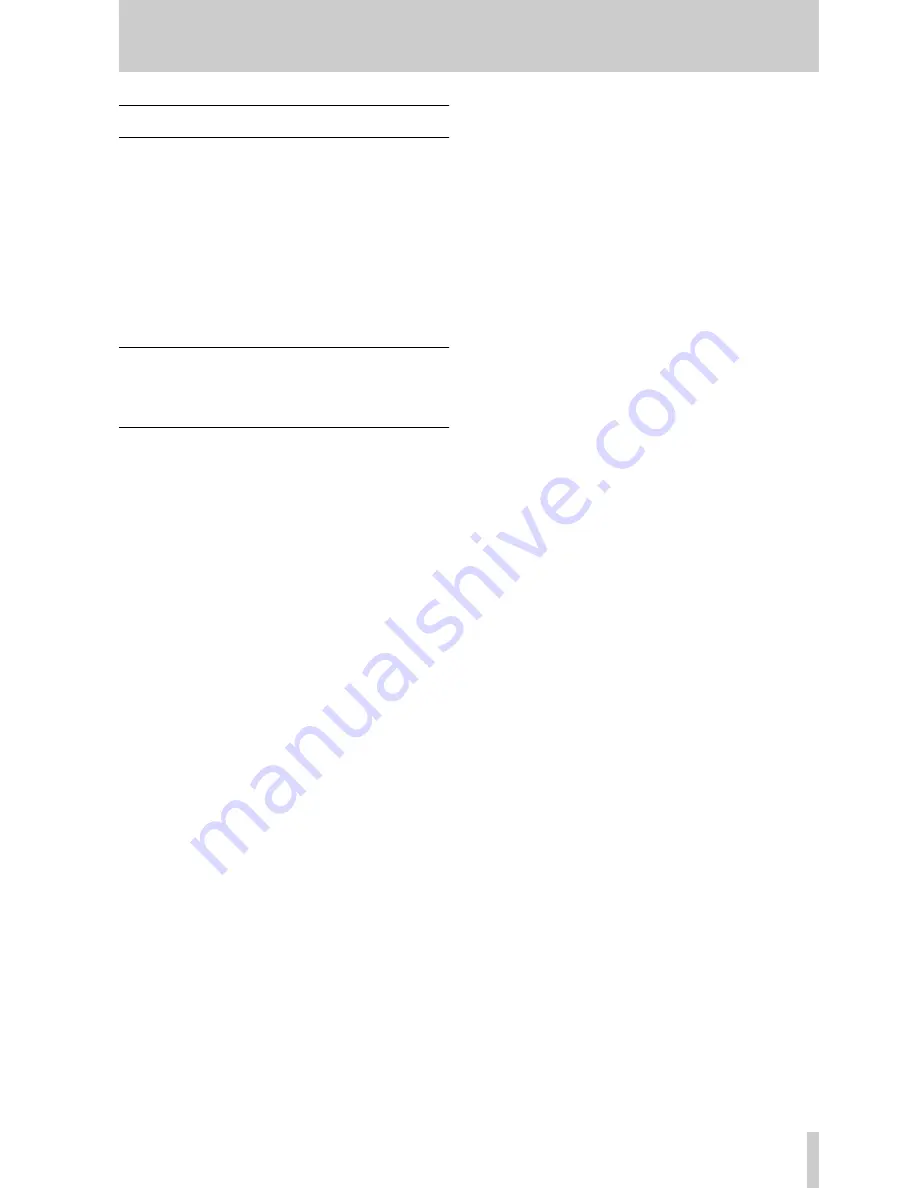
7 - Channel operations
TASCAM TM-D1000 Operations Manual
20
7.5 External insert points
The TM-D1000 is capable of using external inserts
on channels 1 through 4, as well as using its internal
dynamic processors. Use standard ‘Y’ cables such as
TASCAM PW-4Y or PW-2Y cables to connect an
external processor.
The tip of the
π
-inch TRS jack plug is the “send” of
the TM-D1000 to the external processor, and the ring
is the “return”. The sleeve is used as a common
ground.
7.6 Linking channels for
simultaneous parameter
adjustment
You may find it useful to link adjacent channels so
that changes made to the parameters on one channel
also affect the adjacent channel.
Odd-numbered channels may be linked in this way
with the even-numbered channel immediately fol-
lowing (e.g. channel 3 may be linked with channel 4,
but not with channel 2 or with channel 5).
Channels may be linked if either of them is assigned
to use an in-line dynamic effects processor (see
“Assigning channel dynamics” on page 19). In this
instance, they will share a linked two-channel
dynamic effect processor (changes made to one
channel’s processor will affect the other channels’s
processor).
1
Press and hold down the
CH SEL
key of one
of the channels to be linked.
2
Press the
CH SEL
key of the other channel.
To un-link the channels, repeat the process.
When you link channels, the following parameters
will be applied to both channels simultaneously:
• Fader levels (moving one fader will have the effect
of moving both faders simultaneously, even though
the second fader does not physically move).
• Channel assignment (see “Routing channels to bus-
ses” on page 18).
• Equalization parameters and the EQ switch (see
“Channel operations” on page 18)
• Channel muting
• Aux send levels (see “Setting aux send levels” on
page 24)