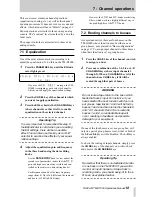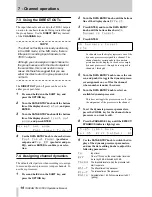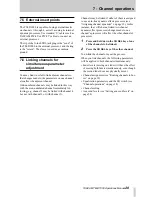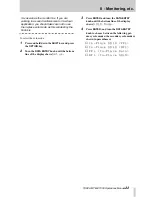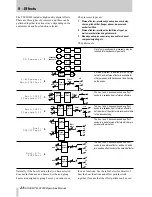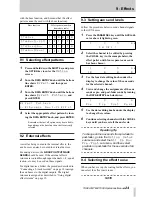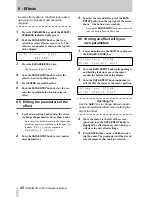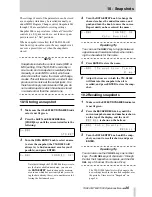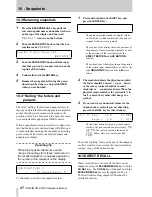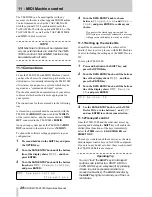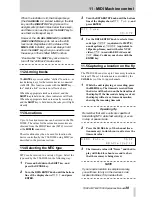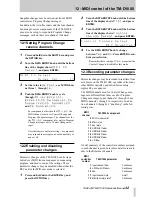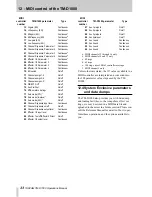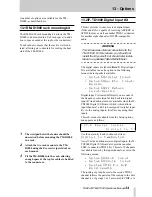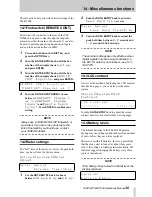TASCAM TM-D1000 Operations Manual
26
10 - Snapshots
The settings of most of the parameters can be stored
as a snapshot, which may be recalled manually, or
under MIDI Program Change control. Snapshots 001
through 128 are available for storing settings.
Snapshot 000 is a special case, where all “invisible”
controls (i.e. EQ, aux sends, etc. not faders or pan-
pots) are reset to “flat” positions.
When a snapshot is recalled, the TM-D1000 will
fade from its prior values into the new snapshot val-
ues over a preset time, set when the snapshot is
stored.
NOTE
Snapshots include the current mode (REC or
MIX) setting. If the TM-D1000 is currently in
one mode, and a snapshot is recalled (either
manually or under MIDI control) which was
stored in another mode, the mixer will change
modes. This will take some time, and will also
produce some noise at the output jacks. It is
therefore strongly recommended that you do
not recall snapshots which have been stored
in a mode other than the current one.
10.1Storing a snapshot
1
Make sure that the
EFFECT/DYNAMICS
indi-
cator is not lit green.
2
Press the
SHIFT
and
ESCAPE/RECALL
[STORE]
keys until the screen is similar to the
following:
3
Turn the
DATA ENTRY
knob to select an area
to store the snapshot (the TM-D1000 will
always try to find an unused area for you if
possible), and press
ENTER
:
Note that although the TM-D1000 always tries to
use the first available unused area, you can use
the
DATA ENTRY
knob to change the memory
area to one which has previously used (overwrit-
ing the data already there), or to another area fol-
lowing the first unused area.
4
Turn the
DATA ENTRY
knob to change the
character above the underline cursor, and
push and turn the knob to move the cursor.
Repeat until you have entered the name:
Operating Tip
You can use the
SHIFT
key to toggle between
uppercase and lowercase letters when enter-
ing the characters for the name.
5
Press
ENTER
to store the name:
6
Adjust the time over which the TM-D1000
will fade into this snapshot when it is
recalled, and press
ENTER
to store the snap-
shot.
10.2Recalling snapshots
1
Make sure the
EFFECT/DYNAMICS
indicator
is not lit green.
2
Press the
ESCAPE/RECALL
key until the
current snapshot name and number is shown
on the top of the display, and the word
RECALL
is shown on the bottom:
3
Turn the
DATA ENTRY
knob until the snap-
shot you want to recall is shown, and press
ENTER
.
Operating Tip
You can also use the
CH SEL
keys as number
keys. The
CH SEL
keys of channels 1 through
9 enter their respective numerals, and the
CH
SEL
key of channel 10 acts as a 0 key.
The TM-D1000 fader levels will change to the
new settings stored in the recalled snapshot, over
the period of time as set in “Snapshots” on
page 26.
S - 0 0 1
S T O R E ?
S - 0 0 1
[ N A M E ]
O K ?
_
S - 0 0 1
[ N A M E ]
O K ?
K o t o
Q u a r t e t
S - 0 0 1
[ T r a n s i t i o n
T i m e ]
0
m s ?
S - 0 0 1
K o t o
Q u a r t e t
Ã
R E C A L L ?