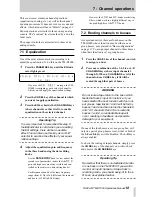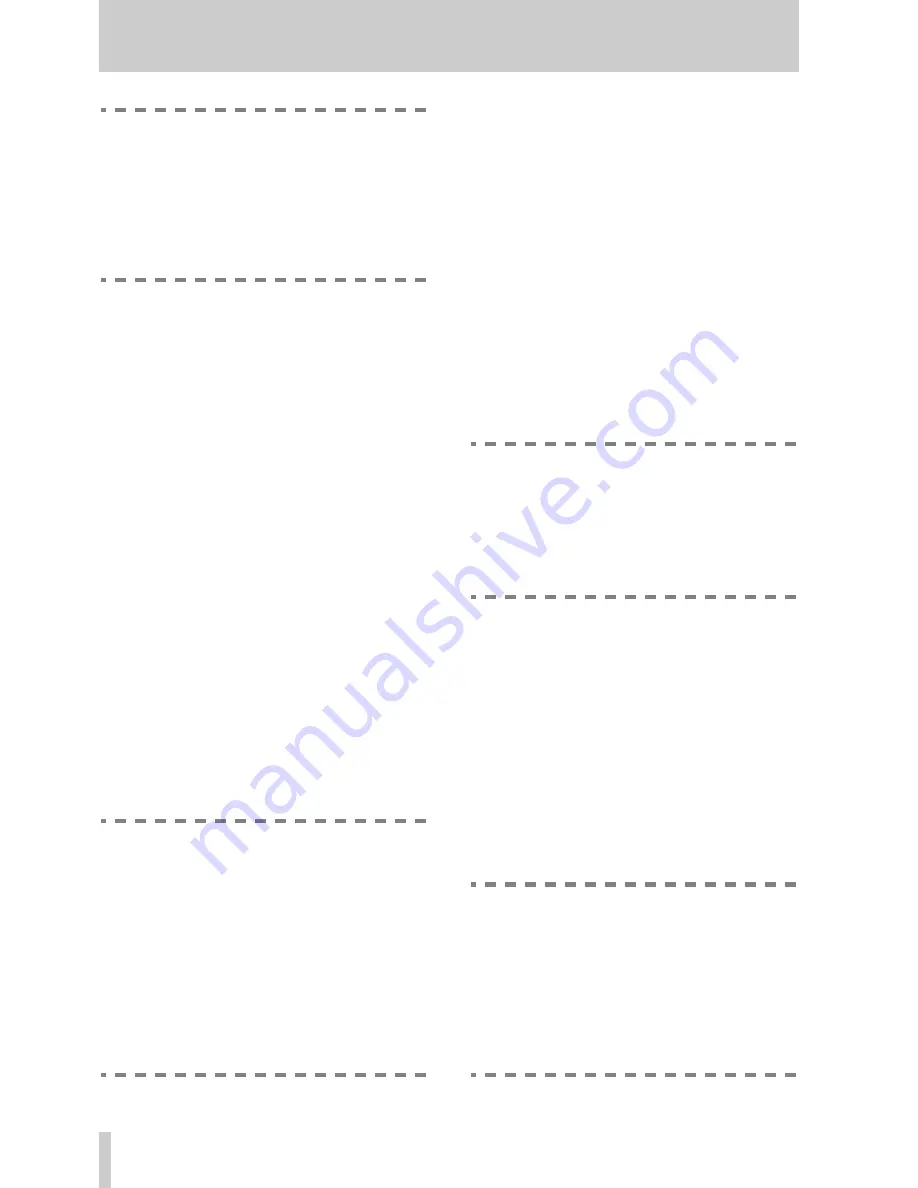
1 - TM-D1000 Operations Manual
3
TASCAM TM-D1000 Operations Manual
WARNING
Although it is possible to connect equipment
using the XLR and phone connectors at the
same time to input channels 1 through 4, we
do not recommend that you do this. There is a
risk of damage to the microphone, due to sig-
nals received at the phone jack being re-
transmitted to the XLR jack.
1.3.2 PHANTOM (+48V)
The
PHANTOM
power switch by the XLR jack of
channel 4 provides phantom power at +48 V to the
XLR jacks of channels 1 through 4 when switched
on.
Remember to turn down the monitor output volume
when turning this switch on or off.
1.3.3 INSERTs
Use standard ‘Y’ cables such as TASCAM PW-4Y or
PW-2Y cables to connect unbalanced equipment at
the insert point for channels 1 through 4 (see also
“External insert points” on page 20).
1.3.4 EXT INPUTs
The balanced
π
-inch jacks accept signals at profes-
4 dBu levels, and the RCA connectors accept
signals at the lower –10 dBV levels.
1.3.5 STEREO OUTPUTS
The analog stereo outputs are at +4 dBu (balanced
π
-
inch jacks) and –10 dBV (RCA connectors).
Please read and take careful note of the following, to
avoid possible damage to the internal circuits of the
TM-D1000.
WARNING
These jacks provide balanced output signals.
Do not use mono jack plugs with these output
jacks. If you do, a short will occur to the cold
(–) terminal of the TM-D1000 internal ampli-
fier, and damage may occur.
If you have no choice but to use unbalanced
equipment, always use a TRS-type (stereo)
jack plug, and wire the ground to the sleeve,
and the signal to the tip, leaving the ring
unconnected. This will prevent any short cir-
cuits to the internal amplifiers.
1.3.6 GROUP OUTPUTS/AUX SENDS
These connectors serve a dual function, depending
on the console mode currently selected. The pseudo-
balanced
π
-inch jacks output signals at –2 dBu, and
the RCA connectors at a level of –10 dBV. Balanced
or unbalanced jack plugs can be used here.
See “Buss functions” on page 10 for details of how
these jacks serve as both aux and group outputs.
1.3.7 MONITOR OUTPUT
The balanced
π
-inch jacks output a signal to the
monitoring amplifier at +4 dBu. Although these are
balanced outputs, unbalanced jacks can be used to
connect an amplifier with unbalanced inputs. See
“Monitoring, etc.” on page 21 for details of monitor-
ing operations.
NOTE
If you connect a hi-fi amplifier to these jacks,
turn down the monitor level control. The level
of the TM-D1000’s
MONITOR OUTPUT
jacks is
higher than that expected by a hi-fi amplifier,
and too high an output level may result in dis-
torted sound.
1.3.8 FOOT SW (REMOTE CONT)
A standard footswitch such as the TASCAM RC-30P
may be connected and set up to serve a variety of
functions.
1.3.9 WORD SYNC
These RCA connectors are used to take the word
clock from and to other digital audio equipment. You
should use these connectors if the TM-D1000 should
receive a word clock signal from an external source,
or if it should act as the word clock master in a digi-
tal audio setup.
WARNING
There should never be more than one word
clock signal in a digital audio system. If there
are not, at worst, damage may occur to
speakers, amplifiers, etc. as a result of high-
frequency noise generated by word clock
incompatibilities. See “Word synchronization”
on page 16 for a brief explanation of word
clocks as they apply to the TM-D1000.