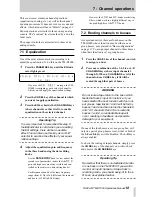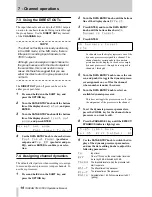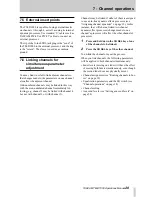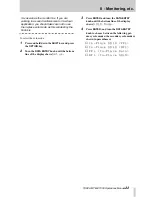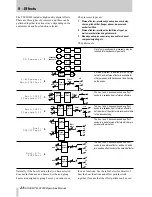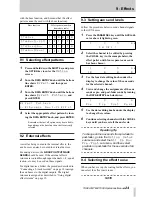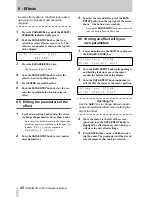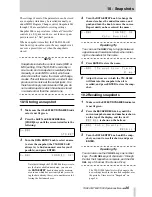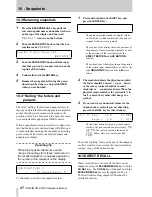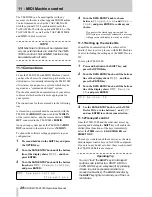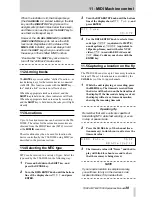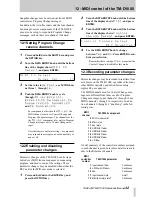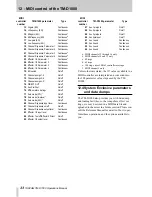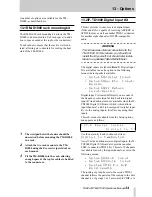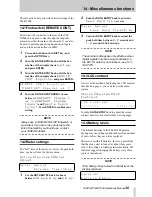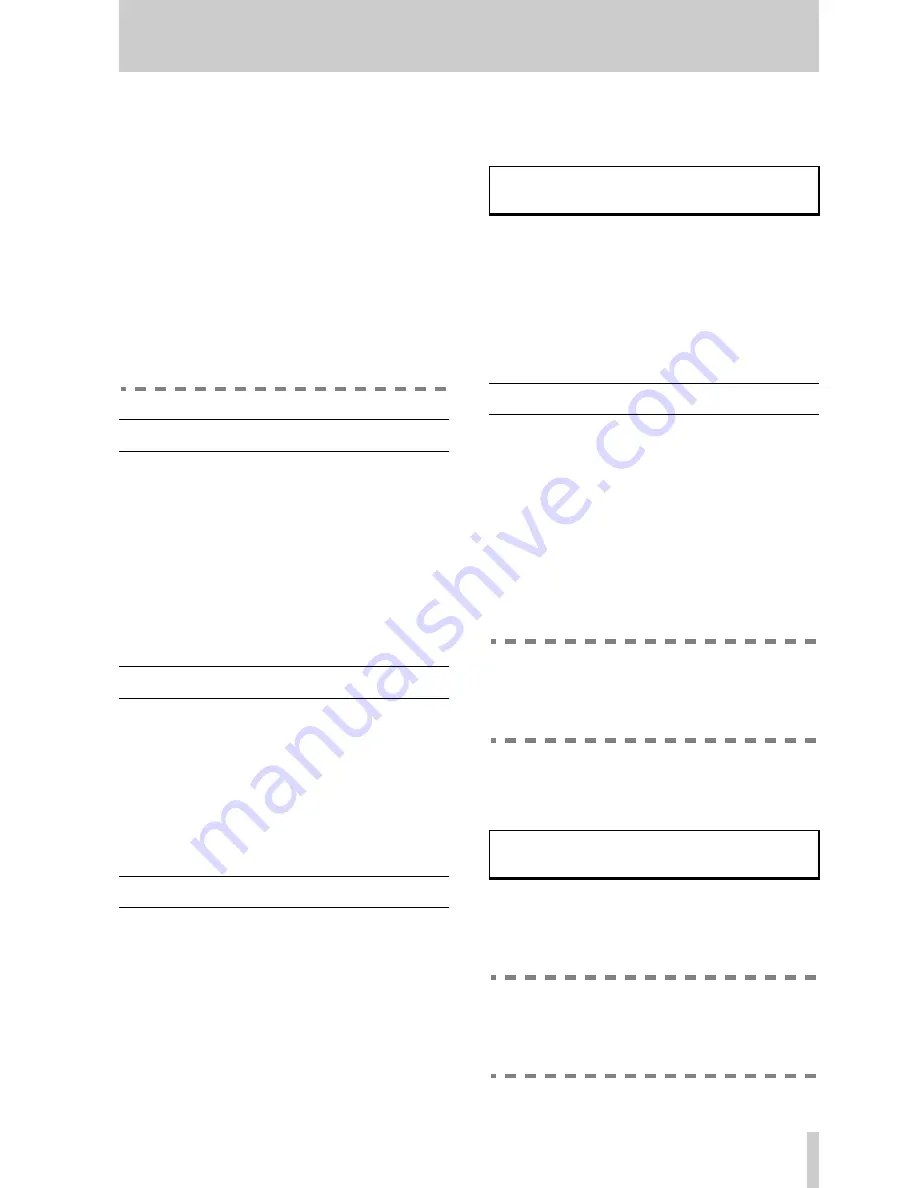
11 - MIDI Machine control
TASCAM TM-D1000 Operations Manual
30
When the indicator is lit, the transport keys
(the
CH ASSIGN
1-2
,
3-4
and
L-R
keys, the
EQ
key and the
DIRECT OUT
key) take on the
assignments printed in blue below these keys,
and there is no need to press the
SHIFT
key to
use them as transport keys.
However, the
CH SEL
(
MMC LOC
) and
MUTE
(
REC FUNCTION
) keys do not use the shift
lock mode. Regardless of the status of the
MMC LOCK
indicator, you must always hold
down the
SHIFT
key when you need to use
these keys in their shifted MMC function.
“Double-click” the
SHIFT
key once more to
turn off the “shift lock” made earlier.
11.2Arming tracks
The
MUTE
keys serve another “shifted” function—as
track arming keys for the remote devices connected
via MIDI. This function works with the
SHIFT
key—
the “double-click” mode is not effective here.
When the appropriate tracks are armed, and the
SHIFT
key is held down, these indicators will flash.
When the appropriate tracks are actually recording
and the
SHIFT
key is held down, these keys will light
steadily.
11.3Locations
Up to 16 location memories can be stored in the TM-
D1000. The values for these location memories are
obtained from the MIDI Timecode (MTC) received
at the
MIDI IN
connector.
These locations may then be used for location of a
device controlled by the TM-D1000 using MMC (as
described in the previous section).
11.4Selecting the MTC type
MTC can be received in a variety of types. Select the
type used by the TM-D1000 in the following way:
1
Press and hold down the
SHIFT
key, and
press the
OPTION
key.
2
Turn the
DATA ENTRY
knob until the bottom
line of the display shows
MIDI
, and press
ENTER
.
3
Turn the
DATA ENTRY
knob until the bottom
line of the display shows
MTC Type
, and
press
ENTER
:
4
Use the
DATA ENTRY
knob to select a time-
code type:
30DF
(equivalent to SMPTE,
non drop-frame),
30NDF
(equivalent to
30fps drop-frame, used with color NTSC
video),
25F
(used with EBU video) and
24F
(film). Confirm your choice with the
ENTER
key.
11.5Capturing a location on the fly
The TM-D1000 can store up to 16 memory locations
for recall. These 16 locations are controlled by the
CH SEL
keys of the 16 input channels.
1
While the unit is playing or recording, press
the
MEMO
key. The timecode received from
the device will be shown on the bottom line of
the display. If the timecode is being received,
the display will act as a timecode monitor,
showing the incoming timecode.
Operating Tip
Remember that some units are capable of
transmitting MTC while fast winding, or even
in stop or pause mode.
2
Press the
CH SEL
key of the channel (loca-
tion memory) in which you want to store the
timecode value:
3
The timecode value will “freeze” and the dis-
play will blink for about a second to show
that the memory is being stored.
NOTE
If you require location to sample accuracy,
you will have to rely on the devices’s own
location facilities, if it provides them.
M T C
T y p e
2 9 . 9 7 F
M E M O
E n t r y
3 0 D F
0 0 h 2 1 m 1 2 s 2 1 f