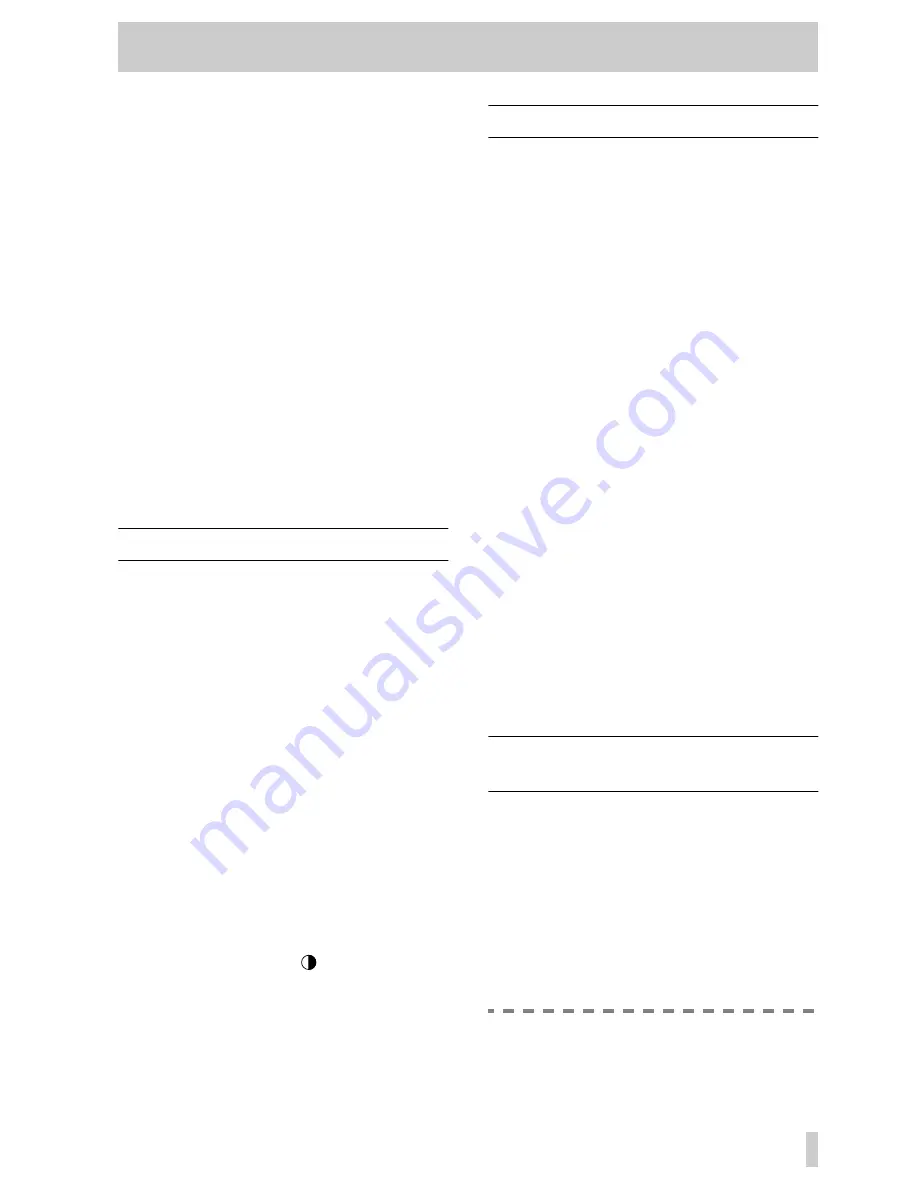
12 - Front panel—Display and POD s
12–3
[10] ASSIGN key
Allows the modules to be assigned to the eight output
busses as well as to the stereo output buss and to the
direct outputs. See 4.4, “Channel-to-buss assign-
ments” for details.
[11] DYNAMICS key
This key allows the setting of the dynamics processor
currently assigned to the selected channel(s).
See 4.6, “Dynamics processor settings” for details.
[12] PAD/
Φ
Sets the digital (not analog) pad and phase parame-
ters for modules. See 4.8, “Pad and phase(
Φ
)” for
details.
[13] EFFECT key
This key brings up a screen which allows the editing
of the current effector settings.
The parameters which may be set here vary, depend-
ing on the effector currently selected, and are
described in detail in 7, “Internal effect processor”.
12.3Display and POD s
This section is described in more detail in 2, “Princi-
ples of operation”. See this section for further details
of POD operations, etc.
[14] Display screen
This backlit LCD screen has a resolution of 320 x
240 pixels.
Adjust the contrast (viewing angle) with the contrast
control
[17]
.
[15] PODs
Each POD consists of a continuous rotary encoder
(knob) and two switches.
All or part of a POD may be active or inactive,
depending on the context
[16] ROW CURSOR keys
Use these auto-repeating keys to move the “highlight
box” up and down the displays in order to change the
functions of the PODs.
[17] Contrast control (
)
Adjust the viewing angle (contrast) of the display
screen with this control.
12.4Module control keys
These dedicated function keys are typically used
with the
MODULE
and
ASSIGN
screens in
order to set buss assignments, etc.
[18] EQ key
This key bypasses the equalization processing for the
selected module or pair of modules.
This key can be used with any of the channel inputs,
including the stereo inputs, and the stereo master.
[19] DYNAMICS key
This key is used to bypass the dynamics processor
for the selected module or pair of modules.
This key can be used with any of the channel inputs,
including the stereo inputs, and the stereo master.
[20] BUSS ASSIGN keys
These keys (
BUSS 1-2 (SURROUND)
,
BUSS 3-4
(SUB)
,
BUSS 5-6
,
BUSS 7-8
,
STEREO
and
DIRECT OUT
) change the assignment status of the
selected channels or pairs of channels to the appro-
priate output busses. See 4.4, “Channel-to-buss
assignments” for details.
In surround mode, the first key (
SURROUND
)
assigns the channel to the surround busses, and the
second key (
SUB
) assigns the channel to the sub (if
the surround type supports a separate sub channel).
See 6, “Surround modes”.
These keys can be used with any of the channel
inputs, including the stereo inputs.
12.5Monitor control keys and
meters
This section is connected with the monitoring func-
tions of the TM-D4000: the control-room monitor-
ing, studio and phones monitoring, and talkback.
The following controls, etc. are all located on the
angled front panel of the TM-D4000.
[21] Meters
These meters show the level of the current signal
being monitored, as selected with the monitor select
keys.
NOTE
When working with analog equipment, the
nominal analog signal level (4 dBu or
















































