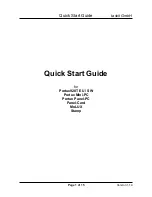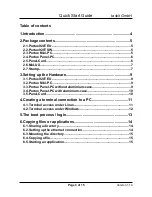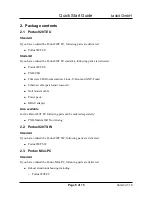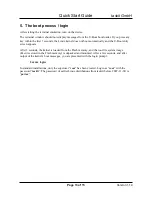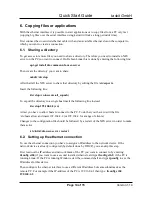Quick Start Guide
taskit GmbH
mini force clamp must be pressed downward and the cable end be completely introduced. Examine
the firm tightness of the cables.
Follow the steps described below (“Portux Panel-PC with aluminium-case”) to connect the Portux
Panel-PC to a PC.
3.4. Portux Panel-PC with aluminium-case
Connect the first serial interface off the Portux Panel-PC (marked as RS232-1) using the DBGU
adapter (the DBGU adapter converts the RS232-1 slot from DGBU to standard RS232 pinout) and
the null modem cable to an available serial interface on the computer to which you want to create a
connection.
Next, connect the Portux Panel-PC to the included power pack. This concludes the hardware setup.
Before you turn on the Portux Panel-PC for the first time, start a terminal emulation program on the
connected computer as described below (“Creating a terminal connection to a PC”).
3.5. Panel-Card
Connect a null modem cable from you PC to the first serial port (RS232-1). Due to the fact that the
first serial port provides 2 RS232 interfaces, it is required to connect the DBGU atapter to RS232-1
and then connect the serial cable to the DBGU adapter to access the first serial interface (debug
port).
Next, connect the Panel-Card to the power pack. This concludes the hardware setup. Before you
turn on the Panel-Card for the first time, start a terminal emulation program on the connected
computer as described below (“Creating a terminal connection to a PC”).
Attention:
Removing the Panel-Card from the baseboard should be done with care and only when
absolutely essential.
Because if the Panel-Card is cant, the spring contacts will be damaged.
When the spring contacts are damaged, the pins of the baseboard don't have electric contact to the
Panel-Card. In this case the Panel-Card won't be functioning any more.
Page 10 of 15
Version 1.14