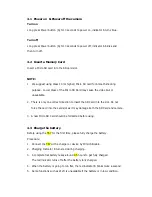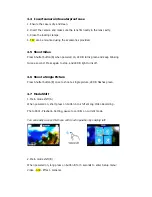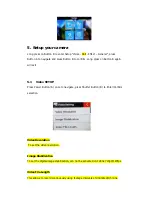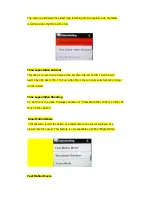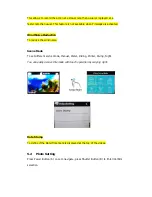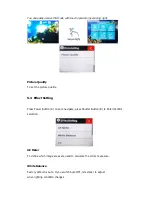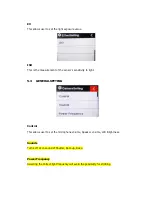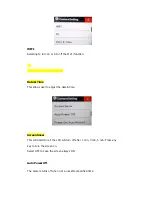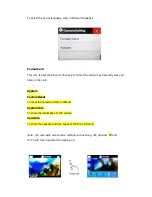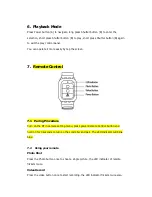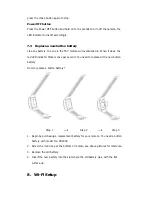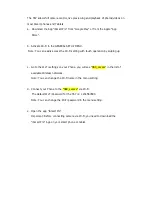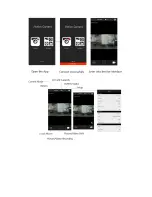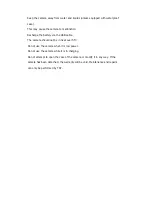4.4 Insert camera into waterproof case
1. Ensure the case is dry and clean.
2. Insert the camera and make sure the lens fits neatly in the lens cavity.
3. Close the locking clamps.
4. T67 can be mounted using the accessories provided.
4.5 Shoot Video
Press Shutter button(B) when powered on, LED B turns green and keep blinking
twice a second; Press again to stop, and LED B light turns off.
4.6 Shoot a Single Picture
Press Shutter button(B) once to shoot a single picture, LED B flashes green.
4.7 Mode Shift
1. Main mode shift (A)
When powered on, short press on button A to shift among Video Recording -
Photo Shot - Playback- Setting, pause to confirm on current mode.
You can easily access this menu with touch operation by swiping left.
2. Main mode shift (B)
When powered on, long press on button B for 3 seconds to enter Setup menu:
Video - Still - Effect - General.