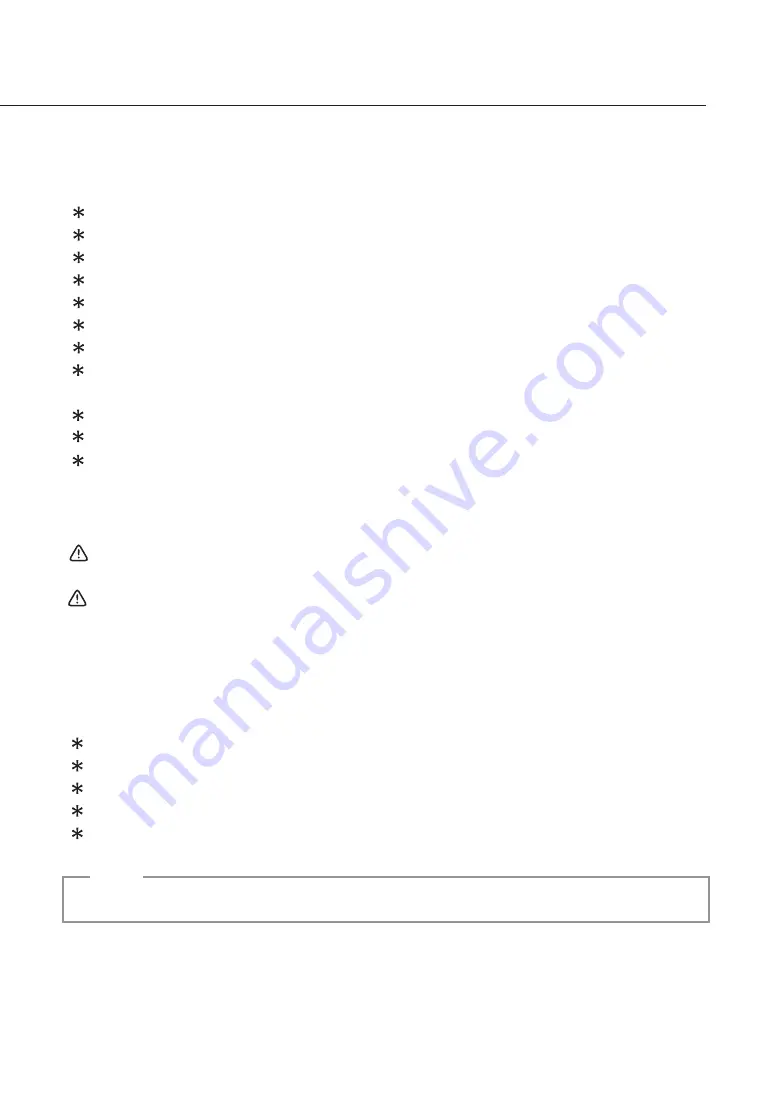
Tablet
PC
04
Battery Safety Guidelines
The battery is restricted to usage with this computer.
Do not dismantle the battery.
Do not expose the battery to fire or water.
Avoid fire, heat, and any sort of damage to the battery.
Do not touch either end of the battery with anything metallic.
Be extremely careful when using a damaged or leaking battery.
If the ambient temperature exceeds 45
o
C (113
o
F), do not charge the battery.
If electrolytes come into contact with your eyes, wash your eyes with water for 15
minutes, and then go immediately to a doctor.
To buy a battery, contact a local distributor.
Do not store the battery in a warehouse under high temperatures (over 60
o
C, 140
o
F).
When you want to dispose of the battery, consult your local Waste Treatment
Center regarding disposal and recycling restrictions.
Mercury Battery Warning
This computer contains a mercury battery used to power the clock and the calendar
loop.
If the battery is improperly replaced, there is the risk of an explosion. Please only use
an identical or equivalent battery supplied by the manufacturer when replacing the
battery.
Operating Specifications
Electrical rating: DC 12V, 3.5A
Operating
Temperature:
25
o
C (77
o
F)
Storage Temperature: -20
o
C - 70
o
C (-4
o
F - 158
o
F)
Operating Humidity: under 26
o
C (78.8
o
F), 15% - 80% humidity
Storage Humidity: under 65
o
C (149
o
F), 90% humidity (no condensation)
Storage Altitude: 0m - 4572 m
Note
The above specifications are applicable to models: TTAB-910/TTAB-510/TTAB-B10
AC Adaptor








































