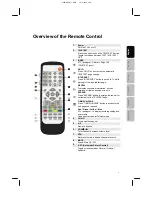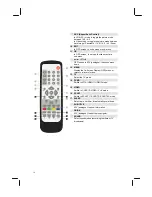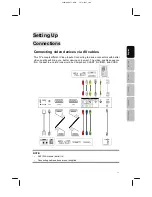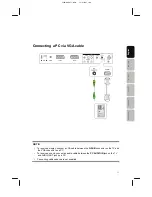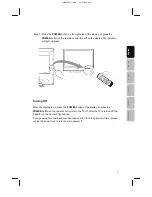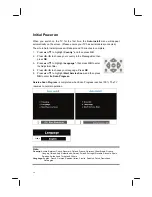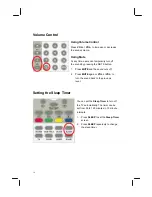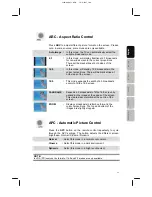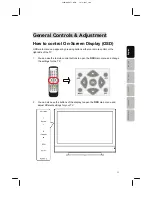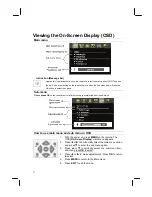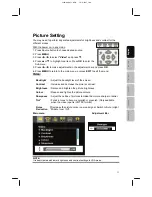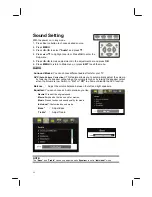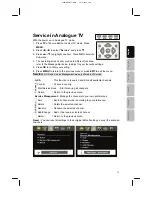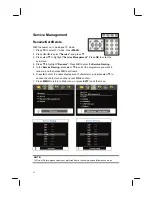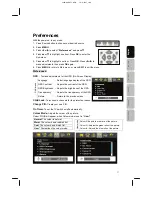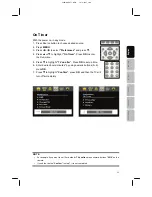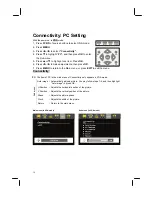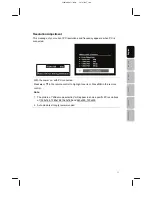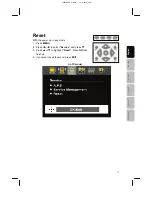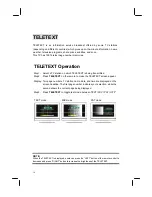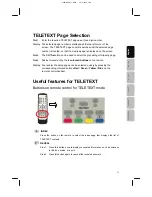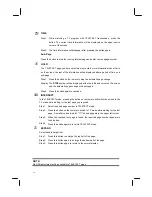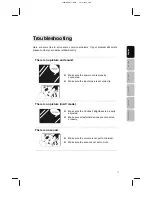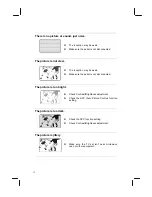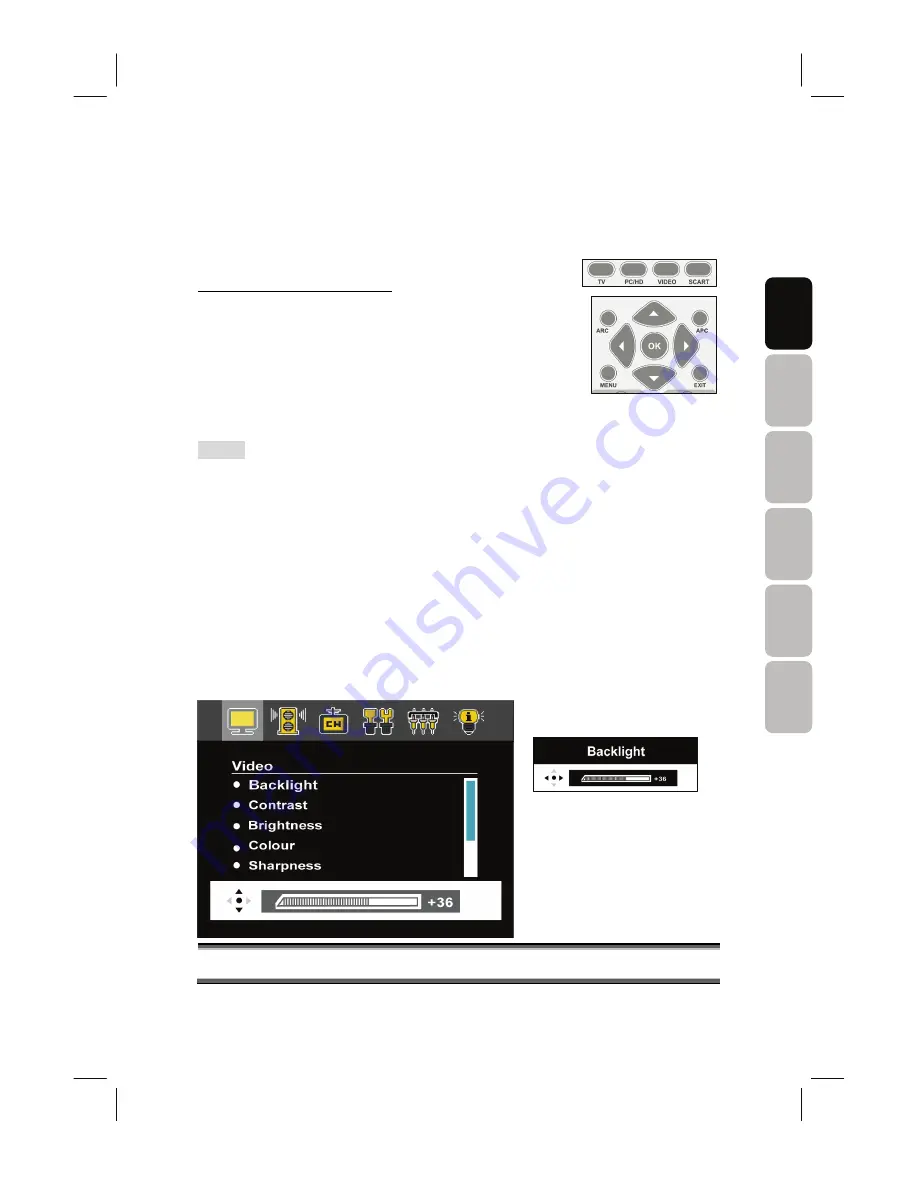
23
E
n
g
lish
França
is
It
aliano
De
ut
sch
Esp
añ
o
l
N
ede
rla
nds
V32MAAK-ET1-01EN 10/11/2007_ver.A
Picture Setting
You may need to perform separate adjustments for brightness and contrast for the
different modes.
With the power on, in any mode.
1. Press Source button to choose desired source.
2. Press
MENU
.
3. Press
W
or
X
to select
“Video”
and press
T
.
4. Press
S
or
T
to highlight one item. Press
OK
to enter the
Sub-menu.
5. Press
W
or
X
to make adjustments in the adjustment bar and press
OK
.
6. Press
MENU
to return to the main menu, or press
EXIT
to exit the menu.
Video:
Backlight
:
Adjust the backlight level of the screen.
Contrast :
Increase and decrease the picture contrast.
Brightness :
Darken and brighten the picture brightness.
Colour :
Deepen and lighten the picture colours.
Sharpness :
Adjust the outline of pictures to make them more sharper or duller.
Tint*
:
For skin tones to become purplish or greenish. (Only available
when the video input is in NTSC format.)
Noise
Reduction
:
Decrease the picture noise in a weak signal. Switch to Auto / High /
Middle / Low / Off.
Main menu Adjustment Bar
NOTE:
It is best viewed with lower brightness and contrast settings in VGA mode.