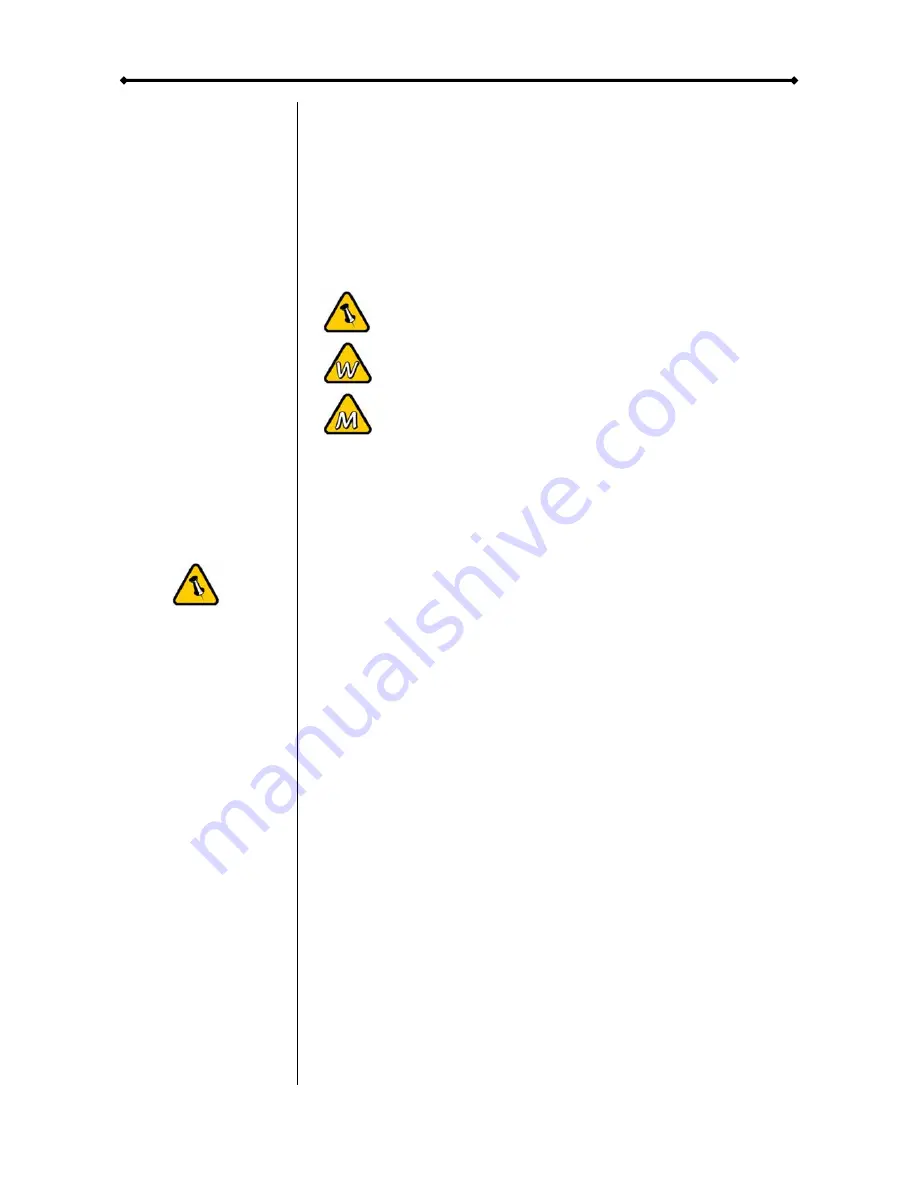
Pleiades - Taurus User Guide
Chapter 1 - Introduction
Icon Key
Throughout this manual you will see icons on the left margin
that denote either Notes or Special Remarks as outlined below:
General Notes and Tips
Remarks for PC users and Microsoft Windows OS
Remarks for Mac users and Apple Macintosh OS
The Pleiades Taurus
When it comes to raw power there is nothing to beat the new
dual-bay Pleiades Taurus. Available in the classic Pleiades
design, the Taurus is built strong and rugged, offering more
than enough capacity to store all your digital media files. Not
only that, the Pleiades Taurus can also back up and secure all
of your data thanks to RAID protection. Great performance,
great protection and great looks – only in the Pleiades Taurus.
Features mentioned
in this manual may
vary between
different models.
Product Dimensions: 24.5cm x 13.3cm x 7.6cm
9.65in
x
5.23in
x
3in
Available Interfaces
•
Firewire 400/800 & USB 2.0
MS-DOS, Microsoft, Windows 98/ME/2000/XP are trademarks of Microsoft
Corporation. Apple Macintosh and Mac are trademarks of Apple Computer.
All other third party brands and names are the property of their respective
owners.
- 1 -
































