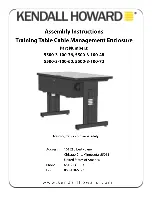Taurus Mini Super-S Introduction
Page 1
1 Introduction
1.1 System Requirements
1.1.1 PC Requirements
•
Minimum Intel Pentium III CPU 500MHz, 128MB RAM
•
eSATA equipped PC; Windows XP/Vista/7
•
FireWire 400/800 equipped PC; Windows XP/Vista/7
•
USB 2.0 equipped PC; Windows XP/Vista/7
•
Your hardware device must have the correct corresponding port (e.g. USB 2.0 host controller)
•
Plug & Play support for eSATA host controller
1.1.2 Mac Requirements
•
Minimum Apple G4 processor, 128MB RAM
•
eSATA equipped Mac; Mac OS 10.4 or above
•
FireWire 400/800 equipped Mac; Mac OS 10.2 or above
•
USB 2.0 equipped Mac; Mac OS 10.2 or above
•
Your hardware device must have the correct corresponding port (e.g. USB 2.0 host controller)
•
Plug & Play support for eSATA host controller
1.1.3 Supported Hard Drives
•
Two 2.5" SATA-I or SATA-II hard drives (1.5Gb/s or 3.0Gb/s)
•
Height 9.5mm or 12.5mm
•
20GB - 1TB per HDD
•
Hard drives of identical capacities are recommended
Note
In order for the computer to access volumes larger than 2TB, both the hardware and OS need
to have the capacity to support large volumes (e.g.: WinVista 32bit/64bit or Mac OS 10.4 and
above).
1.2 Package Contents
Package content may vary depending on vendor & version.
•
Taurus Mini Super-S storage enclosure (hard drives not included)
•
Power supply and interface cables
•
User manual
1.3 About this Manual
Firmware, images and descriptions may vary slightly between this manual and the actual product
you have. Functions and features may change depending on the firmware version. Please read
your warranty carefully, as this may vary between different vendors!
1.4 Trademarks
•
MS-DOS, Microsoft, Windows XP/Vista/7 are trademarks of Microsoft Corporation.
•
Apple Macintosh and Mac are trademarks of Apple Computer.
•
All other third party brands and names are the property of their respective owners.