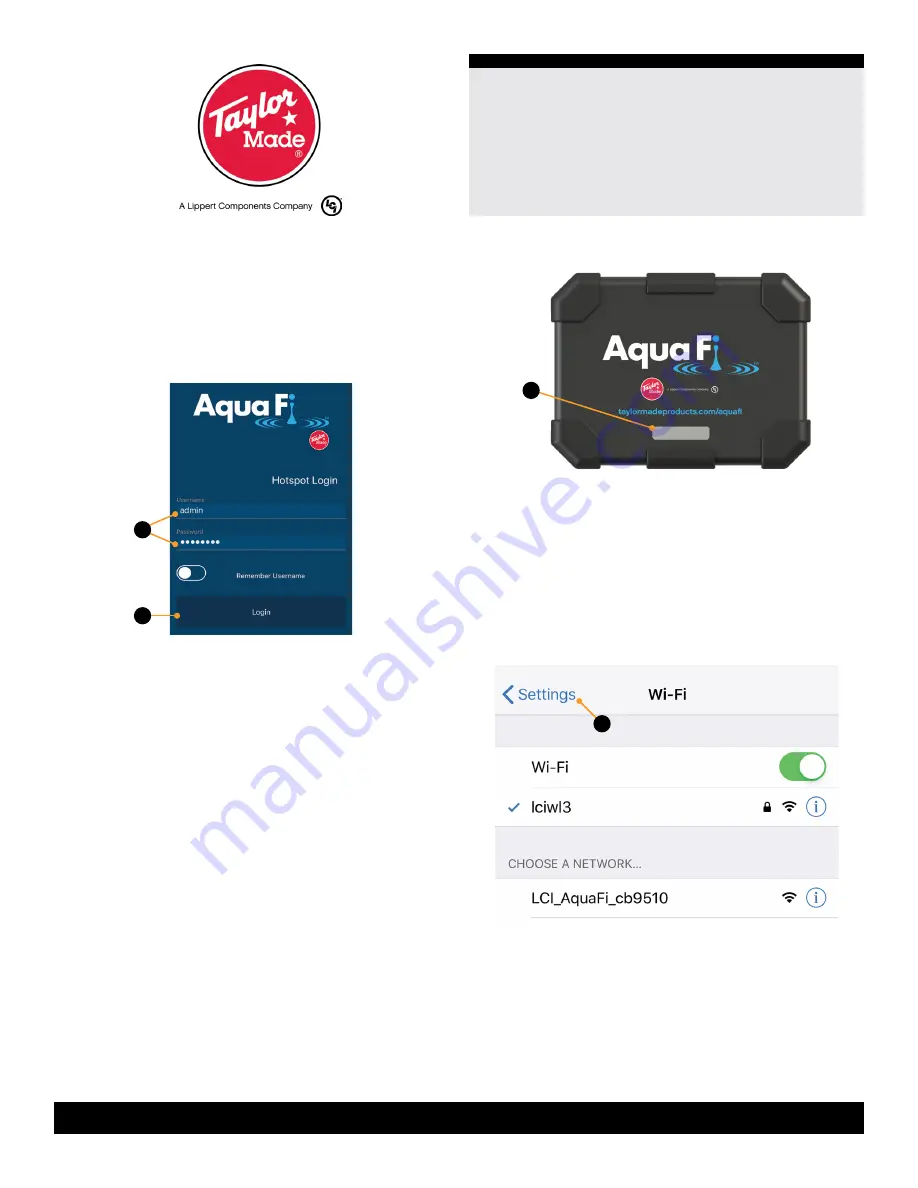
5
taylormadeproducts.com/aquafi
574-534-7521
aquafisupport@lci1.com
Rev:08.01.19
AquaFi
™
Installation and Owner’s Manual
(For Aftermarket Applications)
CCD-0002558
5.
Launch the AquaFi app�
6.
Enter the Username and Password
(Fig.8A)
printed on
the product label
(Fig.7B)
�
7.
After entering the login credentials, tap the Login
button
(Fg.8B)
�
AquaFi System Activation
Activation of the AquaFi Hotspot system can be performed
on shore or on a watercraft�
If activating the system on shore, the 120V AC/DC
power supply
(Fig.1C)
is required� Refer to the On Shore
Use section�
1.
Make sure watercraft is dry-docked or otherwise
supported above water to avoid an unstable condition
created by waves�
2.
Make sure the AquaFi Hotspot is securely seated in its
mounting dock� The dock should snap onto the hotspot�
NOTE:
A secured AquaFi Hotspot will make good
electrical connections across the mounting dock and
hotspot mating contact pins�
3.
Turn system power on�
4.
All LEDs should light up
(Fig.9A)
�
NOTE:
The LEDs will flash blue as the AquaFi system
boots up, then green in a steady state when the system
connects to 3G/4G LTE�
Fig.8
B
A
A
NOTE:
If LEDs are red, this indicates one of the
following conditions exists: no service, no SIM card or a
2G less connection�
Connecting to the Hotspot
1.
After a successful connection has been established, go
to Wi-Fi settings on the mobile device
(Fig.10A)
, then select
the hotspot’s AquaFi SSID
(Fig.11A)
from the list of available
wireless networks�
Fig.9
Fig.10
A
2.
When prompted, enter the username and password
(Fig.12A)
located on the product label
(Fig.7B)
�
3.
After login credentials have been entered
(Fig.13A)
, press
the Login button
(Fig.13B)
�
4.
The AquaFi Home screen will display showing
SETTINGS
(Fig.14A)
and BANDWIDTH
(Fig.14B)
options�






























