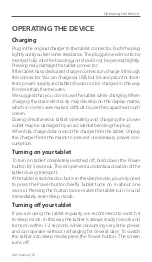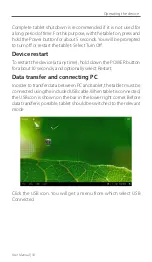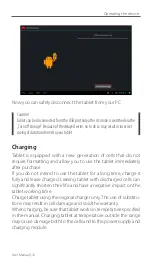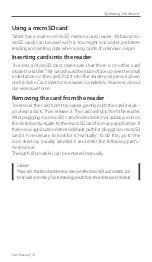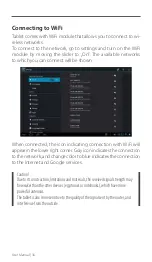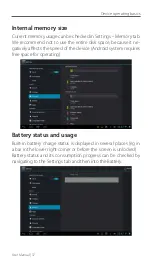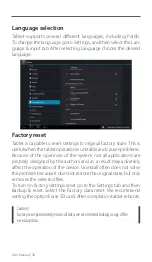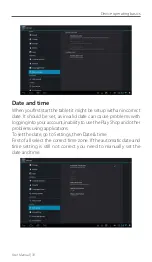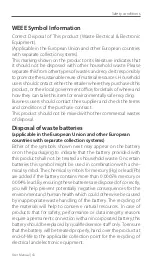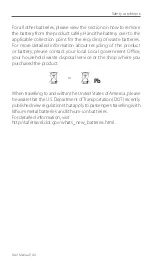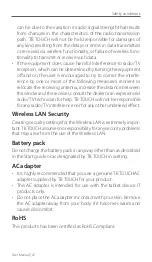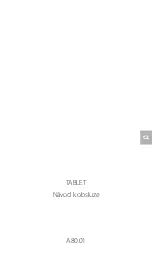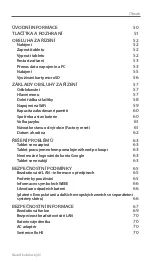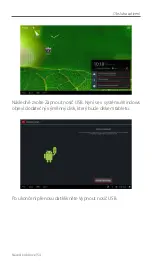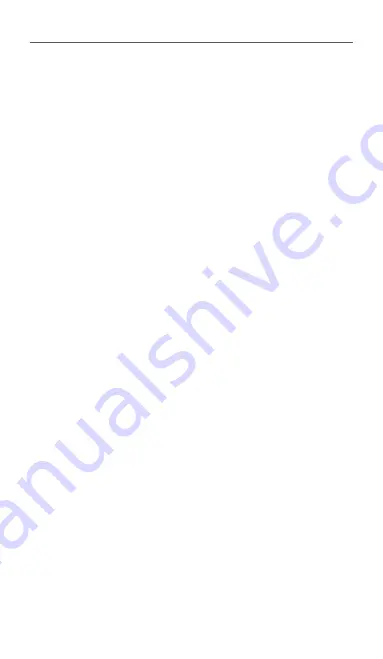
User Manual | 40
TROUBLESHOOTING
If you have any problems with the device, try out some quick
solutions before you decide to return the tablet to the service.
Here are the basic problems and solutions.
You can not turn on the tablet
Check the battery condition. Connect tablet for charging and leave
it for 10 minutes, and then try again to turn it on.
If your tablet has an additional Reset button, press it for 3 seconds.
If there is no such button, hold down the Power button for at least
10 seconds.
Tablet is running much slower than right after
the purchase
Check the amount of free disk space. We recommend keeping at
least 300 MB of free space. Delete unnecessary data, and restart
the tablet.
If you have a microSD card inserted into tablet, remove it, restart
the tablet and see how it works. In case of improvement, we re-
commend looking at the data stored on the card, and replacing the
card with faster one. We recommend a minimum of a Class 4 card.
If the situation does not improve, you’ll need to reset it to factory
state which requires the removal of all data. Make a copy of the data,
and then reset it to factory state (instructions on how to do this
can be found earlier in this manual).
You can not log in to your Google account
If you can not log in to your Google account, first check the status
of your Internet connection and the username and password. If
you still can not login check the device date and time. Without
the correct date and time, log on to the system is not possible.
Tablet is not charging
Check if the charger is working. If so, check whether charge socket
is not damaged. In case of even a small charging pin inflexion,
the power connector is exposed to large forces that can damage
Troubleshooting
Summary of Contents for A80.01
Page 2: ...TABLET Instrukacja obs ugi A80 01...
Page 25: ...TABLET User Manual EN A80 01...
Page 48: ...TABLET N vod k obsluze A80 01 CZ...
Page 71: ...TABLET N vod na obsluhu A80 01 SK...
Page 93: ...DE TABLET Bedienungsanleitung A80 01...
Page 117: ...TABLET A80 01 RU...
Page 119: ...119 0 C 35 C 30 0 C 35 C...
Page 120: ...120 HDMI USB microSD...
Page 121: ...121 USB 5 Power 5 Power 1...
Page 122: ...122 1 2 Power Power 5 Power 10 USB USB...
Page 123: ...123 USB USB USB Windows...
Page 124: ...124 USB USB...
Page 125: ...125 MICROSD microSD microSD microSD...
Page 126: ...126 microSD microSD microSD mnt sd ext sdcard microSD...
Page 127: ...127...
Page 128: ...128 Home...
Page 129: ...129 WiFi WiFi WiFi WiFi...
Page 130: ...130...
Page 131: ...131 Settings Language Input Language Factory reset...
Page 132: ...132 SD Play...
Page 133: ...133...
Page 134: ...134 10 Reset 3 Power 10 300MB microSD 4 Class 4 Google Google...
Page 135: ...135...
Page 137: ...137 20 WEEE Hg Pb 0 0005 0 004...
Page 138: ...138 DOT http safetravel dot gov whats_new_batteries html TB TOUCH or Pb...
Page 139: ...139 230...
Page 140: ...140...
Page 141: ...141 19 50 TB TOUCH TB TOUCH LAN LAN TB TOUCH LAN TB TOUCH...
Page 142: ...142 TB TOUCH TB TOUCH RoHS RoHS...
Page 143: ......