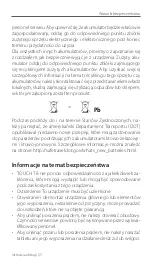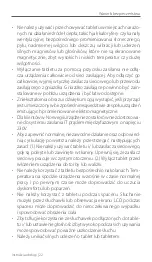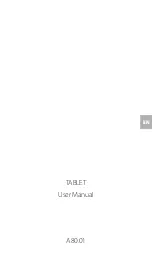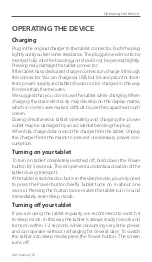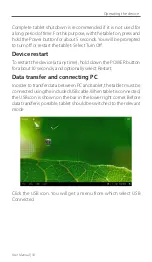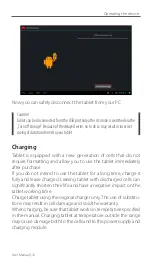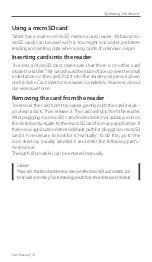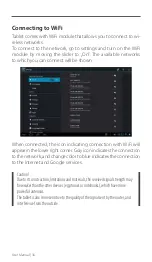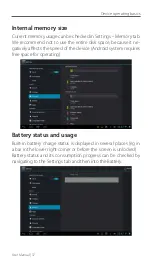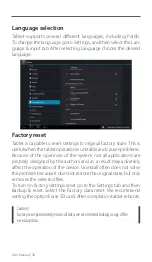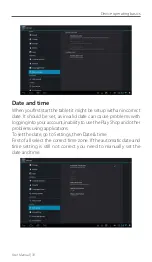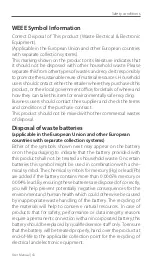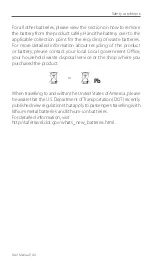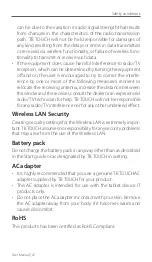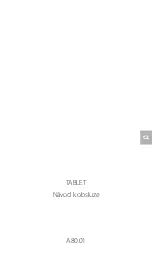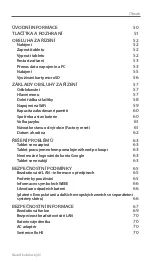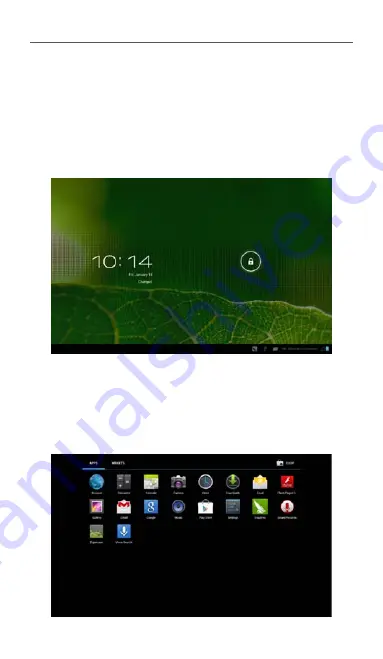
User Manual | 34
DEVICE OPERATING BASICS
Unlocking
By default the tablet is set to the basic function of locking the
screen, which is designed to protect against accidental starting of
application. To unlock the screen, tap the padlock icon and drag
it to the right..
Main menu
To access the menu, press the icon in the upper right corner.
There are two tabs of applications and widgets. You can attach
any application to the desktop – just hold an icon, and then select
the desired screen.
Device operating basics
Summary of Contents for A80.01
Page 2: ...TABLET Instrukacja obs ugi A80 01...
Page 25: ...TABLET User Manual EN A80 01...
Page 48: ...TABLET N vod k obsluze A80 01 CZ...
Page 71: ...TABLET N vod na obsluhu A80 01 SK...
Page 93: ...DE TABLET Bedienungsanleitung A80 01...
Page 117: ...TABLET A80 01 RU...
Page 119: ...119 0 C 35 C 30 0 C 35 C...
Page 120: ...120 HDMI USB microSD...
Page 121: ...121 USB 5 Power 5 Power 1...
Page 122: ...122 1 2 Power Power 5 Power 10 USB USB...
Page 123: ...123 USB USB USB Windows...
Page 124: ...124 USB USB...
Page 125: ...125 MICROSD microSD microSD microSD...
Page 126: ...126 microSD microSD microSD mnt sd ext sdcard microSD...
Page 127: ...127...
Page 128: ...128 Home...
Page 129: ...129 WiFi WiFi WiFi WiFi...
Page 130: ...130...
Page 131: ...131 Settings Language Input Language Factory reset...
Page 132: ...132 SD Play...
Page 133: ...133...
Page 134: ...134 10 Reset 3 Power 10 300MB microSD 4 Class 4 Google Google...
Page 135: ...135...
Page 137: ...137 20 WEEE Hg Pb 0 0005 0 004...
Page 138: ...138 DOT http safetravel dot gov whats_new_batteries html TB TOUCH or Pb...
Page 139: ...139 230...
Page 140: ...140...
Page 141: ...141 19 50 TB TOUCH TB TOUCH LAN LAN TB TOUCH LAN TB TOUCH...
Page 142: ...142 TB TOUCH TB TOUCH RoHS RoHS...
Page 143: ......