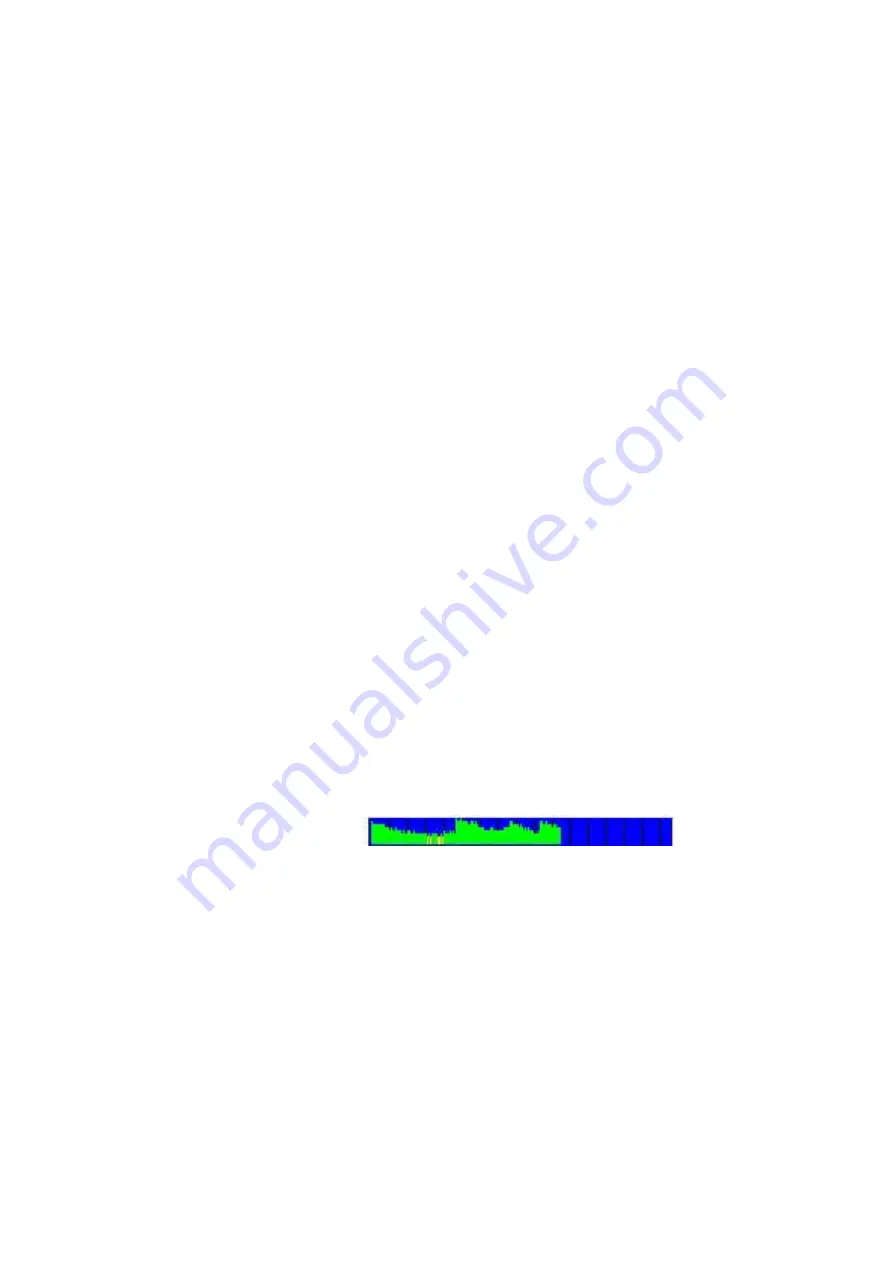
- 26 -
AUTO-R
A touch on the icon sw itches this unique function ON or OFF. When sw itched
OFF, the amplitude of SQUA RE w ave signals and SINE w ave signals w ill be as
assigned during the setup for all frequencies of a program.
When sw itched ON, the microcontroller calculates the signal strength of
SQUARE w aves on the base of each frequency value follow ing a physiological
algorithm. The results override the original amplitude settings.
If AUTO-R is enabled, OSCA is automatically set to OFF.
GLOBAL TIMER
A touch on the icon sw itches GLOBAL TIMER ON or OFF. When sw itched OFF,
the timer settings in the “123” menu may be set individually f or each frequency.
When sw itched ON, the timer settings in the “123” menu is the same for all 50
frequencies of the program. The global timer becomes active, w hen the timer
setting in the “123” menu is modified.
GLOBAL WOBBLE
GLOBAL WOBBLE ON or OFF. If enabled the w obble settings w ill be incurred for
all frequencies of a program.
GLOBAL ENV ELOPE
If GLOBAL ENVELOPE is activated, and the signal form is SQUARE or SINE,
the amplitude w ill slow ly oscillate betw een 0 and the value assigned to the
frequency. The background color of the button changes to green w hen activated.
POWER SAVE
If enabled, the backlight turns to low est possible setting after 30 seconds. Any
touch on the screen sets the backlight to its preset value. The pow er save
function saves battery charge during an application so that it is possible to
ensure a longer run time.
LOOP
LOOP ON or OFF. If enabled, a program started from „123“ or „A BC“ w ill loop
forever. The only w ay to stop it is w ith the STOP icon.
AUTO OFF
If the text "OFF" is visible inside this button, the AUTO POWER OFF function is
disabled. When touching the button, the number of minutes af ter w hich the
device sw itches off automatically w ill increase in one minute steps. The
automatic pow er off function w ill be restarted if the device is operated, a program
is running or the device is under softw are control. The remaining time is be ing
displayed in seconds on left/bottom of the screen.
PROTECT
Button to avoid accidental modification of frequencies in protocols. When
activated (green), it is not possible to modify frequency values in programs or
protocols.
Battery history indication
A blue field w ith green vertical lines is displayed on the top of the screen. If the color of the lines turns yellow
or red, the battery charge is poor and it is recommended to use the charger for recharge of the battery. The
distance betw een tw o vertical gray lines indicates a slot of one hour.
A fully charged battery should be good for 3.5 to 5.5 hours of independent operation.
The charge time for a fully discharged battery is approx. 6 hours.



































