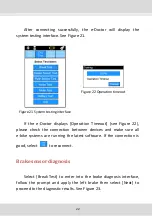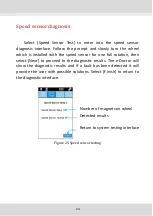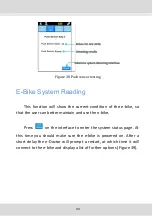19
Figure 15 Device update screen
Figure 16 Driver list
After selecting a device which you want to update, you will be
presented with a list of available versions stored on the e-Doctor in
the
File List
. See Figure 15.
Select the desired update and press [Select] as seen in Figure 16.
The device will enter into the interface as seen in Figure 17. It
includes a description of functions provided by the update; you may
also select [Delete] to delete the currently selected update. To begin
the update, select [Upload].