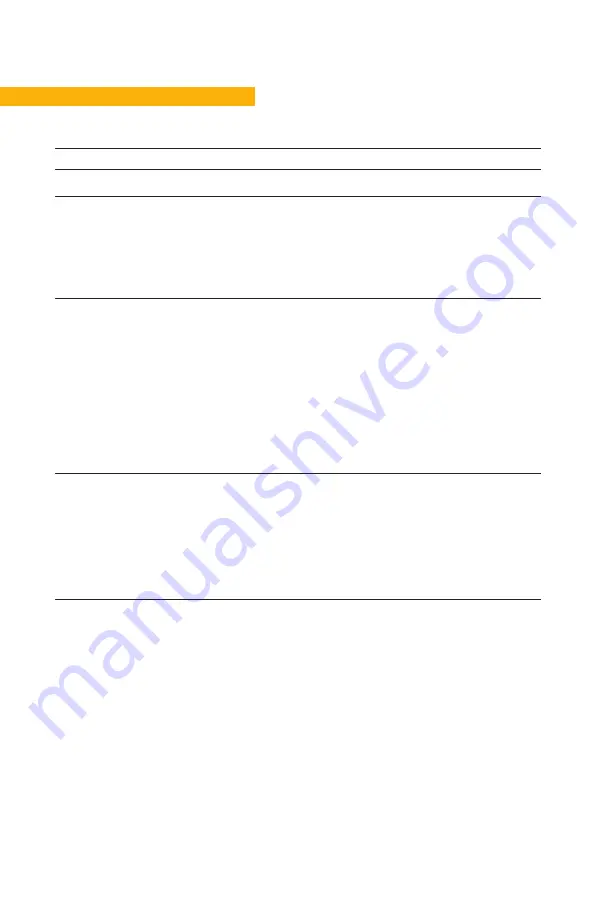
PAGE 9
3
Symptom
Procedure
System will move down but not up
1.
Initialize (
P1)
System unresponsive (no power to
display with any button is pressed).
If any of these steps activates the
digital display, initialize the system
(
P1
).
1.
Check mains cable connection
2.
Test power outlet using another device (lamp, phone charger, etc.)
3.
Plug in a new switch and test
4.
Connect all existing cables to a new control box and test
System is powered, but will not
initialize
1.
Try pressing and releasing the down button a few times before pressing and holding
for 5 seconds.
2.
Also, be aware if the control box has a special configuration: If the desk is
programmed with a lower stroke limit, so as to avoid a collision with something like
a file cabinet, it is possible that it also has a custom, longer Forced Initialization
Time. This is the time required to hold Down before initialization begins. Sometimes
this is 10 seconds or longer.
3.
If you have a standard control box without a special configuration (i.e. “Plug &
Play”), try to initialize each leg in Channel 1 by itself, with nothing else plugged into
the motor channels on the control box. Also, swap the motor cables so that a
different motor cable is used to initialize Channel 1 by itself. The problem could be a
faulty desk leg or a faulty motor cable.
Channel-specific error (Ex: E41 –
Channel 1 overload) –
Everything
except PIEZO errors
(E59-E63)
1.
Swap the motor cable connections at the control box (Motor cable #1 from channel
1 to 2, motor cable #2 from channel 2 to 1). If It remains E41, there could be a
problem with the application (load or obstruction on one side) or a bad control box.
If the error changes to E42, go to step 2.
2.
Swap the motor cable connections at the desk legs, so that the leg that was
originally connected to Channel 1 is back in Channel 1, but with the motor cable
that was originally connected to Channel 2. If it remains E42, it is most likely a bad
motor cable, now connected to Channel 2. If it goes back to E41, it is most likely a
bad desk leg, now connected to Channel 1.
P3 – Check for obstructions
STEP 1
. Check under, above and on the sides of the desk for any obstructions that could prevent movement in either direction.
The next two procedures (P4 and P5) are for a two leg desk system. The same concepts can be used for a three leg system using
Channel 3 and so forth.
P4 – Check for faulty component(s) WITH error codes (digital display on Desk Panel, or on app via Bluetooth)
Notes: Check the error code list in the appendix of this troubleshooting guide for assistance. The code should read E##. Some
error codes are channel-specific which can help pinpoint the problem.
TROUBLESHOOTING






























