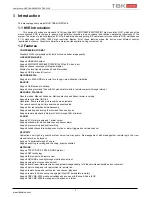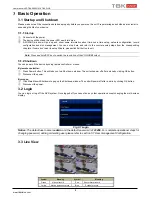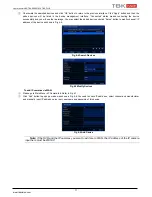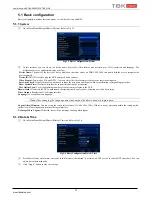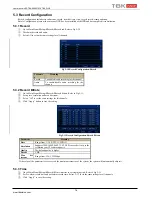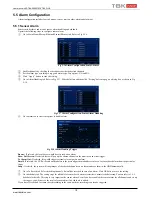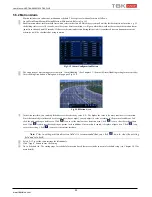User Manual NVR TBK-NVR5016P8 TBK PLUS
10
www.tbkvision.com
4
Add IP Cameras
This chapter mainly introduces how to connect multiple IP cameras through NVR. Once you finish adding IP cameras, you can see
the live images through the monitor of the NVR.
The TBK-NVR5016P8 model supports up to 8 IP POE cameras connected directly to the switch POE included. You need to connect the
source of 48VDC included with the NVR.
TBK PLUS POE IP cameras connected to the NVR POE switch is automatically displayed without configuration (as they lead DHCP
enabled by default and user / password by default). The gateway IP and POE switch are independent of the local IP address of the NVR.
The IP address of the cameras connected to the POE switch ports must be in the same range of POE switch. POE switch default IP
010.151.151.001.
Once displayed on the monitor connected to the NVR we can see they are added from Menu
→
Camera IP as next screen. Column
indicate Connected state. (The picture below is a guide).
The remaining cameras can be added to the remaining channels of the NVR via LAN or WAN.
4.1 To add IP cameras via LAN:
①
Please go to Main Menu
IP Camera tab. Refer to Fig 4-2
. Click “Search” button to search the devices in the same local
network. (The IPC which supports the Onvif protocol may be added manually.)
②
Go to the search tab. Click “Refresh” to refresh the searched devices. If the IPC is not in the same local network, you can
select the device and click “Setup” to modify the IP address of the searched device. Refer to Fig 4-3.
Fig 4-2 Add Devices
Note: If the network of IP cameras and NVR are in LAN, their IP address must be in the same
network segment. For example: If the IP address of NVR is 192.168.013.016, the IP address of IP camera
must be 192.168.013. XXX.
Fig 4-3 Modify IP Address