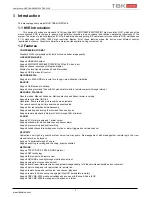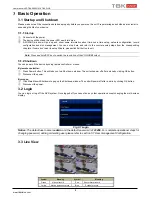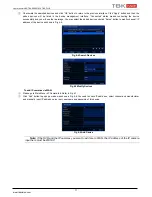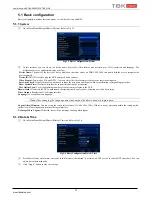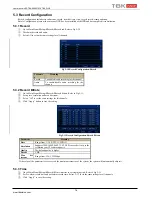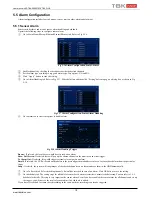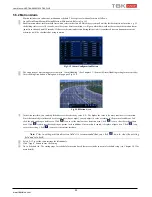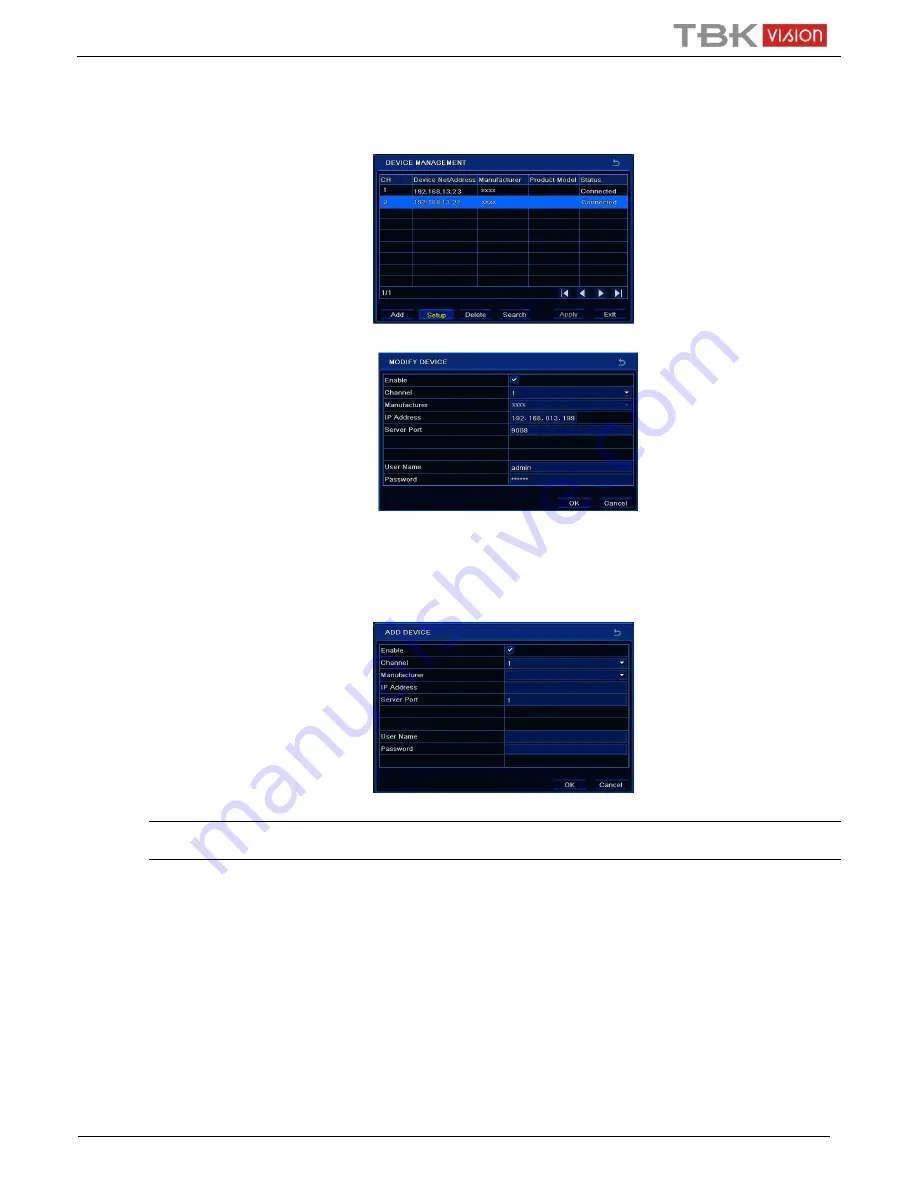
User Manual NVR TBK-NVR5016P8 TBK PLUS
11
www.tbkvision.com
③
Checkmark the searched devices and click “OK” button to return to the previous interface. Click “Apply” button and then the
added devices will be listed in the device management interface. “Connected” status means connecting the device
successfully and you will see the live image. You may select the added device and click “Setup” button to modify channel, IP
address of the device as shown in Fig 4-5.
Fig 4-4 Search Devices
Fig 4-5 Modify Devices
To add IP cameras via WAN:
①
Please go to Main Menu
IP Camera tab. Refer to Fig 4-1.
②
Click “Add” button to pop up a window as shown in Fig 4-6. You need to check “Enable” box, select channel and manufacturer
and manually input IP address, server port, username and password of this device.
Fig 4-6 Add Device
Note: If the NVR and the IP cameras you want to add are in WAN, the IP address of the IP camera
input here must be WAN IP.