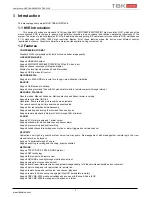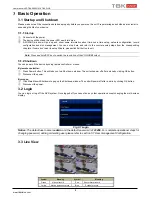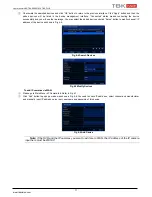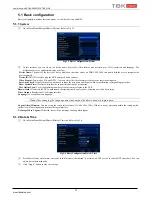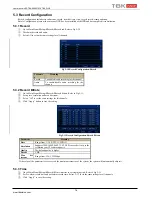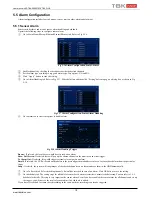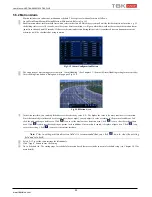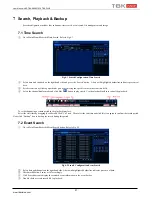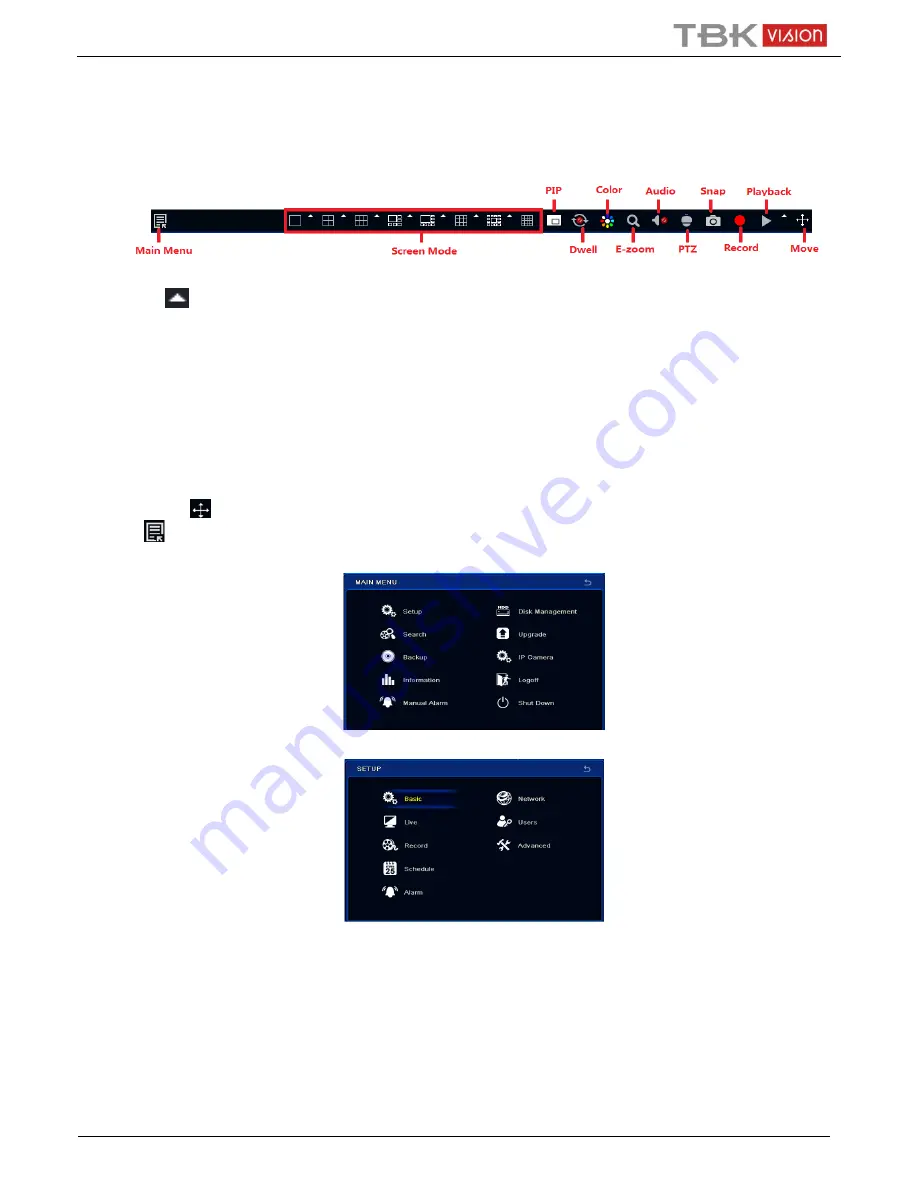
User Manual NVR TBK-NVR5016P8 TBK PLUS
12
www.tbkvision.com
5
Main Menu Setup Guide
Click right mouse or press ESC/Stop button on the front panel to display the main menu toolbar on the bottom of the screen. Refer to
Fig 5-1:
Fig 5-1 Main Menu Toolbar
Click the
icon beside the screen mode to display a channel select dialog.
Screen Mode:
You can choose a screen display mode to show the live images.
PIP:
Click this button to set PIP. Click this button to choose the bigger picture and then click the little PIP button beside the word
“None” to set the smaller picture. After that, you can see a picture in picture.
Dwell:
Dwell means to display live images from different cameras in a sequence. The images may be displayed as a single
channel or in a grid fashion from different cameras. Dwell mode is enabled only when the chosen display mode is not able to
display all the available cameras.
Color:
If this button is enabled, you can adjust the color of live images.
E-Zoom:
Single channel large screen electronic amplification.
Audio:
Enable sound.
PTZ:
Click the PTZ button to control rotation position, speed and auto scan of the PTZ connected to the IP camera.
Record:
Click this button to start/stop recording.
Playback:
Click this button to playback the recorded files.
You can click
button and drag it anywhere with the left mouse to move the main menu bar anywhere.
Click
button to pop up a window as Fig 5-2; you can also press MENU button on the front panel or operate with remote
controller to display the main menu. Clicking Setup icon will pop up the configuration menu.
Fig 5-2 Main Menu
System Setup