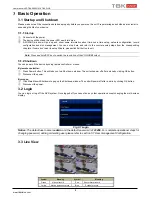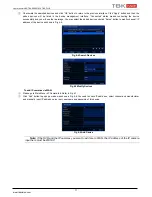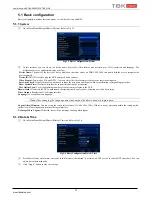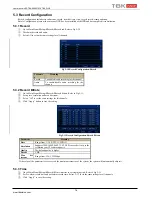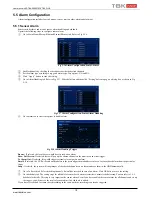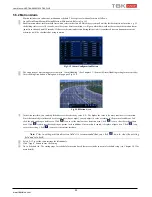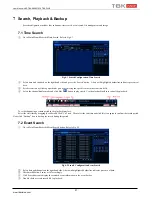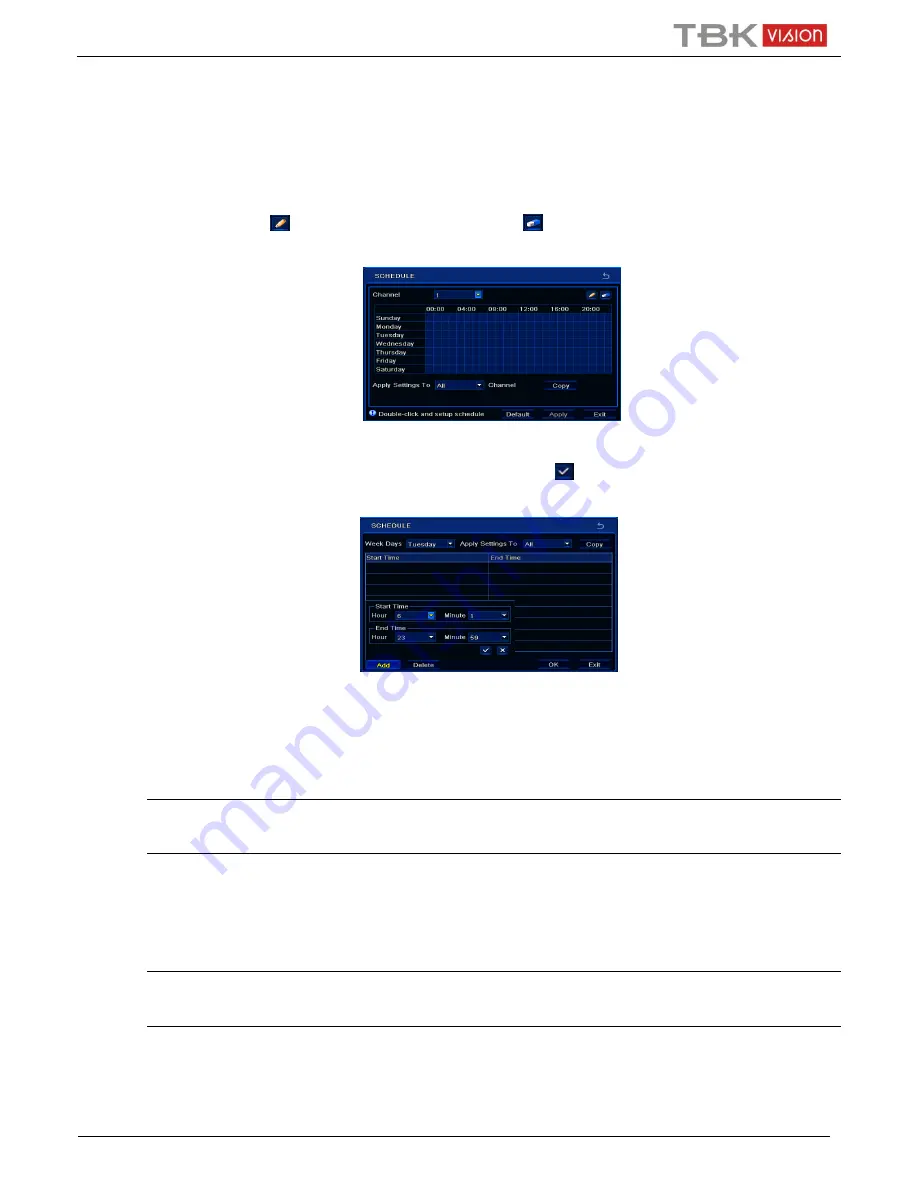
User Manual NVR TBK-NVR5016P8 TBK PLUS
18
www.tbkvision.com
5.4 Schedule Configuration
Schedule configuration includes three sub menus: schedule, motion and sensor.
5.4.1 Schedule
This tab allows defining schedule for normal recording for seven days of a week, 24 hours of a day. Every row denotes an hourly timeline for a
day. Click the grid to do relevant setup. A highlighted area denotes selected timeline. Operate the following steps to set schedule:
①
Go to Main Menu
Setup
Schedule
Schedule interface. Refer to Fig 5-14.
②
Select channel and click “
” button to add a certain day schedule. Click “
” button to delete the selected schedule.
If you want to apply the schedule setting of a certain channel to other or all channels, you need to select channel and click “Copy” button.
Fig 5-14 Schedule Configuration-Schedule
You can also set week schedule by double clicking in the grinding area. This will take you to see a dialog box as Fig 5-15.
①
Select a day and click Add button to schedule start time and end time. Then click
to save.
②
Select other days and add schedule or copy settings from one schedule to the others under the Apply Settings To item.
Fig 5-15 Schedule-Week Schedule
5.4.2 Motion Schedule
This tab allows setting schedule for motion based recording. The setting steps are as follows:
①
Go to Main Menu
Setup
Schedule
Motion tab.
②
The setup steps for schedule for motion based recording are similar to normal schedule setup. You can refer to 5.4.1 Schedule for details.
Note: The default schedule of motion based recording is 24
ⅹ
7. If you want to activate motion based recording,
you must enable motion alarm and set up schedule for motion alarm (see Chapter 5.5.2 Motion Alarm for more
details).
5.4.3 Sensor Schedule
This tab allows to set schedule for sensor based recording. The setting steps are as follows:
①
Go to Main Menu
Setup
Schedule
Sensor interface.
②
The setup steps for schedule for sensor based recording are similar to normal schedule setup (see Chapter 5.4.1 Schedule for details).
Note: The default schedule of sensor based recording is 24
ⅹ
7. If you want to activate sensor based recording,
you must enable sensor alarm and set up schedule for sensor alarm (see Chapter 5.5.1 Sensor Alarm for more
details).