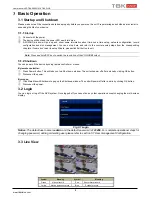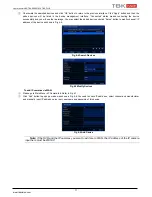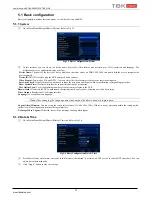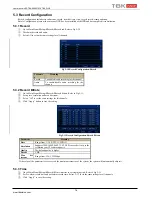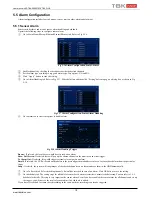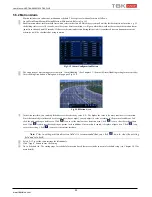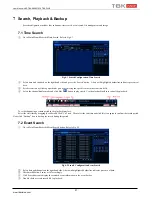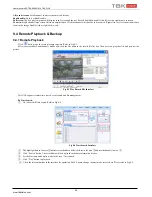User Manual NVR TBK-NVR5016P8 TBK PLUS
19
www.tbkvision.com
5.5 Alarm Configuration
Alarm configuration includes four sub menus: sensor, motion, other alarm and alarm out.
5.5.1 Sensor Alarm
Sensor includes three sub menus: sensor, alarm handling and schedule.
Operate the following steps to configure sensor alarm:
①
Go to Main Menu
Setup
Alarm
Sensor
Sensor tab. Refer to Fig 5-16.
Fig 5-16 Alarm Configuration-Sensor-Sensor
②
Enable channels by checking the checkboxes beside the desired channels.
③
Set the alarm type according to triggered alarm type. Two options: NO and NC.
④
Click “Apply” button to save the setting.
⑤
Go to Alarm Handling tab. Refer to Fig 5-17. Select hold time and then click “Setting” button to pop up a dialog box as shown in Fig
5-18.
Fig 5-17 Alarm Configuration-Sensor-Alarm Handling
⑥
Go to alarm tab to select the options to handle alarm.
Fig 5-18 Alarm Handling-Trigger
Buzzer:
If selected, the local buzzer would be activated on an alarm.
Show Full Screen:
If selected, there will pop up the chosen channel on the monitor on an alarm trigger.
To Alarm Out:
If selected, this would trigger external relay output on an alarm.
Email:
If selected, the NVR will send an email alert to the preconfigured email address in case of a sensor based alarm from the particular
input.
Snap:
If selected, the system will snap images of the checked channels on an alarm and save them in the HDD automatically.
⑦
Go to To Record tab. Select recording channels. It would be recorded in case of an alarm. Click OK button to save the setting.
⑧
Go to Schedule tab. The setting steps for schedule for sensor based alarm are similar to normal schedule setup. You can refer to 5.4.1
Schedule for details. This step is very important for sensor alarm. Even if you have enabled the sensor alarm for all channels and set up
the trigger, you will not see the result of sensor alarm if no schedule is added.
If you have set schedule for sensor based recording in the same timeline, recordings can also be triggered.