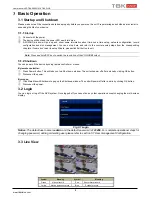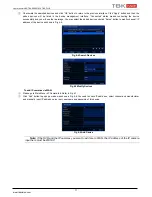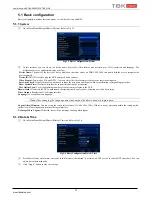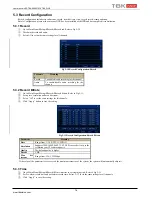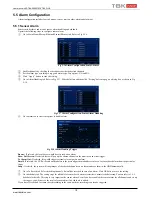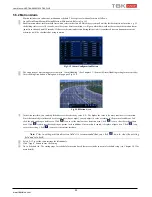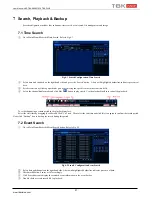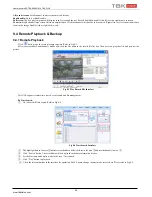User Manual NVR TBK-NVR5016P8 TBK PLUS
21
www.tbkvision.com
5.5.3 Other Alarm
This tab gives a choice to configure alarm for Disk Full, IP Conflict, the Disconnect event or Disk Attenuation.
①
Go to Main Menu
Setup
Alarm
Other Alarm. Refer to Fig 5-21.
②
Fig 5-21 Other Alarm
③
Use the dropdown menu and select the event or the alarm.
④
Check the required trigger options.
If the selected event is “Disk Full”, then use the drop down box for “Disk Shortage Alarm” to choose a threshold value for remaining
HDD space. If the threshold value is reached, the system will trigger the Disk Full Alarm.
⑤
Click “Apply” to save the setting.
5.5.4 Alarm Out
Alarm out includes three sub menus: alarm out, schedule and buzzer.
To set up alarm out:
①
Go to Main Menu
Setup
Alarm
Alarm Out
Alarm Out. Refer to Fig 5-22.
②
Input relay name and select hold time.
③
Go to Schedule tab. This will go to schedule setup interface. The setting steps for schedule for alarm out are similar to normal schedule
setup (see Chapter 5.4.1 for details).
This step is very important for alarm out. Even if you have enabled alarm out in the motion based alarm or sensor based alarm, you will
not see the result of alarm out if no schedule is added here.
Fig 5-22 System Configuration-Alarm Out
To set up buzzer:
①
Go to Main Menu
Setup
Alarm
Alarm Out
Buzzer.
②
Checkmark Buzzer and set buzzer alarm hold time. This would trigger the buzzer when the system is on an alarm.