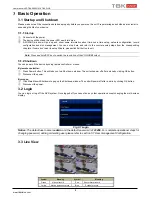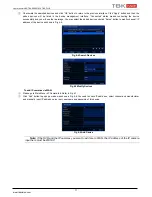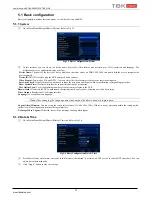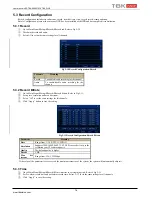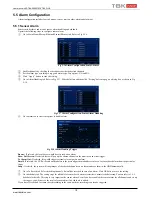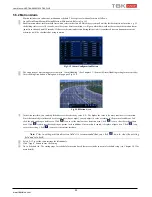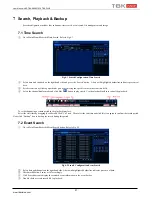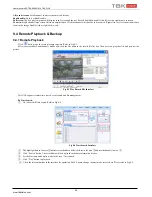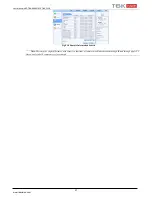User Manual NVR TBK-NVR5016P8 TBK PLUS
22
www.tbkvision.com
6
Network Configuration
Network configuration includes five submenus: network, email, network server, NAT and other settings. Network settings must be
configured if NVR is used for monitoring over network.
6.1.1 Network
To set up network:
①
Go to Main Menu
Setup
Network
Network tab. Refer to Fig 5-23.
②
Set HTTP port. The default HTTP port is 80. If the value is changed, you shall add the port number when typing IP address in IE address
blank. e.g. If HTTP port is set to 82 and IP address is
http://192.168.0.2
5
, you should input the following IP address:
http://192.168.0.25:82
into IE browser.
③
Set server port. The default server port is 6036.
Fig 5-23 Network Configuration-Network
④
Connect internet. There are three ways to connect internet.
If you have a DHCP server running and would like your NVR to automatically obtain an IP address and other network settings, check the
checkbox beside “Obtain an IP address automatically”. Then the device will distribute IP address, subnet mask, and gateway IP and DNS
server.
If you want to configure your own settings, disable “Obtain an IP address automatically” item and input the IP address, subnet mask,
gateway IP and DNS server.
If you connect internet through PPPoE, disable “Obtain an IP address automatically” item and check PPPoE checkbox and then enter
username and password. Once the setup is completed, your NVR will automatically dial up into your network.
⑤
Test the effectiveness of the network by clicking “Test” button after you set up the network.
⑥
If the network is well connected, please click “Apply” button to save the setting.
Switch IP:
TBK-NVR5016P8 recorder includes an 8-port POE switch. The gateway IP and POE switch are independent of the local IP
address of the NVR. The IP address of the cameras connected to the POE POE switch ports must be in the same range of POE switch
switch default IP 010.151.151.001.
Switch SubNetMask:
S
ubnet mask of the camera connected through PoE ports
6.1.2 Sub Stream
To set up sub stream:
①
Go to Main Menu
Setup
Network
Sub Stream interface.
②
Select fps, resolution, quality, encode and max bit rate.
③
Select “All” to set the same settings for all channels.
Fig 5-25 Network Configuration-Sub stream