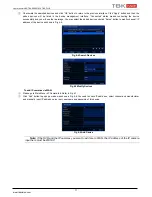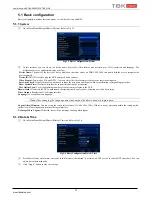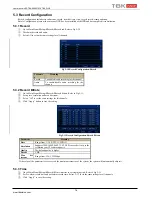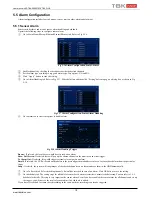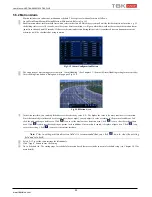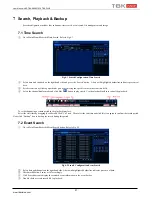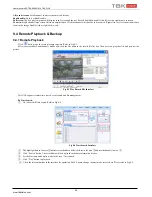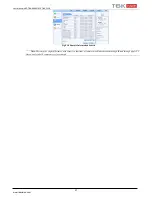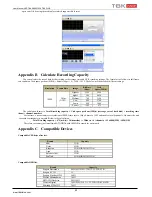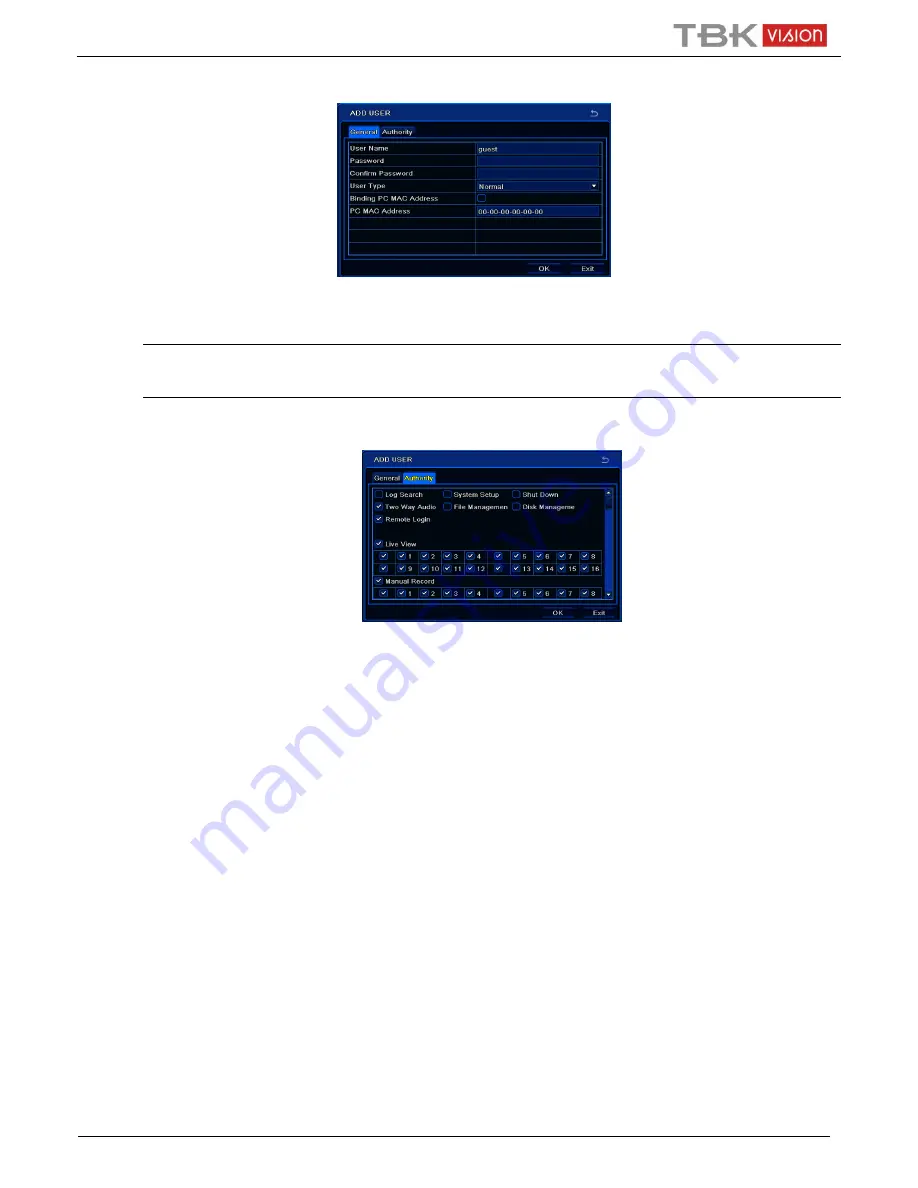
User Manual NVR TBK-NVR5016P8 TBK PLUS
25
www.tbkvision.com
②
Click Add button to display a dialog box as Fig 5-29.
Fig 5-29 Add-General
③
In General tab, input username, password and select user type. You can also check “Binding PC MAC Address” and input this address.
④
Click “OK” to save the setting.
Note: When the default value of binding PC MAC Address is 0, the user is not bound with the specified
computer. If the bind option is used, the user would be able to log into the NVR only through the specific computer
(carrying the MAC address).
⑤
Select Authority tab and then assign the operation rights for particular user. Refer to Fig 5-30.
⑥
Click OK to save the setting.
Fig 5-30 Add User-Authority
To delete user:
①
Go to Main Menu
Setup
Users interface.
②
Select the added user you want to delete and then click “Delete” button.
To modify user:
①
Go to Main Menu
Setup
Users interface.
②
Select the added user you want to modify and then click “Modify” button to do the relevant operation.
To change user password:
①
Go to Main Menu
Setup
Users interface.
②
Select the added user you want to change its password and then click “Change Password” button.
6.3 Advanced
Advanced configuration includes three submenus: reset, import/export and block/allow list.
6.3.1 Reset
Restore the device to the factory default settings.
6.3.2 Import/Export
User can export the data files into mobile storage devices as backup function, and then import specified data files from mobile storage
device to NVR.