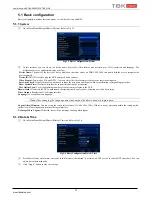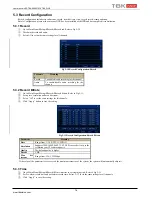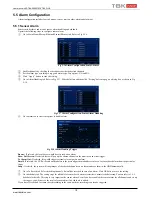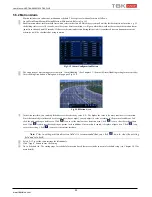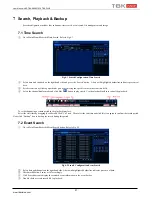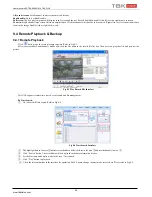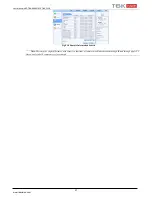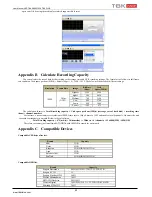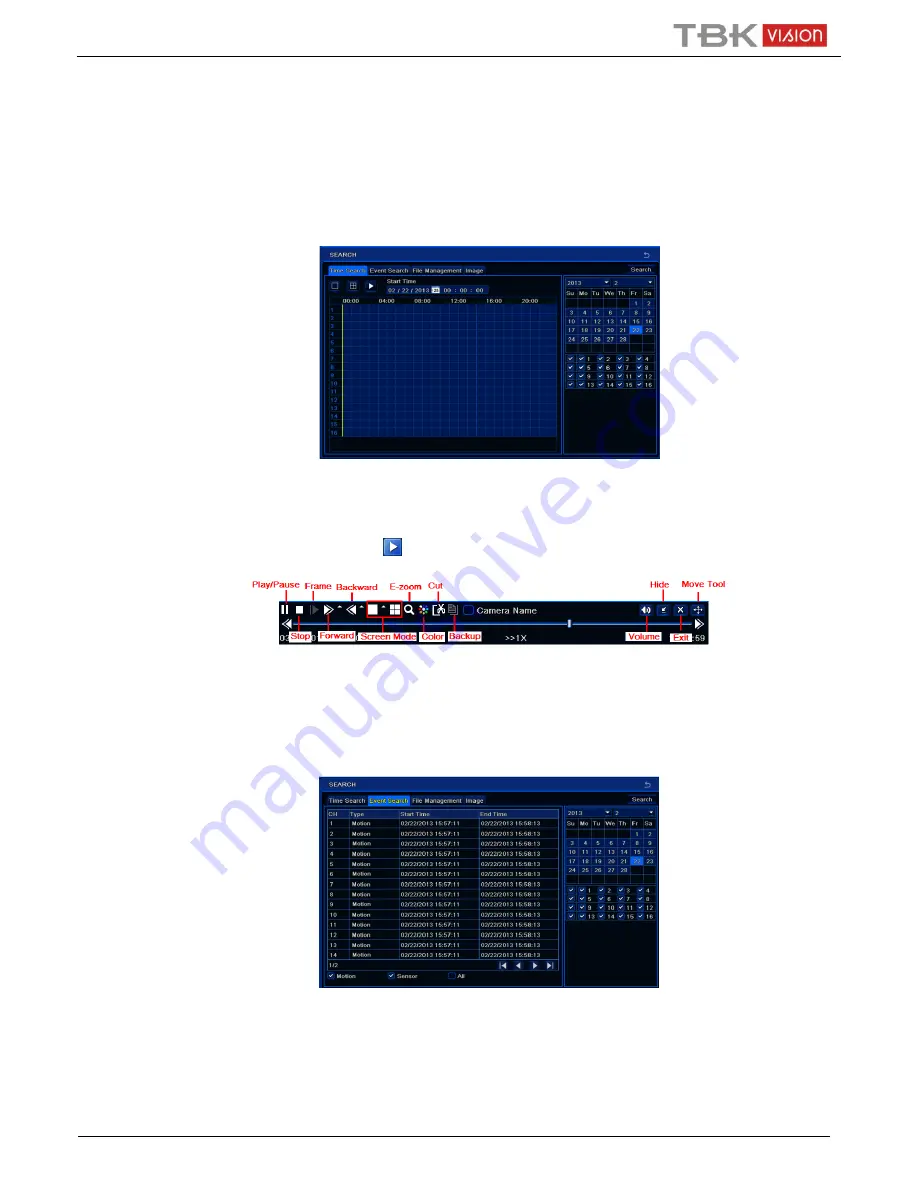
User Manual NVR TBK-NVR5016P8 TBK PLUS
27
www.tbkvision.com
7
Search, Playback & Backup
Search configuration includes four submenus: time search, event search, file management and image.
7.1 Time Search
①
Go to Main Menu
Search
Time Search. Refer to Fig 6-1.
Fig 6-1 Search Configuration-Time Search
②
Select date and channels on the right hand side and press the ‘Search’ button. A date with highlighted borderline indicates presence of
data.
③
Set the start time by clicking a particular grid or by entering the specific value in the start time field.
④
Select the channel display mode and click Play
button to play record. Use the playback toolbar to control the playback.
To set backup during a certain period in the playback interface:
Select the start time by dragging the slider and click “Cut” icon. Then select the end time and click this icon again to confirm the record period.
Next, click “Backup” icon to backup the record during this period.
7.2 Event Search
①
Go to Main Menu
Search
Event Search button. Refer to Fig 6-2.
Fig 6-2 Search Configuration-Event Search
②
Select date and channels on the right hand side. A data with highlighted borderline indicates presence of data.
③
Checkmark Motion, Sensor or All accordingly.
④
Click Search button to display the searched event information in the event list box.
⑤
Double check a certain record file to playback.