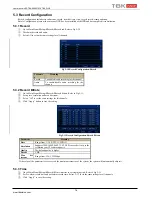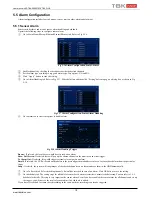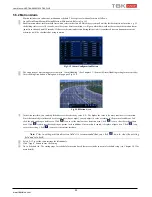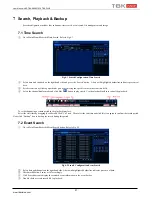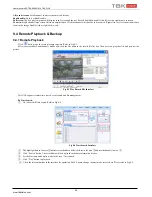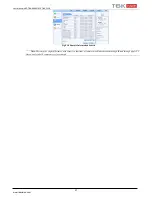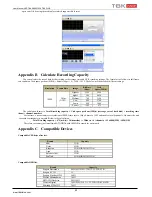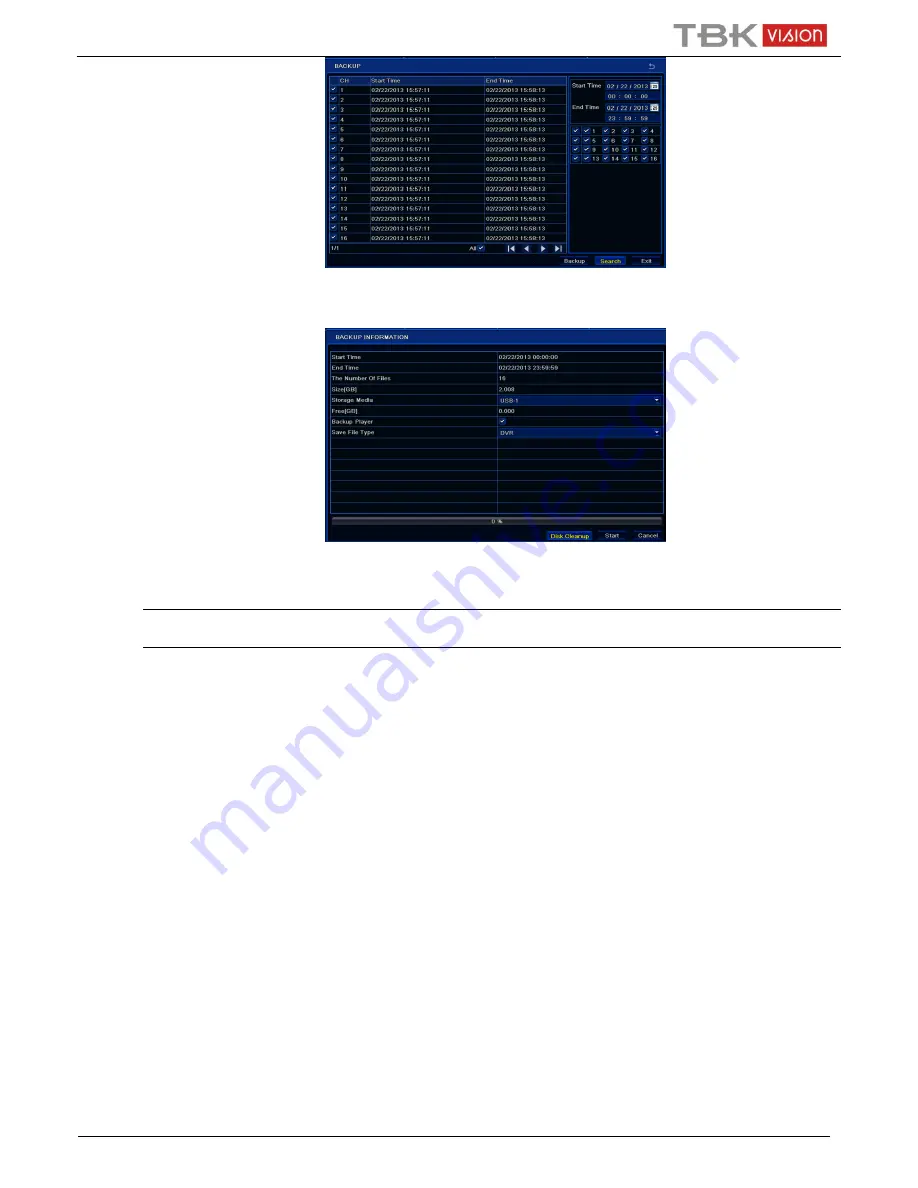
User Manual NVR TBK-NVR5016P8 TBK PLUS
29
www.tbkvision.com
Fig 6-5 Backup Configuration
③
Select a required file or checkmark “All” to select all data files. Click Backup button to display Backup information window.
④
In the backup information interface, you can check the relevant information of backup files, storage type, save file type, etc. Then click
“Start” button to start backup.
Note: If the backup files are saved in DVR format, please check backup player. Only this player can play these
files in DVR format. If the backup files are saved in AVI format, you can play these files with common media player.
8
Manage NVR
8.1 Check System Information
Check system information includes seven submenus: system, event, log, network, online user, record and QRCODE.
8.1.1 System Information
In this interface, user can check the hardware version, MCU version, kernel version, device ID, etc.
8.1.2 Event Information
In this tab, you can search for events like motion, sensor and video loss. The utility provides an interface to have a date based and a
channel based search. This report can further be saved on a USB flash drive as an html file using the export button.
8.1.3 Log Information
In this tab, you can search for relevant logs as per the set date and event which includes operation, setup, playback, backup, search,
check information and error. This report can further be saved on a USB flash drive as an html file using the export button.
8.1.4 Network Information
In this interface, you can check relevant parameters of network.
8.1.5 Online Information
In this tab, you can check the details of the connected online users.
Refresh
: refresh the current interface.